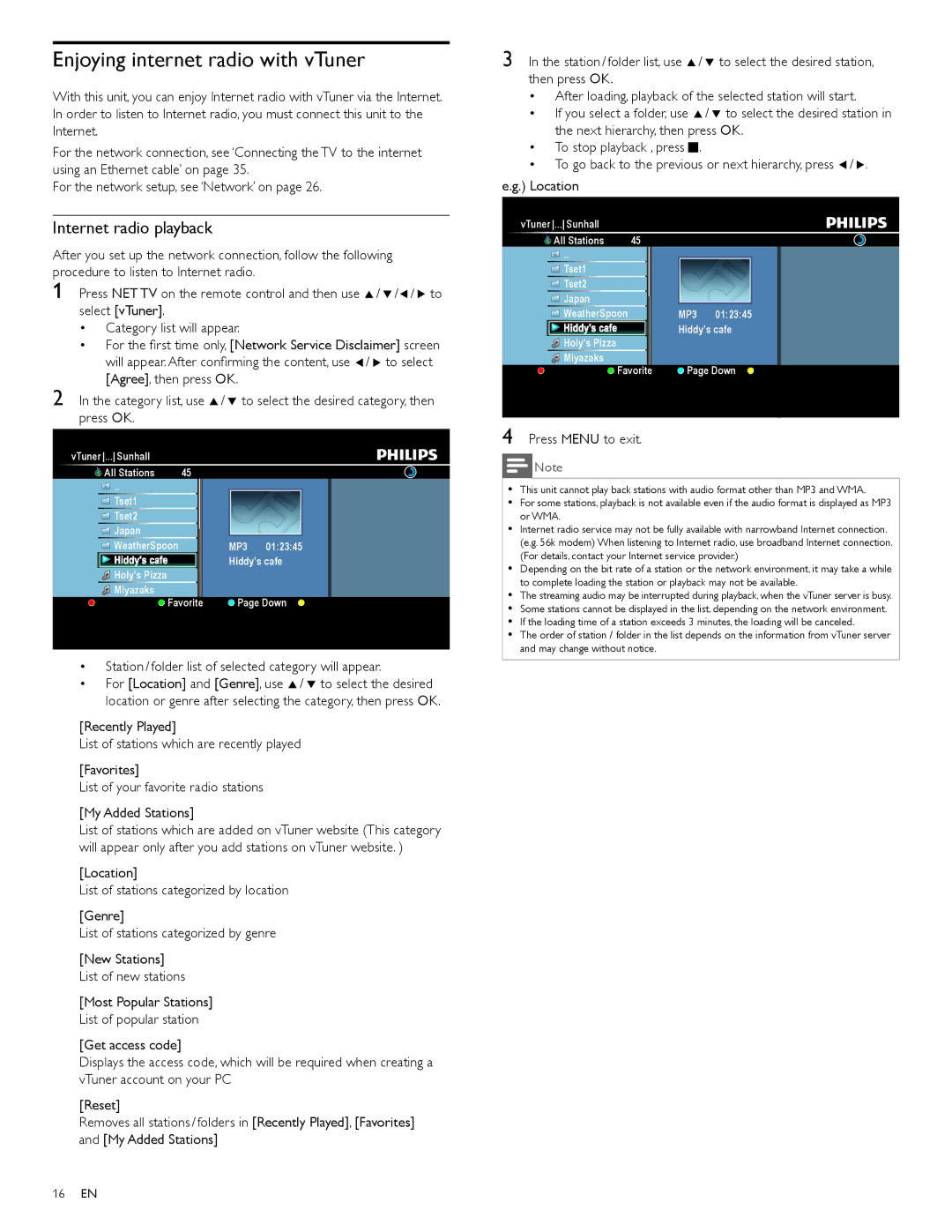Enjoying internet radio with vTuner
With this unit, you can enjoy Internet radio with vTuner via the Internet. In order to listen to Internet radio, you must connect this unit to the Internet.
For the network connection, see ‘Connecting the TV to the internet using an Ethernet cable’ on page 35.
For the network setup, see ‘Network’ on page 26.
3 In the station / folder list, use Î/ ï to select the desired station, then press OK.
•After loading, playback of the selected station will start.
•If you select a folder, use Î/ ï to select the desired station in the next hierarchy, then press OK.
•To stop playback , press C.
•To go back to the previous or next hierarchy, press Í/ Æ.
e.g.) Location
Internet radio playback
After you set up the network connection, follow the following procedure to listen to Internet radio.
1 Press NET TV on the remote control and then use Î/ ï/Í/ Æ to select [vTuner].
•Category list will appear.
•For the first time only, [Network Service Disclaimer] screen will appear. After confirming the content, use Í/ Æ to select [Agree], then press OK.
2 In the category list, use Î/ ï to select the desired category, then press OK.
vTuner ... Sunhall
![]() All Stations 45
All Stations 45
![]() ..
..
![]() Tset1
Tset1
![]() Tset2
Tset2
![]() Japan
Japan
![]() WeatherSpoon
WeatherSpoon
![]() Hiddy'sHidHiddydy'ss cafeccafeafe
Hiddy'sHidHiddydy'ss cafeccafeafe
![]() Holy's Pizza
Holy's Pizza
![]() Miyazaks
Miyazaks
![]() Favorite
Favorite
MP3 01:23:45 Hiddy's cafe
![]() Page Down
Page Down
4 Press MENU to exit.
vTuner ... Sunhall
![]() All Stations 45
All Stations 45
![]() ..
..
![]() Tset1
Tset1
![]() Tset2
Tset2
![]() Japan
Japan
![]() WeatherSpoon
WeatherSpoon
![]() Hiddy'sHiddy's cafecafe
Hiddy'sHiddy's cafecafe
![]() Holy's Pizza
Holy's Pizza
![]() Miyazaks
Miyazaks
![]() Favorite
Favorite
MP3 01:23:45 Hiddy's cafe
![]() Page Down
Page Down
Note
•This unit cannot play back stations with audio format other than MP3 and WMA.
•For some stations, playback is not available even if the audio format is displayed as MP3 or WMA.
•Internet radio service may not be fully available with narrowband Internet connection. (e.g. 56k modem) When listening to Internet radio, use broadband Internet connection. (For details, contact your Internet service provider.)
•Depending on the bit rate of a station or the network environment, it may take a while to complete loading the station or playback may not be available.
•The streaming audio may be interrupted during playback, when the vTuner server is busy.
•Some stations cannot be displayed in the list, depending on the network environment.
•If the loading time of a station exceeds 3 minutes, the loading will be canceled.
•The order of station / folder in the list depends on the information from vTuner server and may change without notice.
•Station / folder list of selected category will appear.
•For [Location] and [Genre], use Î/ ï to select the desired location or genre after selecting the category, then press OK.
[Recently Played]
List of stations which are recently played
[Favorites]
List of your favorite radio stations
[My Added Stations]
List of stations which are added on vTuner website (This category will appear only after you add stations on vTuner website. )
[Location]
List of stations categorized by location
[Genre]
List of stations categorized by genre
[New Stations] List of new stations
[Most Popular Stations] List of popular station
[Get access code]
Displays the access code, which will be required when creating a vTuner account on your PC
[Reset]
Removes all stations / folders in [Recently Played], [Favorites] and [My Added Stations]
16EN