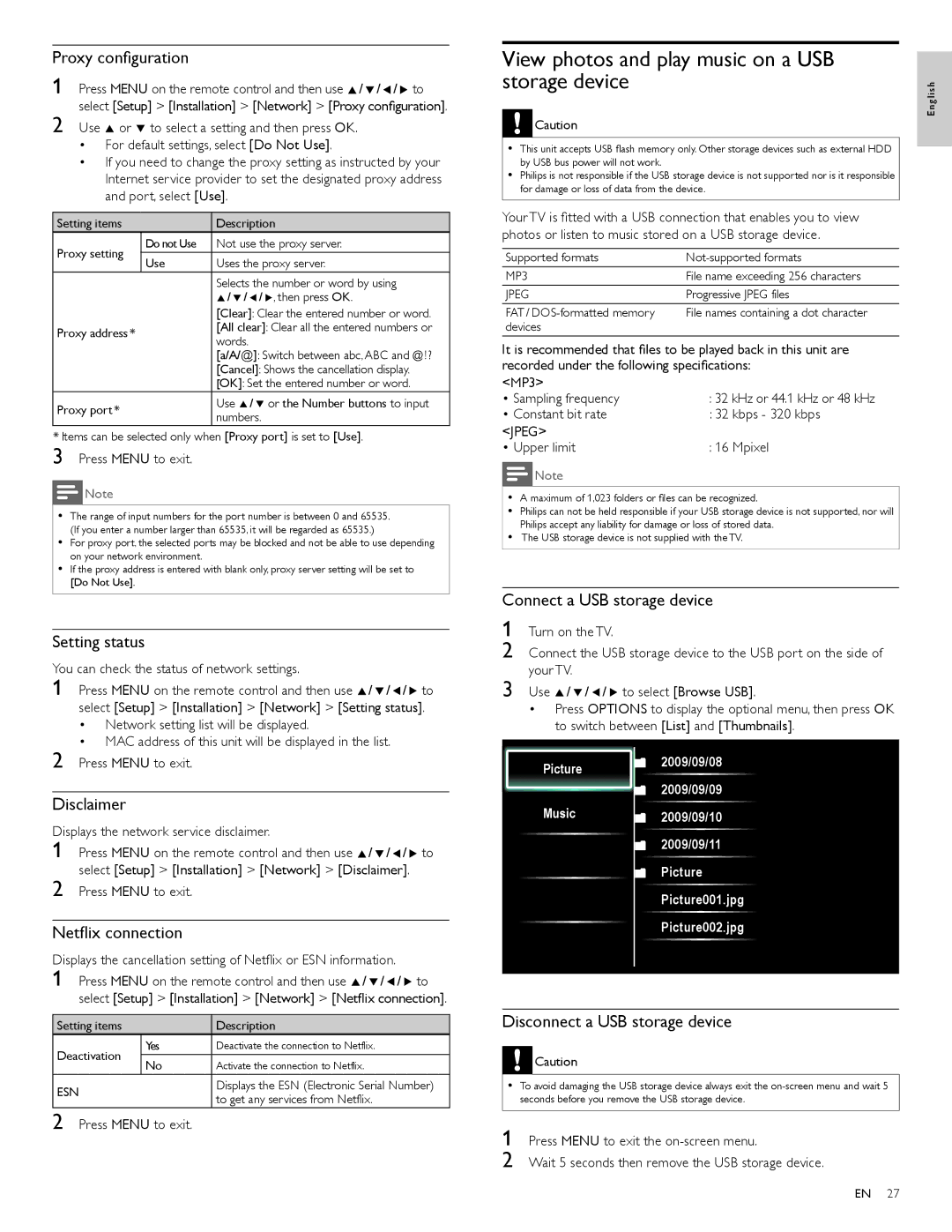Proxy configuration
1 Press MENU on the remote control and then use Î/ï/Í/Æ to select [Setup] > [Installation] > [Network] > [Proxy configuration].
2 Use Î or ï to select a setting and then press OK.
•For default settings, select [Do Not Use].
•If you need to change the proxy setting as instructed by your Internet service provider to set the designated proxy address and port, select [Use].
Setting items |
| Description | |
Proxy setting | Do not Use | Not use the proxy server. | |
Use | Uses the proxy server. | ||
| |||
|
| Selects the number or word by using | |
|
| Î/ ï/ Í/ Æ, then press OK. | |
|
| [Clear]: Clear the entered number or word. | |
Proxy address * |
| [All clear]: Clear all the entered numbers or | |
| words. | ||
|
| ||
|
| [a/A/@]: Switch between abc, ABC and @ ! ? | |
|
| [Cancel]: Shows the cancellation display. | |
|
| [OK]: Set the entered number or word. | |
Proxy port * |
| Use Î/ ï or the Number buttons to input | |
| numbers. | ||
|
|
*Items can be selected only when [Proxy port] is set to [Use].
3 Press MENU to exit.
![]() Note
Note
•The range of input numbers for the port number is between 0 and 65535. (If you enter a number larger than 65535, it will be regarded as 65535.)
•For proxy port, the selected ports may be blocked and not be able to use depending on your network environment.
•If the proxy address is entered with blank only, proxy server setting will be set to [Do Not Use].
Setting status
You can check the status of network settings.
1 Press MENU on the remote control and then use Î/ï/Í/Æ to select [Setup] > [Installation] > [Network] > [Setting status].
•Network setting list will be displayed.
•MAC address of this unit will be displayed in the list.
2 Press MENU to exit.
Disclaimer
Displays the network service disclaimer.
1 Press MENU on the remote control and then use Î/ï/Í/Æ to select [Setup] > [Installation] > [Network] > [Disclaimer].
2 Press MENU to exit.
Netflix connection
Displays the cancellation setting of Netflix or ESN information.
1 Press MENU on the remote control and then use Î/ ï/ Í/ Æ to select [Setup] > [Installation] > [Network] > [Netflix connection].
Setting items |
| Description | |
Deactivation | Yes | Deactivate the connection to Netflix. | |
No | Activate the connection to Netflix. | ||
| |||
ESN |
| Displays the ESN (Electronic Serial Number) | |
| to get any services from Netflix. | ||
|
|
2 Press MENU to exit.
View photos and play music on a USB |
| |
storage device | ish | |
| Caution | E ngl |
| ||
|
| |
|
|
|
•This unit accepts USB flash memory only. Other storage devices such as external HDD by USB bus power will not work.
•Philips is not responsible if the USB storage device is not supported nor is it responsible for damage or loss of data from the device.
Your TV is fitted with a USB connection that enables you to view photos or listen to music stored on a USB storage device.
Supported formats | |
MP3 | File name exceeding 256 characters |
JPEG | Progressive JPEG files |
FAT / | File names containing a dot character |
devices |
|
It is recommended that files to be played back in this unit are recorded under the following specifications:
<MP3> |
|
• Sampling frequency | : 32 kHz or 44.1 kHz or 48 kHz |
• Constant bit rate | : 32 kbps - 320 kbps |
<JPEG> |
|
• Upper limit | : 16 Mpixel |
![]() Note
Note
•A maximum of 1,023 folders or files can be recognized.
•Philips can not be held responsible if your USB storage device is not supported, nor will Philips accept any liability for damage or loss of stored data.
•The USB storage device is not supplied with the TV.
Connect a USB storage device
1 Turn on the TV.
2 Connect the USB storage device to the USB port on the side of your TV.
3 Use Î/ ï/ Í/ Æ to select [Browse USB].
•Press OPTIONS to display the optional menu, then press OK to switch between [List] and [Thumbnails].
Picture | 2009/09/08 |
| |
| 2009/09/09 |
Music2009/09/10
2009/09/11
Picture
Picture001.jpg
Picture002.jpg
Disconnect a USB storage device
![]() Caution
Caution
•To avoid damaging the USB storage device always exit the
1 Press MENU to exit the
2 Wait 5 seconds then remove the USB storage device.
EN 27