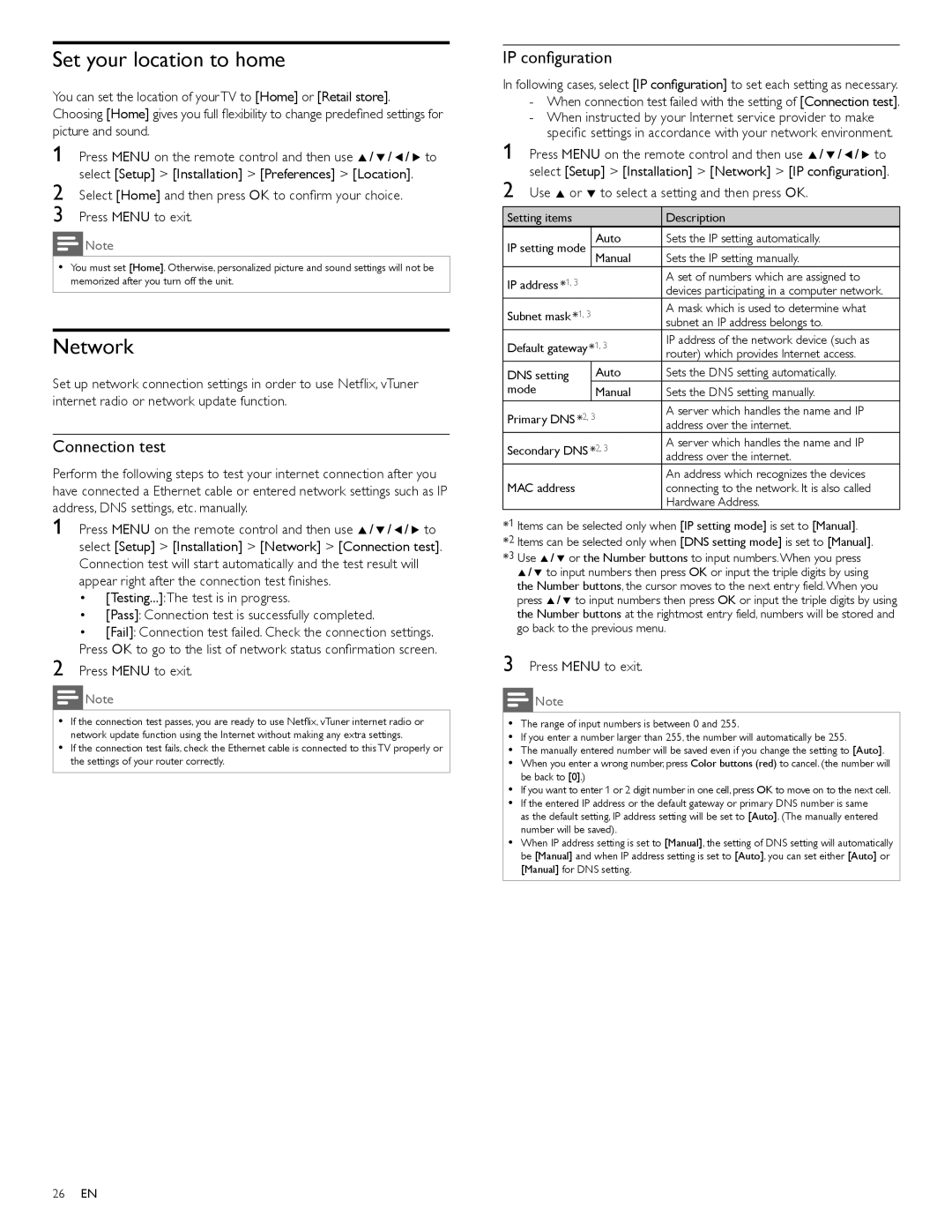Set your location to home
You can set the location of your TV to [Home] or [Retail store]. Choosing [Home] gives you full flexibility to change predefined settings for picture and sound.
1 Press MENU on the remote control and then use Î/ ï/ Í/ Æ to select [Setup] > [Installation] > [Preferences] > [Location].
2 Select [Home] and then press OK to confirm your choice. 3 Press MENU to exit.
Note
•You must set [Home]. Otherwise, personalized picture and sound settings will not be memorized after you turn off the unit.
Network
Set up network connection settings in order to use Netflix, vTuner internet radio or network update function.
Connection test
Perform the following steps to test your internet connection after you have connected a Ethernet cable or entered network settings such as IP address, DNS settings, etc. manually.
1 Press MENU on the remote control and then use Î/ ï/ Í/ Æ to select [Setup] > [Installation] > [Network] > [Connection test]. Connection test will start automatically and the test result will appear right after the connection test finishes.
•[Testing...]:The test is in progress.
•[Pass]: Connection test is successfully completed.
•[Fail]: Connection test failed. Check the connection settings. Press OK to go to the list of network status confirmation screen.
2 Press MENU to exit.
Note
•If the connection test passes, you are ready to use Netflix, vTuner internet radio or network update function using the Internet without making any extra settings.
•If the connection test fails, check the Ethernet cable is connected to this TV properly or the settings of your router correctly.
IP configuration
In following cases, select [IP configuration] to set each setting as necessary.
-When connection test failed with the setting of [Connection test].
-When instructed by your Internet service provider to make specific settings in accordance with your network environment.
1Press MENU on the remote control and then use Î/ ï/ Í/ Æ to select [Setup] > [Installation] > [Network] > [IP configuration].
2Use Î or ï to select a setting and then press OK.
Setting items |
|
| Description | |
IP setting mode |
| Auto | Sets the IP setting automatically. | |
| Manual | Sets the IP setting manually. | ||
IP address *1, 3 |
|
| A set of numbers which are assigned to | |
|
| devices participating in a computer network. | ||
|
|
| ||
Subnet mask *1, 3 | A mask which is used to determine what | |||
subnet an IP address belongs to. | ||||
|
|
| ||
Default gateway | *1, 3 | IP address of the network device (such as | ||
router) which provides Internet access. | ||||
|
|
| ||
DNS setting |
| Auto | Sets the DNS setting automatically. | |
mode |
| Manual | Sets the DNS setting manually. | |
Primary DNS *2, 3 | A server which handles the name and IP | |||
address over the internet. | ||||
|
|
| ||
Secondary DNS | *2, 3 | A server which handles the name and IP | ||
address over the internet. | ||||
|
|
| ||
MAC address |
|
| An address which recognizes the devices | |
|
| connecting to the network. It is also called | ||
|
|
| Hardware Address. | |
*1 Items can be selected only when [IP setting mode] is set to [Manual].
*2 Items can be selected only when [DNS setting mode] is set to [Manual]. *3 Use Î/ ï or the Number buttons to input numbers.When you press
Î/ ï to input numbers then press OK or input the triple digits by using the Number buttons, the cursor moves to the next entry field.When you press Î/ ï to input numbers then press OK or input the triple digits by using the Number buttons at the rightmost entry field, numbers will be stored and go back to the previous menu.
3 Press MENU to exit.
![]() Note
Note
•The range of input numbers is between 0 and 255.
•If you enter a number larger than 255, the number will automatically be 255.
•The manually entered number will be saved even if you change the setting to [Auto].
•When you enter a wrong number, press Color buttons (red) to cancel. (the number will be back to [0].)
•If you want to enter 1 or 2 digit number in one cell, press OK to move on to the next cell.
•If the entered IP address or the default gateway or primary DNS number is same as the default setting, IP address setting will be set to [Auto]. (The manually entered number will be saved).
•When IP address setting is set to [Manual], the setting of DNS setting will automatically be [Manual] and when IP address setting is set to [Auto], you can set either [Auto] or [Manual] for DNS setting.
26EN