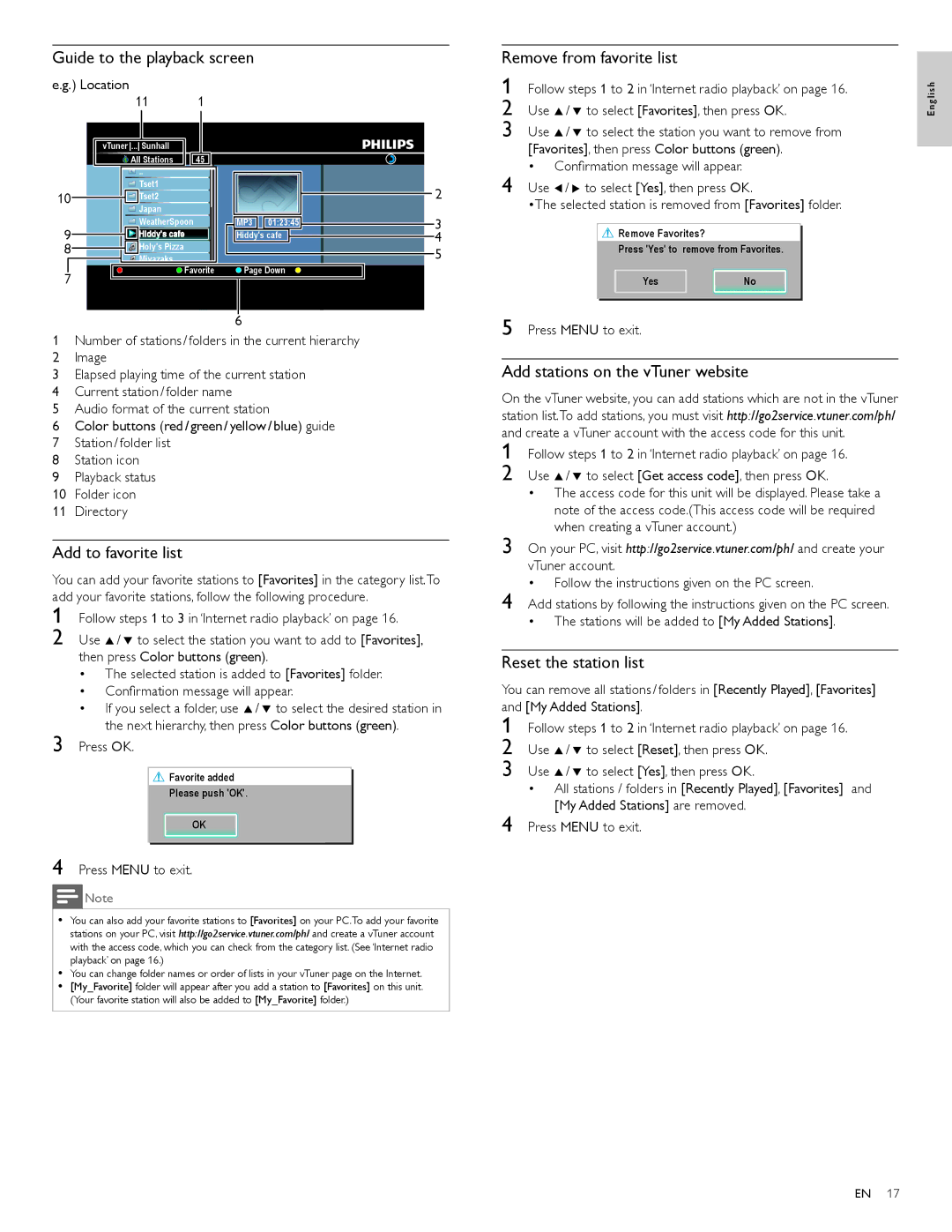Guide to the playback screen
e.g.) Location
11 1
Remove from favorite list
1 Follow steps 1 to 2 in ‘Internet radio playback’ on page 16. 2 Use Î/ ï to select [Favorites], then press OK.
E nglish
10
9
8
7
vTuner ... Sunhall
![]() All Stations 45
All Stations 45
![]() ..
..
![]() Tset1
Tset1
![]()
![]()
![]() Tset2
Tset2
![]() Japan
Japan
![]() WeatherSpoon
WeatherSpoon ![]()
![]()
![]() Hiddy'sHiddy'ss cafecafe
Hiddy'sHiddy'ss cafecafe
![]()
![]()
![]() Holy's Pizza
Holy's Pizza
![]() Miyazaks
Miyazaks
![]() Favorite
Favorite
MP3 | 01:23:45 |
Hiddy's cafe | |
![]() Page Down
Page Down
2
3
4
5
3 Use Î/ ï to select the station you want to remove from [Favorites], then press Color buttons (green).
•Confirmation message will appear.
4 Use Í/ Æ to select [Yes], then press OK.
•The selected station is removed from [Favorites] folder.
![]()
![]() Remove Favorites?
Remove Favorites?
Press 'Yes' to remove from Favorites.
Yes | No |
6
1Number of stations / folders in the current hierarchy
2Image
3Elapsed playing time of the current station
4Current station / folder name
5Audio format of the current station
6Color buttons (red / green / yellow / blue) guide
7Station / folder list
8Station icon
9Playback status
10Folder icon
11Directory
Add to favorite list
You can add your favorite stations to [Favorites] in the category list.To add your favorite stations, follow the following procedure.
1 Follow steps 1 to 3 in ‘Internet radio playback’ on page 16.
2 Use Î/ ï to select the station you want to add to [Favorites], then press Color buttons (green).
•The selected station is added to [Favorites] folder.
•Confirmation message will appear.
•If you select a folder, use Î/ ï to select the desired station in the next hierarchy, then press Color buttons (green).
3 Press OK.
![]()
![]() Favorite added
Favorite added
Please push 'OK'.
OK
4 Press MENU to exit.
Note
•You can also add your favorite stations to [Favorites] on your PC.To add your favorite stations on your PC, visit http://go2service.vtuner.com/ph/ and create a vTuner account with the access code, which you can check from the category list. (See ‘Internet radio playback’ on page 16.)
•You can change folder names or order of lists in your vTuner page on the Internet.
•[My_Favorite] folder will appear after you add a station to [Favorites] on this unit. (Your favorite station will also be added to [My_Favorite] folder.)
5 Press MENU to exit.
Add stations on the vTuner website
On the vTuner website, you can add stations which are not in the vTuner station list.To add stations, you must visit http://go2service.vtuner.com/ph/ and create a vTuner account with the access code for this unit.
1 Follow steps 1 to 2 in ‘Internet radio playback’ on page 16.
2 Use Î/ ï to select [Get access code], then press OK.
•The access code for this unit will be displayed. Please take a note of the access code.(This access code will be required when creating a vTuner account.)
3 On your PC, visit http://go2service.vtuner.com/ph/ and create your vTuner account.
•Follow the instructions given on the PC screen.
4 Add stations by following the instructions given on the PC screen.
•The stations will be added to [My Added Stations].
Reset the station list
You can remove all stations / folders in [Recently Played], [Favorites] and [My Added Stations].
1 Follow steps 1 to 2 in ‘Internet radio playback’ on page 16. 2 Use Î/ ï to select [Reset], then press OK.
3 Use Î/ ï to select [Yes], then press OK.
•All stations / folders in [Recently Played], [Favorites] and [My Added Stations] are removed.
4 Press MENU to exit.
EN 17