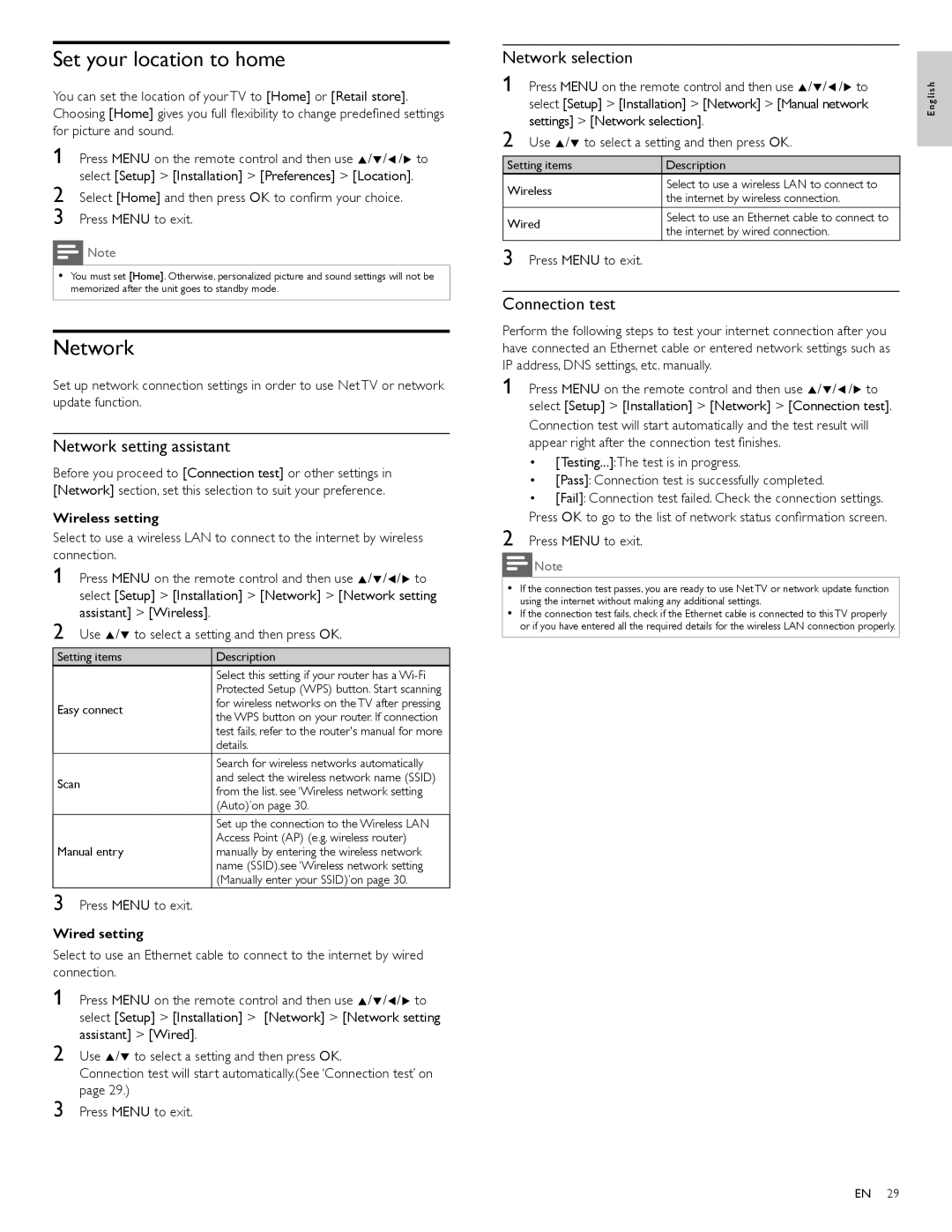Set your location to home
You can set the location of your TV to [Home] or [Retail store]. Choosing [Home] gives you full flexibility to change predefined settings for picture and sound.
1 Press MENU on the remote control and then use Î/ï/Í/Æ to select [Setup] > [Installation] > [Preferences] > [Location].
2 Select [Home] and then press OK to confirm your choice.
3 Press MENU to exit.
Note
•You must set [Home]. Otherwise, personalized picture and sound settings will not be memorized after the unit goes to standby mode.
Network
Set up network connection settings in order to use Net TV or network update function.
Network setting assistant
Before you proceed to [Connection test] or other settings in [Network] section, set this selection to suit your preference.
Wireless setting
Select to use a wireless LAN to connect to the internet by wireless connection.
1 Press MENU on the remote control and then use Î/ï/Í/Æ to select [Setup] > [Installation] > [Network] > [Network setting assistant] > [Wireless].
2 Use Î/ï to select a setting and then press OK.
Setting items | Description | |
| Select this setting if your router has a | |
| Protected Setup (WPS) button. Start scanning | |
Easy connect | for wireless networks on the TV after pressing | |
the WPS button on your router. If connection | ||
| ||
| test fails, refer to the router's manual for more | |
| details. | |
| Search for wireless networks automatically | |
Scan | and select the wireless network name (SSID) | |
from the list. see ‘Wireless network setting | ||
| ||
| (Auto)’on page 30. | |
| Set up the connection to the Wireless LAN | |
Manual entry | Access Point (AP) (e.g. wireless router) | |
manually by entering the wireless network | ||
| name (SSID).see ‘Wireless network setting | |
| (Manually enter your SSID)’on page 30. |
3 Press MENU to exit.
Wired setting
Select to use an Ethernet cable to connect to the internet by wired connection.
1 Press MENU on the remote control and then use Î/ï/Í/Æ to select [Setup] > [Installation] > [Network] > [Network setting assistant] > [Wired].
2 Use Î/ï to select a setting and then press OK.
Connection test will start automatically.(See ‘Connection test’ on page 29.)
3 Press MENU to exit.
Network selection
1 Press MENU on the remote control and then use Î/ï/Í/Æ to select [Setup] > [Installation] > [Network] > [Manual network settings] > [Network selection].
2 Use Î/ï to select a setting and then press OK.
Setting items | Description | |
Wireless | Select to use a wireless LAN to connect to | |
the internet by wireless connection. | ||
| ||
Wired | Select to use an Ethernet cable to connect to | |
the internet by wired connection. | ||
|
3 Press MENU to exit.
Connection test
Perform the following steps to test your internet connection after you have connected an Ethernet cable or entered network settings such as IP address, DNS settings, etc. manually.
1 Press MENU on the remote control and then use Î/ï/Í/Æ to select [Setup] > [Installation] > [Network] > [Connection test].
Connection test will start automatically and the test result will appear right after the connection test finishes.
•[Testing...]:The test is in progress.
•[Pass]: Connection test is successfully completed.
•[Fail]: Connection test failed. Check the connection settings.
Press OK to go to the list of network status confirmation screen.
2 Press MENU to exit.
Note
•If the connection test passes, you are ready to use Net TV or network update function using the internet without making any additional settings.
•If the connection test fails, check if the Ethernet cable is connected to this TV properly or if you have entered all the required details for the wireless LAN connection properly.
English
EN 29