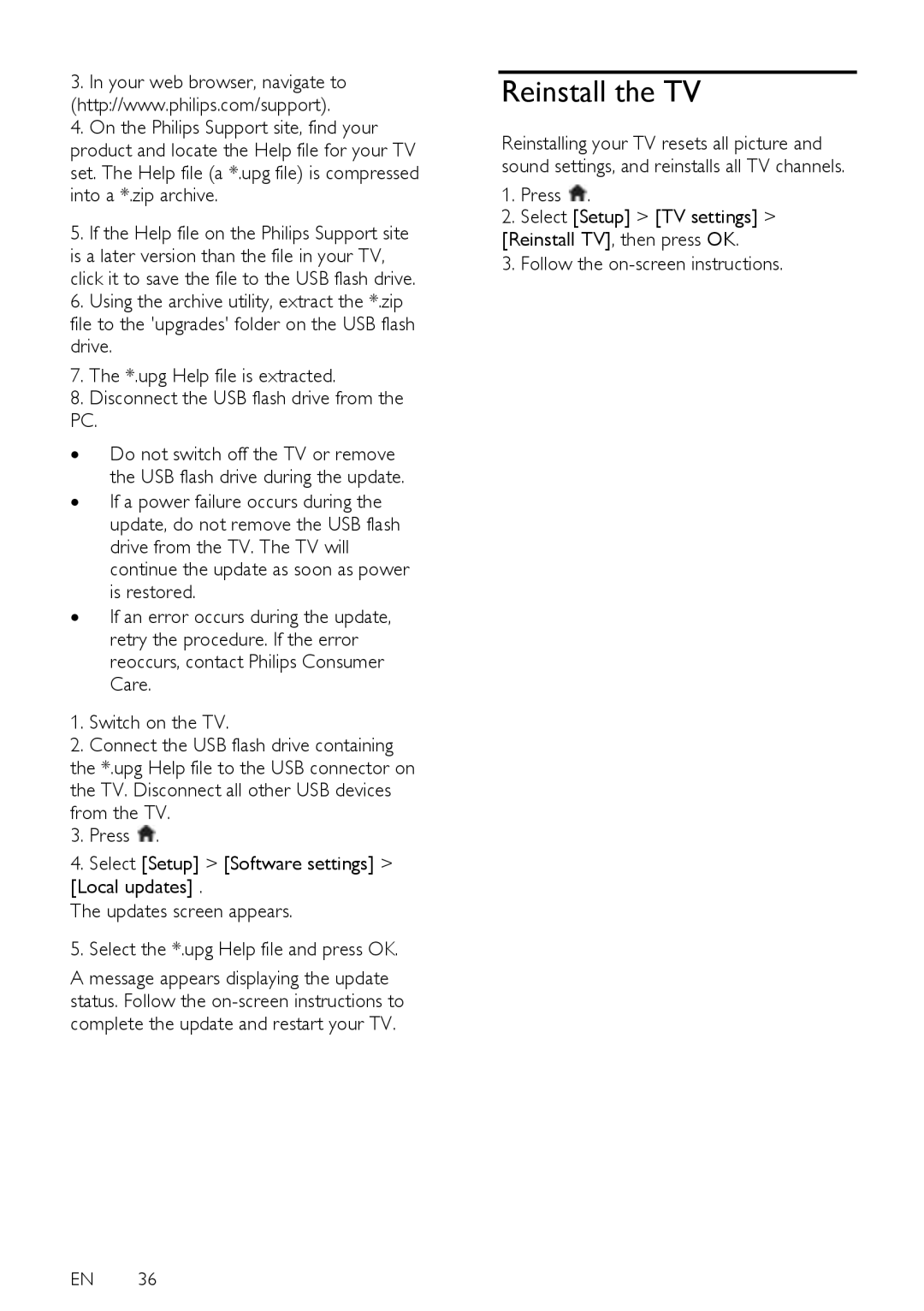32PFL5605H, 32PFL6605H, 40PFL5605H, 46PFL5605H, 40PFL5605K specifications
Philips has long been a prominent name in the television industry, known for its commitment to innovation and quality. Among its diverse lineup, the models 40PFL5805H, 42PFL5405H, 37PFL5405H, 40PFL6605H, and 52PFL5605H stand out for their impressive features and advanced technologies that cater to varying viewing preferences.The Philips 40PFL5805H, for instance, is renowned for its vibrant HD picture quality. Sporting a 40-inch screen, it employs the Pixel Plus HD technology, which enhances image clarity by refining details and improving contrast. This model supports HDMI and USB connectivity, allowing users to easily connect their devices to streamline their multimedia experience.
The 42PFL5405H offers a slightly larger display, with its 42-inch screen providing an immersive viewing experience. It utilizes the Ambilight technology, which projects ambient light onto the wall surrounding the TV to create a more engaging and dynamic viewing environment. This model also features a built-in digital tuner, ensuring access to free-to-air TV channels without the need for additional equipment.
The 37PFL5405H, as a compact alternative, is ideal for smaller spaces while still delivering high-quality visuals. Its 37-inch screen is perfect for bedrooms or smaller living areas, and it also benefits from the same Ambilight feature, enhancing the ambiance and depth of the viewing experience. With its easy-to-navigate interface, users will find it convenient to explore the TV’s functionalities.
Moving onto the 40PFL6605H, this model distinguishes itself with a premium design and unparalleled performance. The integration of a full HD resolution guarantees sharp and vibrant images, making it suitable for movie and sports enthusiasts alike. Additionally, it features a variety of smart connectivity options, including Wi-Fi compatibility, making it easy for viewers to stream content from popular online platforms.
Finally, the 52PFL5605H brings a larger-than-life viewing experience with its 52-inch screen. This model is built for larger rooms and gatherings, supporting an extensive range of formats and resolutions. Like its counterparts, it incorporates advanced sound technologies, offering a cinema-like audio experience to match the stunning visuals.
Collectively, these Philips models emphasize not only high-quality visuals but also the integration of user-friendly technologies that enhance entertainment experiences at home. Each model presents a unique blend of features, catering to different preferences and room sizes, while continuing Philips' legacy of excellence in the television market.