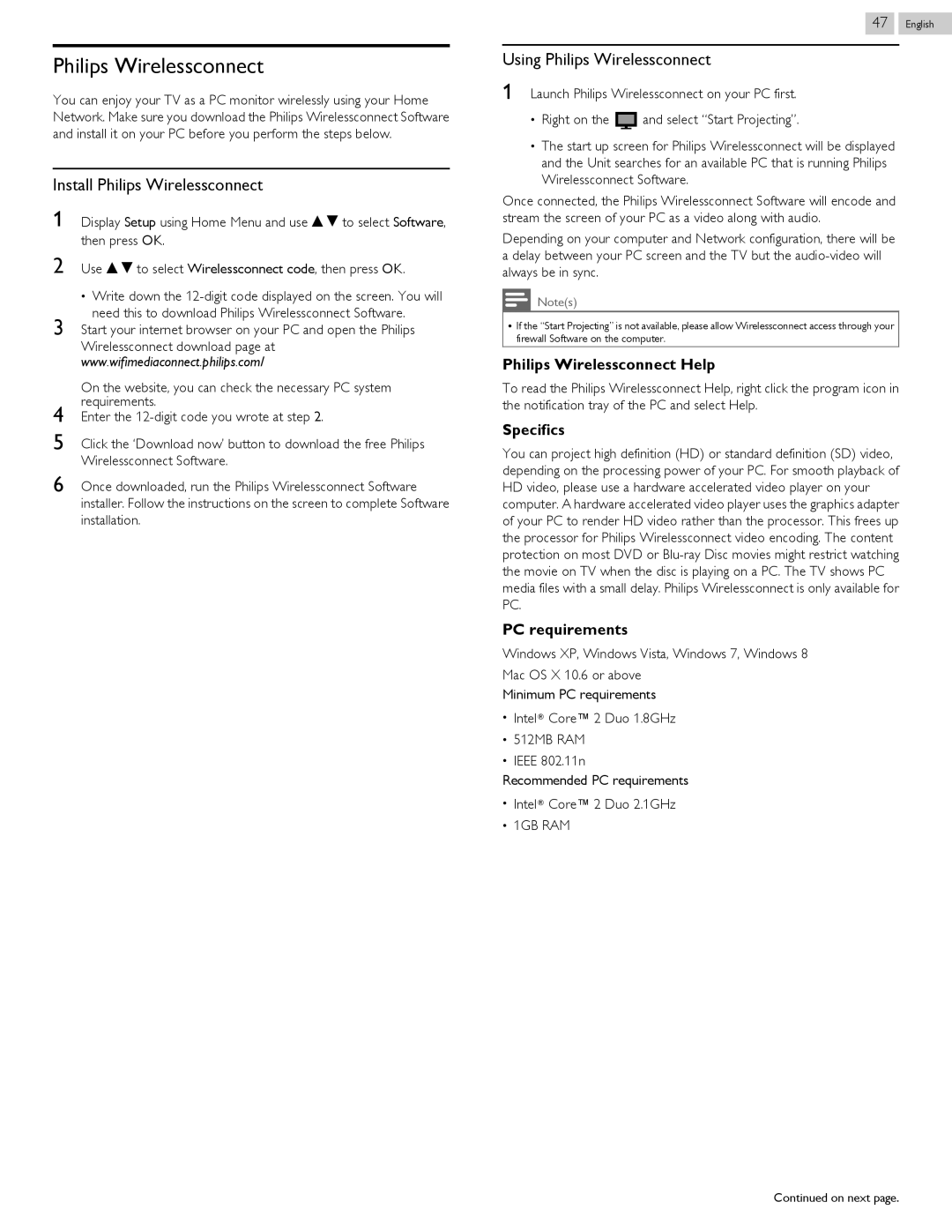Philips Wirelessconnect
You can enjoy your TV as a PC monitor wirelessly using your Home Network. Make sure you download the Philips Wirelessconnect Software and install it on your PC before you perform the steps below.
Install Philips Wirelessconnect
1Display Setup using Home Menu and use H I to select Software, then press OK.
2Use H I to select Wirelessconnect code, then press OK.
●Write down the
3Start your internet browser on your PC and open the Philips Wirelessconnect download page at www.wifimediaconnect.philips.com/
On the website, you can check the necessary PC system requirements.
4Enter the
5Click the ‘Download now’ button to download the free Philips Wirelessconnect Software.
6Once downloaded, run the Philips Wirelessconnect Software installer. Follow the instructions on the screen to complete Software installation.
47 .English
Using Philips Wirelessconnect
1Launch Philips Wirelessconnect on your PC first.
●Right on the ![]() and select “Start Projecting”.
and select “Start Projecting”.
●The start up screen for Philips Wirelessconnect will be displayed and the Unit searches for an available PC that is running Philips Wirelessconnect Software.
Once connected, the Philips Wirelessconnect Software will encode and stream the screen of your PC as a video along with audio.
Depending on your computer and Network configuration, there will be a delay between your PC screen and the TV but the
Note(s)
●If the “Start Projecting” is not available, please allow Wirelessconnect access through your firewall Software on the computer.
Philips Wirelessconnect Help
To read the Philips Wirelessconnect Help, right click the program icon in the notification tray of the PC and select Help.
Specifics
You can project high definition (HD) or standard definition (SD) video, depending on the processing power of your PC. For smooth playback of HD video, please use a hardware accelerated video player on your computer. A hardware accelerated video player uses the graphics adapter of your PC to render HD video rather than the processor. This frees up the processor for Philips Wirelessconnect video encoding. The content protection on most DVD or
PC requirements
Windows XP, Windows Vista, Windows 7, Windows 8
Mac OS X 10.6 or above
Minimum PC requirements
●IntelN Core™ 2 Duo 1.8GHz
●512MB RAM
●IEEE 802.11n
Recommended PC requirements
●IntelN Core™ 2 Duo 2.1GHz
●1GB RAM
Continued on next page.