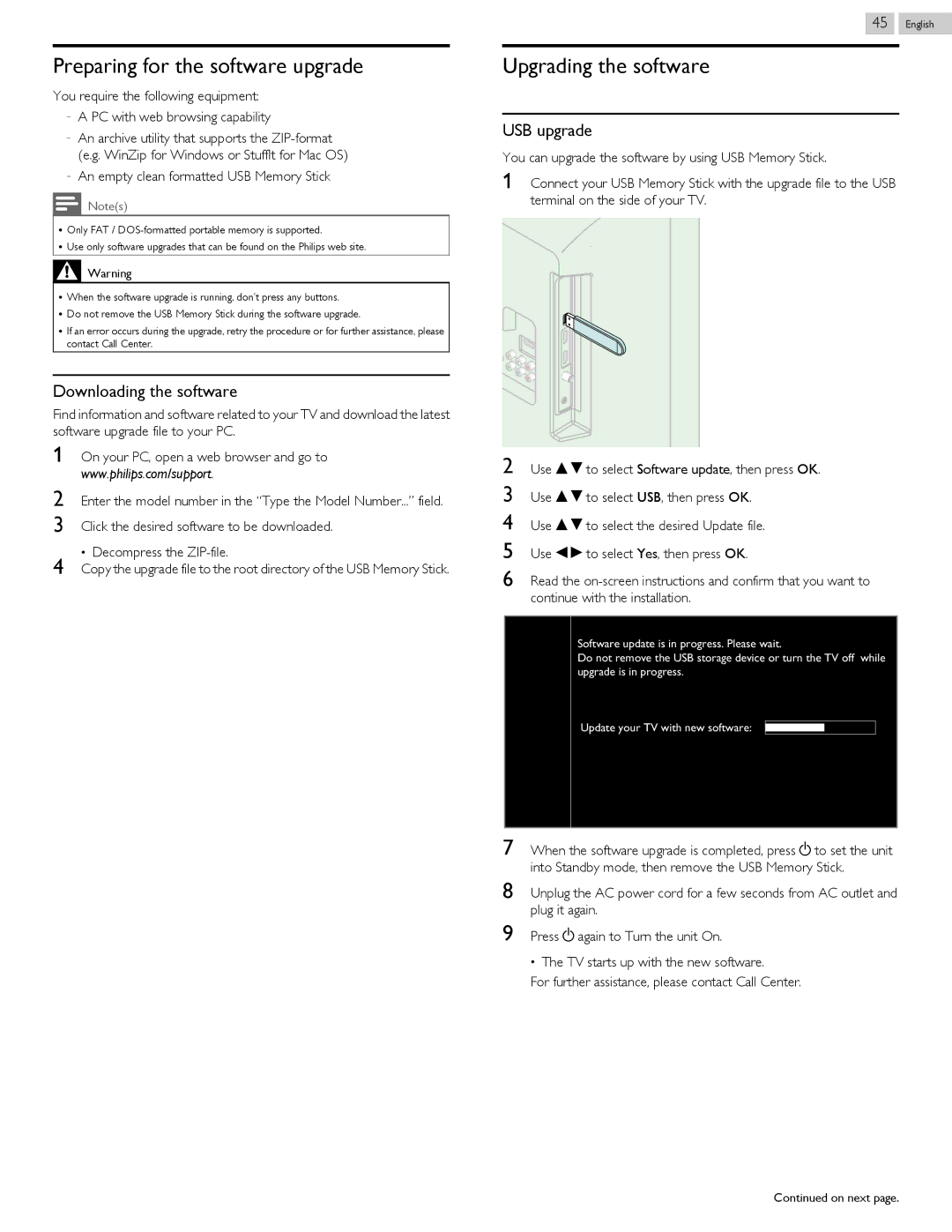Preparing for the software upgrade
You require the following equipment:
–A PC with web browsing capability
–An archive utility that supports the
–An empty clean formatted USB Memory Stick
Note(s)
●Only FAT /
●Use only software upgrades that can be found on the Philips web site.
Warning
●When the software upgrade is running, don’t press any buttons.
●Do not remove the USB Memory Stick during the software upgrade.
●If an error occurs during the upgrade, retry the procedure or for further assistance, please contact Call Center.
Downloading the software
Find information and software related to your TV and download the latest software upgrade file to your PC.
1On your PC, open a web browser and go to www.philips.com/support.
2Enter the model number in the “Type the Model Number...” field.
3Click the desired software to be downloaded.
4 | ● Decompress the |
Copy the upgrade file to the root directory of the USB Memory Stick. |
45 .English
Upgrading the software
USB upgrade
You can upgrade the software by using USB Memory Stick.
1Connect your USB Memory Stick with the upgrade file to the USB terminal on the side of your TV.
2Use H I to select Software update, then press OK.
3Use H I to select USB, then press OK.
4Use H I to select the desired Update file.
5Use J K to select Yes, then press OK.
6Read the
Software update is in progress. Please wait.
Do not remove the USB storage device or turn the TV off while upgrade is in progress.
Update your TV with new software:
7When the software upgrade is completed, press B to set the unit into Standby mode, then remove the USB Memory Stick.
8Unplug the AC power cord for a few seconds from AC outlet and plug it again.
9Press B again to Turn the unit On.
●The TV starts up with the new software.
For further assistance, please contact Call Center.
Continued on next page.