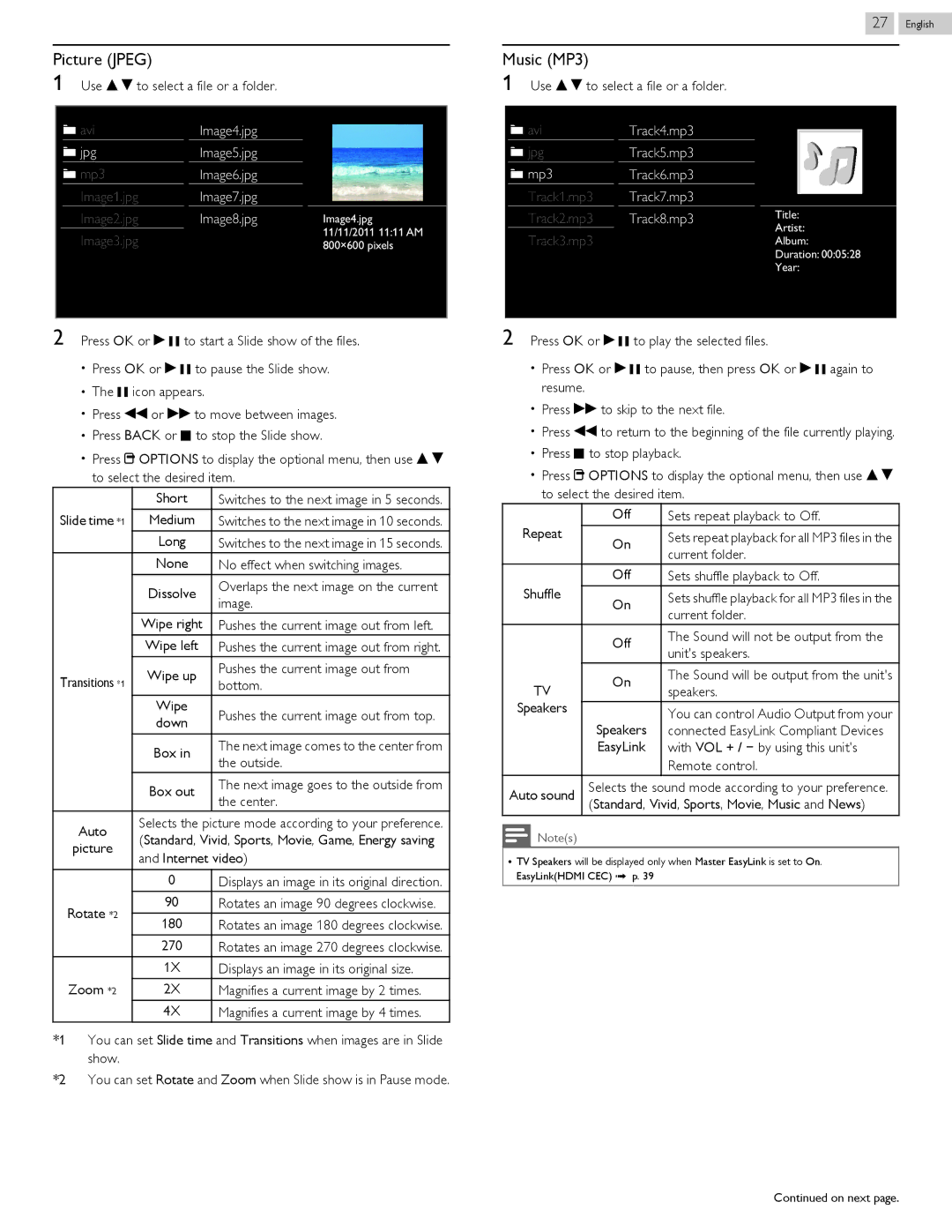Picture (JPEG)
1Use H I to select a file or a folder.
27 .English
Music (MP3)
1Use H I to select a file or a folder.
![]() avi
avi
![]() jpg
jpg
![]() mp3
mp3
Image1.jpg
Image2.jpg
Image3.jpg
Image4.jpg
Image5.jpg
Image6.jpg
Image7.jpg
Image8.jpg
Image4.jpg 11/11/2011 11:11 AM 800×600 pixels
|
| avi | Track4.mp3 |
|
|
| |
|
|
| |||||
|
| jpg | Track5.mp3 |
|
|
| |
|
|
|
|
| |||
|
|
|
|
| |||
|
| mp3 | Track6.mp3 |
|
|
| |
|
|
|
|
| |||
|
|
|
|
| |||
|
| Track1.mp3 | Track7.mp3 |
|
|
| |
Title: | |||||||
|
| Track2.mp3 | Track8.mp3 | ||||
|
| Track3.mp3 |
| Artist: | |||
|
|
| Album: | ||||
|
|
|
| Duration: 00:05:28 | |||
|
|
|
| Year: | |||
|
|
|
|
|
|
| |
2Press OK or K F to start a Slide show of the files.
●Press OK or K F to pause the Slide show.
●The F icon appears.
●Press JJ or KK to move between images.
●Press BACK or C to stop the Slide show.
●Press U OPTIONS to display the optional menu, then use H I to select the desired item.
| Short | Switches to the next image in 5 seconds. | |
Slide time *1 | Medium | Switches to the next image in 10 seconds. | |
| Long | Switches to the next image in 15 seconds. | |
| None | No effect when switching images. | |
| Dissolve | Overlaps the next image on the current | |
| image. | ||
|
| ||
| Wipe right | Pushes the current image out from left. | |
| Wipe left | Pushes the current image out from right. | |
Transitions *1 | Wipe up | Pushes the current image out from | |
bottom. | |||
| |||
| Wipe | Pushes the current image out from top. | |
| down | ||
|
| ||
| Box in | The next image comes to the center from | |
| the outside. | ||
|
| ||
| Box out | The next image goes to the outside from | |
| the center. | ||
|
| ||
Auto | Selects the picture mode according to your preference. | ||
(Standard, Vivid, Sports, Movie, Game, Energy saving | |||
picture | |||
and Internet video) | |||
| |||
|
|
| |
| 0 | Displays an image in its original direction. | |
Rotate *2 | 90 | Rotates an image 90 degrees clockwise. | |
180 | Rotates an image 180 degrees clockwise. | ||
| |||
| 270 | Rotates an image 270 degrees clockwise. | |
| 1X | Displays an image in its original size. | |
Zoom *2 | 2X | Magnifies a current image by 2 times. | |
| 4X | Magnifies a current image by 4 times. | |
*1 You can set Slide time and Transitions when images are in Slide show.
*2 You can set Rotate and Zoom when Slide show is in Pause mode.
2Press OK or K F to play the selected files.
●Press OK or K F to pause, then press OK or K F again to resume.
●Press KK to skip to the next file.
●Press JJ to return to the beginning of the file currently playing.
●Press C to stop playback.
●Press U OPTIONS to display the optional menu, then use H I to select the desired item.
Repeat | Off |
| Sets repeat playback to Off. | |
On |
| Sets repeat playback for all MP3 files in the | ||
|
| current folder. | ||
|
|
| ||
Shuffle | Off |
| Sets shuffle playback to Off. | |
On |
| Sets shuffle playback for all MP3 files in the | ||
|
| current folder. | ||
|
|
| ||
| Off |
| The Sound will not be output from the | |
|
| unit's speakers. | ||
|
|
| ||
TV | On |
| The Sound will be output from the unit's | |
| speakers. | |||
|
| |||
Speakers |
|
|
| |
Speakers |
| You can control Audio Output from your | ||
|
| |||
|
| connected EasyLink Compliant Devices | ||
| EasyLink |
| with VOL + / − by using this unit's | |
|
|
| Remote control. | |
Auto sound | Selects the sound mode according to your preference. | |||
(Standard, | Vivid, Sports, Movie, Music and News) | |||
| ||||
Note(s)
●TV Speakers will be displayed only when Master EasyLink is set to On. EasyLink(HDMI CEC) L p. 39
Continued on next page.