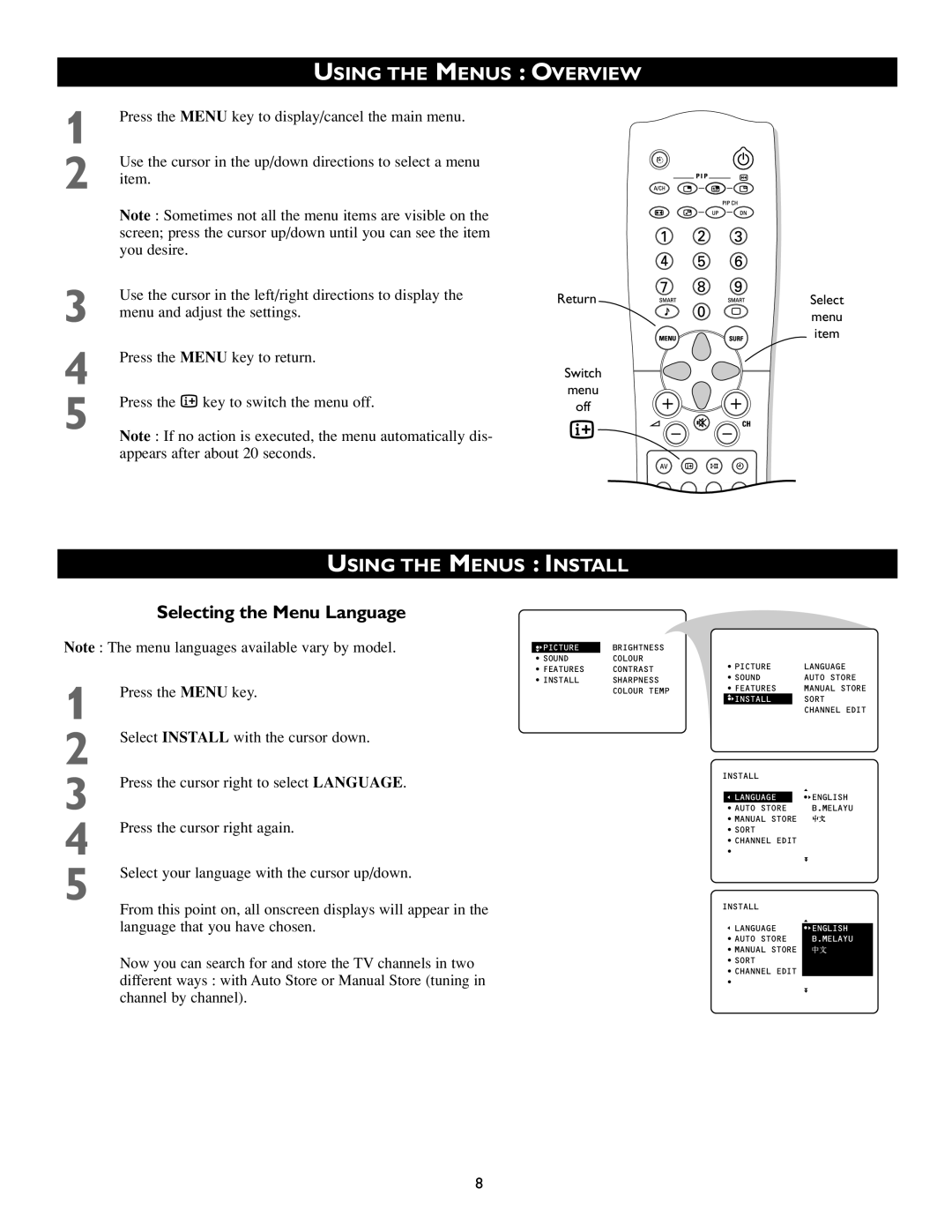USING THE MENUS : OVERVIEW
1 | Press the MENU key to display/cancel the main menu. |
|
|
|
2 | Use the cursor in the up/down directions to select a menu |
|
|
|
item. |
|
|
| |
| Note : Sometimes not all the menu items are visible on the |
|
|
|
| screen; press the cursor up/down until you can see the item |
|
|
|
| you desire. |
|
|
|
3 | Use the cursor in the left/right directions to display the |
|
|
|
Return | ||||
menu and adjust the settings. |
|
|
| |
|
|
| ||
4 | Press the MENU key to return. |
|
|
|
|
| Switch | ||
|
| menu | ||
5 | Press the m key to switch the menu off. |
| off | |
|
|
|
| |
|
|
|
| |
Note : If no action is executed, the menu automatically dis- appears after about 20 seconds.
USING THE MENUS : INSTALL
Selecting the Menu Language
Note : The menu languages available vary by model. | • PICTURE | BRIGHTNESS | |
|
| • SOUND | COLOUR |
|
| • FEATURES | CONTRAST |
1 | Press the MENU key. | • INSTALL | SHARPNESS |
| COLOUR TEMP | ||
|
|
| |
2 | Select INSTALL with the cursor down. |
|
|
3 | Press the cursor right to select LANGUAGE. |
|
|
4 | Press the cursor right again. |
|
|
5 | Select your language with the cursor up/down. |
|
|
| From this point on, all onscreen displays will appear in the |
|
|
| language that you have chosen. |
|
|
Now you can search for and store the TV channels in two different ways : with Auto Store or Manual Store (tuning in channel by channel).
Select menu item
| • PICTURE | LANGUAGE | |
| • SOUND | AUTO STORE | |
| • FEATURES | MANUAL STORE | |
| • INSTALL |
| SORT |
|
|
| CHANNEL EDIT |
INSTALL |
| ||
|
| • ENGLISH | |
| LANGUAGE |
| |
| • AUTO STORE |
| B.MELAYU |
| • MANUAL STORE |
| |
| • SORT |
| |
| • CHANNEL EDIT |
| |
| • |
| |
INSTALL |
| ||
| LANGUAGE |
| |
| • ENGLISH | ||
| • AUTO STORE | B.MELAYU | |
| • MANUAL STORE |
| |
| • SORT |
| |
| • CHANNEL EDIT |
| |
| • |
| |
8