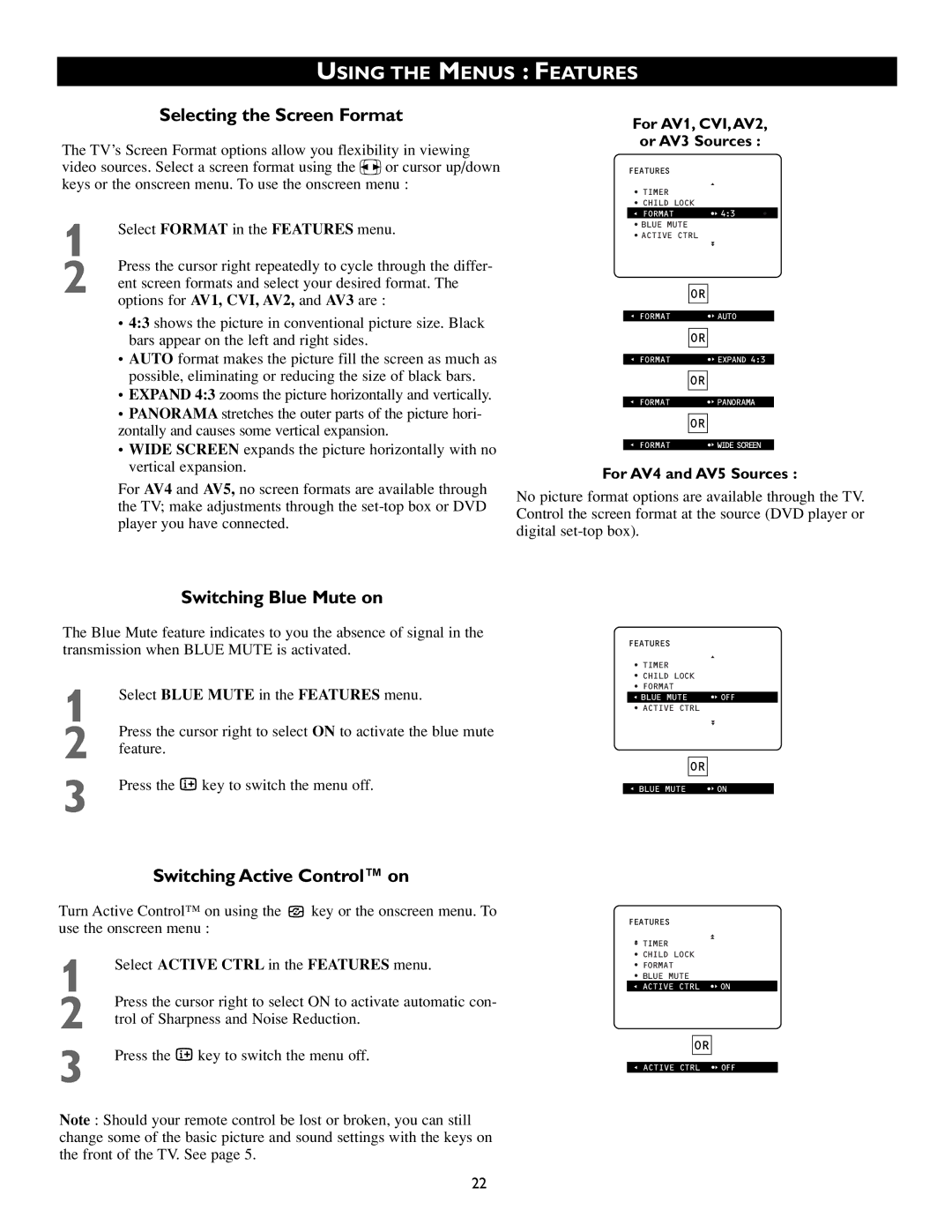USING THE MENUS : FEATURES
Selecting the Screen Format
The TV’s Screen Format options allow you flexibility in viewing video sources. Select a screen format using the v or cursor up/down keys or the onscreen menu. To use the onscreen menu :
1 | Select FORMAT in the FEATURES menu. |
2 | Press the cursor right repeatedly to cycle through the differ- |
ent screen formats and select your desired format. The |
options for AV1, CVI, AV2, and AV3 are :
• 4:3 shows the picture in conventional picture size. Black bars appear on the left and right sides.
• AUTO format makes the picture fill the screen as much as possible, eliminating or reducing the size of black bars.
• EXPAND 4:3 zooms the picture horizontally and vertically.
• PANORAMA stretches the outer parts of the picture hori- zontally and causes some vertical expansion.
• WIDE SCREEN expands the picture horizontally with no vertical expansion.
For AV4 and AV5, no screen formats are available through the TV; make adjustments through the
For AV1, CVI,AV2,
or AV3 Sources :
FEATURES |
|
|
• TIMER |
|
|
• CHILD LOCK |
|
|
G FORMAT | •‰ 4:3 | • |
G• BLUE MUTE |
|
|
• ACTIVE CTRL |
|
|
| OR |
|
|
G FORMAT | •‰ AUTO |
| OR |
|
|
G FORMAT | •‰ EXPAND 4:3 |
| OR |
|
|
G FORMAT | •‰ PANORAMA |
| OR |
|
|
G FORMAT | •‰ WIDE SCREEN |
For AV4 and AV5 Sources :
No picture format options are available through the TV. Control the screen format at the source (DVD player or digital
Switching Blue Mute on
The Blue Mute feature indicates to you the absence of signal in the transmission when BLUE MUTE is activated.
1 | Select BLUE MUTE in the FEATURES menu. |
2 | Press the cursor right to select ON to activate the blue mute |
feature. | |
3 | Press the m key to switch the menu off. |
Switching Active Control™ on
Turn Active Control™ on using the ![]() key or the onscreen menu. To use the onscreen menu :
key or the onscreen menu. To use the onscreen menu :
1 | Select ACTIVE CTRL in the FEATURES menu. |
2 | Press the cursor right to select ON to activate automatic con- |
trol of Sharpness and Noise Reduction. | |
3 | Press the m key to switch the menu off. |
Note : Should your remote control be lost or broken, you can still change some of the basic picture and sound settings with the keys on the front of the TV. See page 5.
FEATURES
•TIMER
•CHILD LOCK
•FORMAT
G BLUE MUTE | •‰ OFF |
•ACTIVE CTRL
OR
G BLUE MUTE | •‰ ON |
FEATURES
• TIMER
• CHILD LOCK
• FORMAT
G• BLUE MUTE
G ACTIVE CTRL •‰ ON EDIT
OR
G ACTIVE CTRL •‰ OFF
22