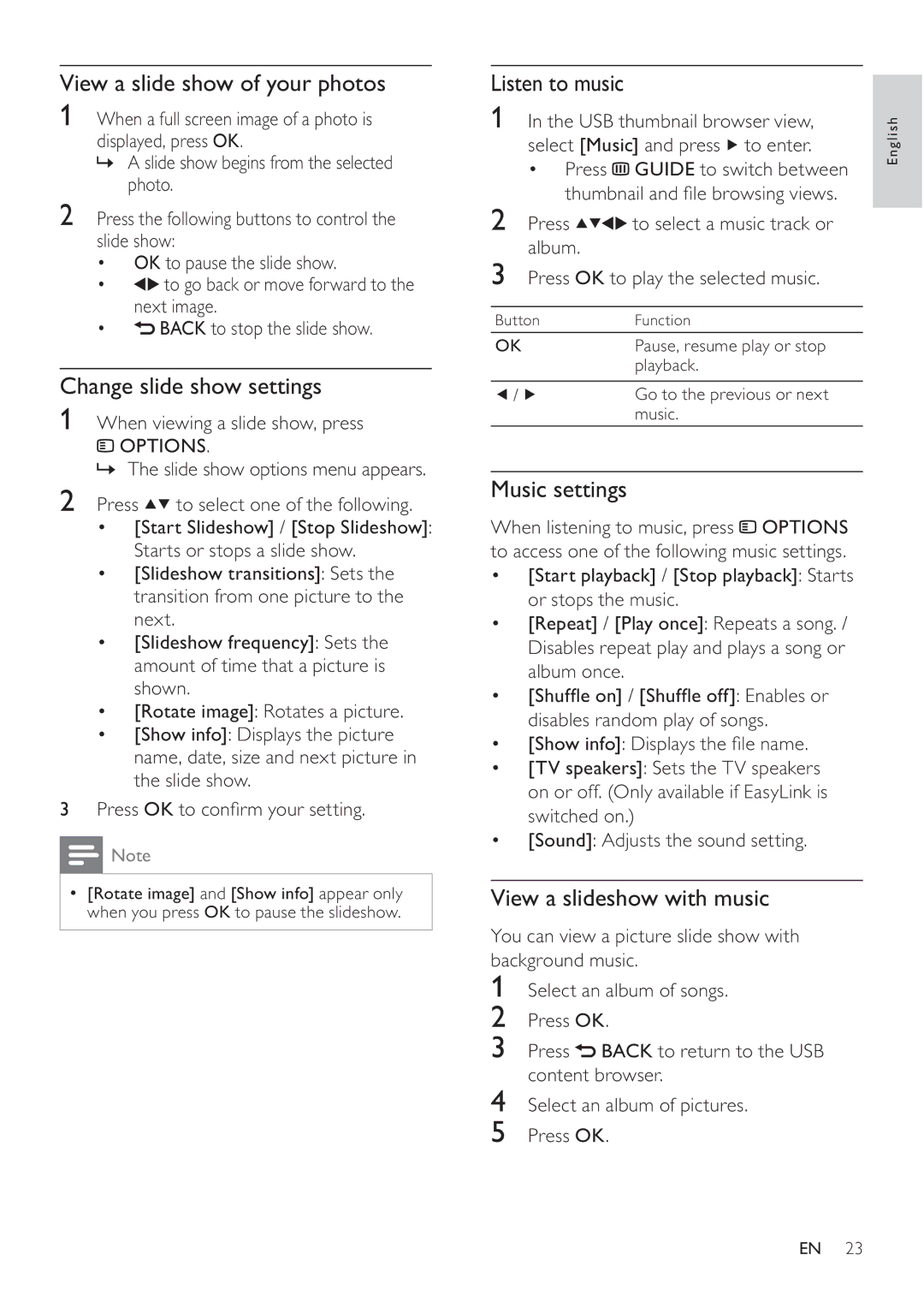View a slide show of your photos
1When a full screen image of a photo is displayed, press OK.
»A slide show begins from the selected photo.
2Press the following buttons to control the slide show:
•OK to pause the slide show.
•![]()
![]() to go back or move forward to the next image.
to go back or move forward to the next image.
•![]() BACK to stop the slide show.
BACK to stop the slide show.
Change slide show settings
1When viewing a slide show, press
 OPTIONS.
OPTIONS.
»The slide show options menu appears.
2Press ![]()
![]() to select one of the following.
to select one of the following.
•[Start Slideshow] / [Stop Slideshow]: Starts or stops a slide show.
•[Slideshow transitions]: Sets the transition from one picture to the next.
•[Slideshow frequency]: Sets the amount of time that a picture is shown.
•[Rotate image]: Rotates a picture.
•[Show info]: Displays the picture name, date, size and next picture in the slide show.
3Press OK to confirm your setting.
![]() Note
Note
•[Rotate image] and [Show info] appear only when you press OK to pause the slideshow.
Listen to music
1In the USB thumbnail browser view, select [Music] and press ![]() to enter.
to enter.
•Press ![]() GUIDE to switch between thumbnail and file browsing views.
GUIDE to switch between thumbnail and file browsing views.
2 Press | to select a music track or |
album. |
|
3Press OK to play the selected music.
Button | Function |
OK | Pause, resume play or stop |
| playback. |
|
|
/ | Go to the previous or next |
| music. |
Music settings
When listening to music, press ![]() OPTIONS to access one of the following music settings.
OPTIONS to access one of the following music settings.
•[Start playback] / [Stop playback]: Starts or stops the music.
•[Repeat] / [Play once]: Repeats a song. / Disables repeat play and plays a song or album once.
•[Shuffle on] / [Shuffle off]: Enables or disables random play of songs.
•[Show info]: Displays the file name.
•[TV speakers]: Sets the TV speakers on or off. (Only available if EasyLink is switched on.)
•[Sound]: Adjusts the sound setting.
View a slideshow with music
You can view a picture slide show with background music.
1Select an album of songs.
2Press OK.
3Press ![]() BACK to return to the USB content browser.
BACK to return to the USB content browser.
4Select an album of pictures.
5Press OK.
English
EN 23