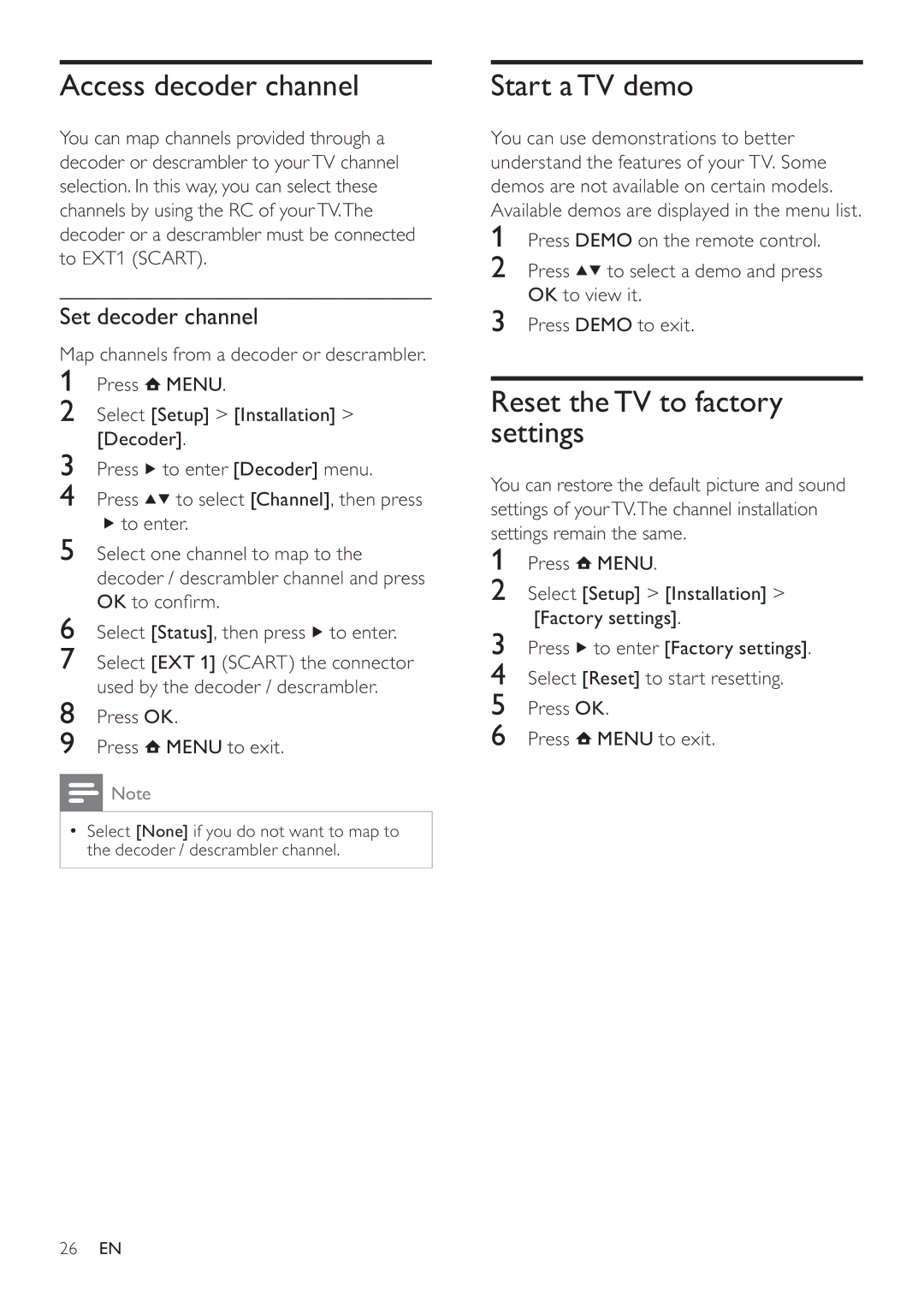Access decoder channel
You can map channels provided through a decoder or descrambler to yourTV channel selection. In this way, you can select these channels by using the RC of yourTV.The decoder or a descrambler must be connected to EXT1 (SCART).
Set decoder channel
Map channels from a decoder or descrambler.
1Press ![]() MENU.
MENU.
2Select [Setup] > [Installation] > [Decoder].
3Press ![]() to enter [Decoder] menu.
to enter [Decoder] menu.
4Press ![]()
![]() to select [Channel], then press
to select [Channel], then press
![]() to enter.
to enter.
5Select one channel to map to the decoder / descrambler channel and press OK to confirm.
6Select [Status], then press ![]() to enter.
to enter.
7Select [EXT 1] (SCART) the connector used by the decoder / descrambler.
8Press OK.
9Press ![]() MENU to exit.
MENU to exit.
![]() Note
Note
•Select [None] if you do not want to map to the decoder / descrambler channel.
Start a TV demo
You can use demonstrations to better understand the features of your TV. Some demos are not available on certain models. Available demos are displayed in the menu list.
1Press DEMO on the remote control.
2Press ![]()
![]() to select a demo and press OK to view it.
to select a demo and press OK to view it.
3Press DEMO to exit.
Reset the TV to factory settings
You can restore the default picture and sound settings of yourTV.The channel installation settings remain the same.
1Press ![]() MENU.
MENU.
2Select [Setup] > [Installation] > [Factory settings].
3Press ![]() to enter [Factory settings].
to enter [Factory settings].
4Select [Reset] to start resetting.
5Press OK.
6Press ![]() MENU to exit.
MENU to exit.
26EN