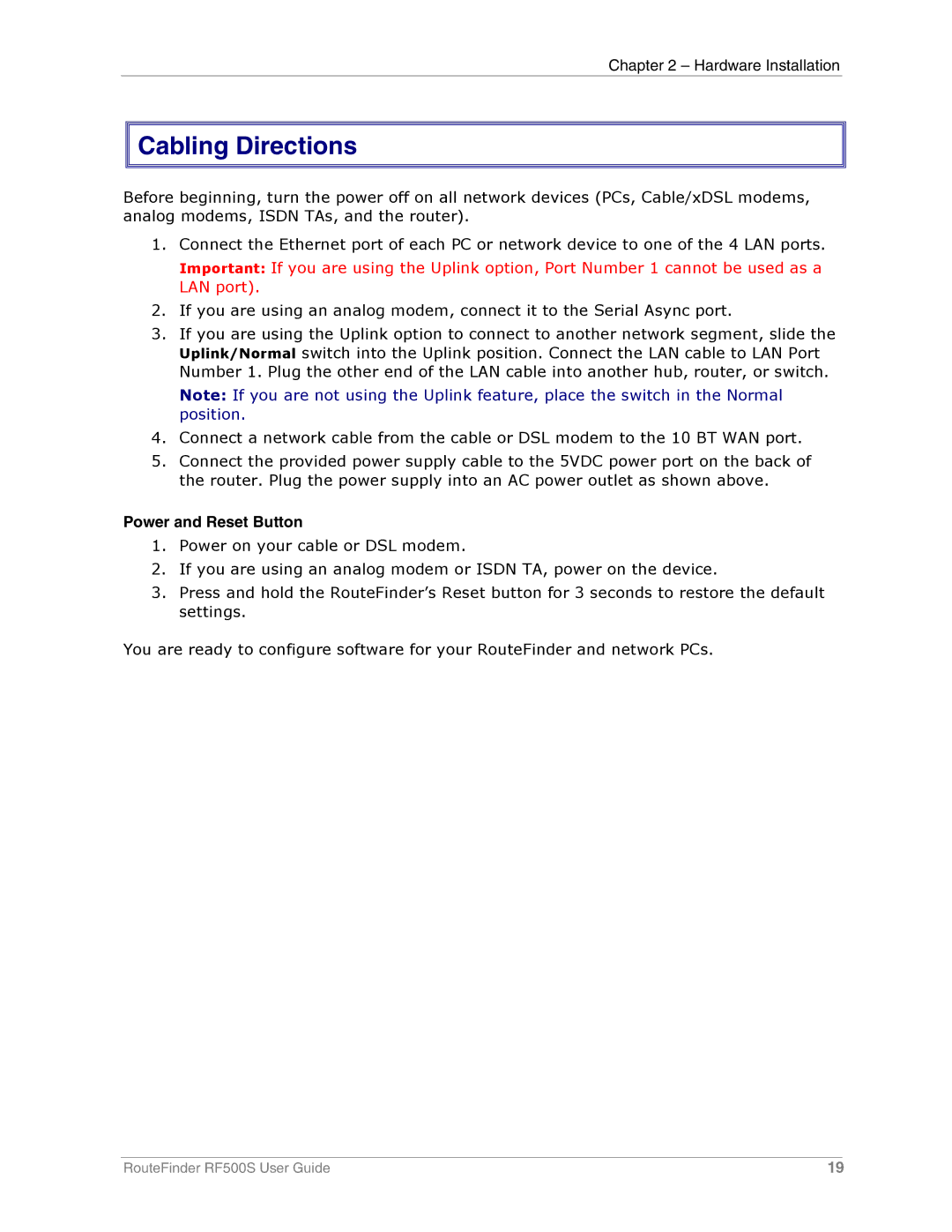Chapter 2 – Hardware Installation


 Cabling Directions
Cabling Directions
Before beginning, turn the power off on all network devices (PCs, Cable/xDSL modems, analog modems, ISDN TAs, and the router).
1.Connect the Ethernet port of each PC or network device to one of the 4 LAN ports.
Important: If you are using the Uplink option, Port Number 1 cannot be used as a LAN port).
2.If you are using an analog modem, connect it to the Serial Async port.
3.If you are using the Uplink option to connect to another network segment, slide the Uplink/Normal switch into the Uplink position. Connect the LAN cable to LAN Port Number 1. Plug the other end of the LAN cable into another hub, router, or switch.
Note: If you are not using the Uplink feature, place the switch in the Normal position.
4.Connect a network cable from the cable or DSL modem to the 10 BT WAN port.
5.Connect the provided power supply cable to the 5VDC power port on the back of the router. Plug the power supply into an AC power outlet as shown above.
Power and Reset Button
1.Power on your cable or DSL modem.
2.If you are using an analog modem or ISDN TA, power on the device.
3.Press and hold the RouteFinder’s Reset button for 3 seconds to restore the default settings.
You are ready to configure software for your RouteFinder and network PCs.
RouteFinder RF500S User Guide | 19 |