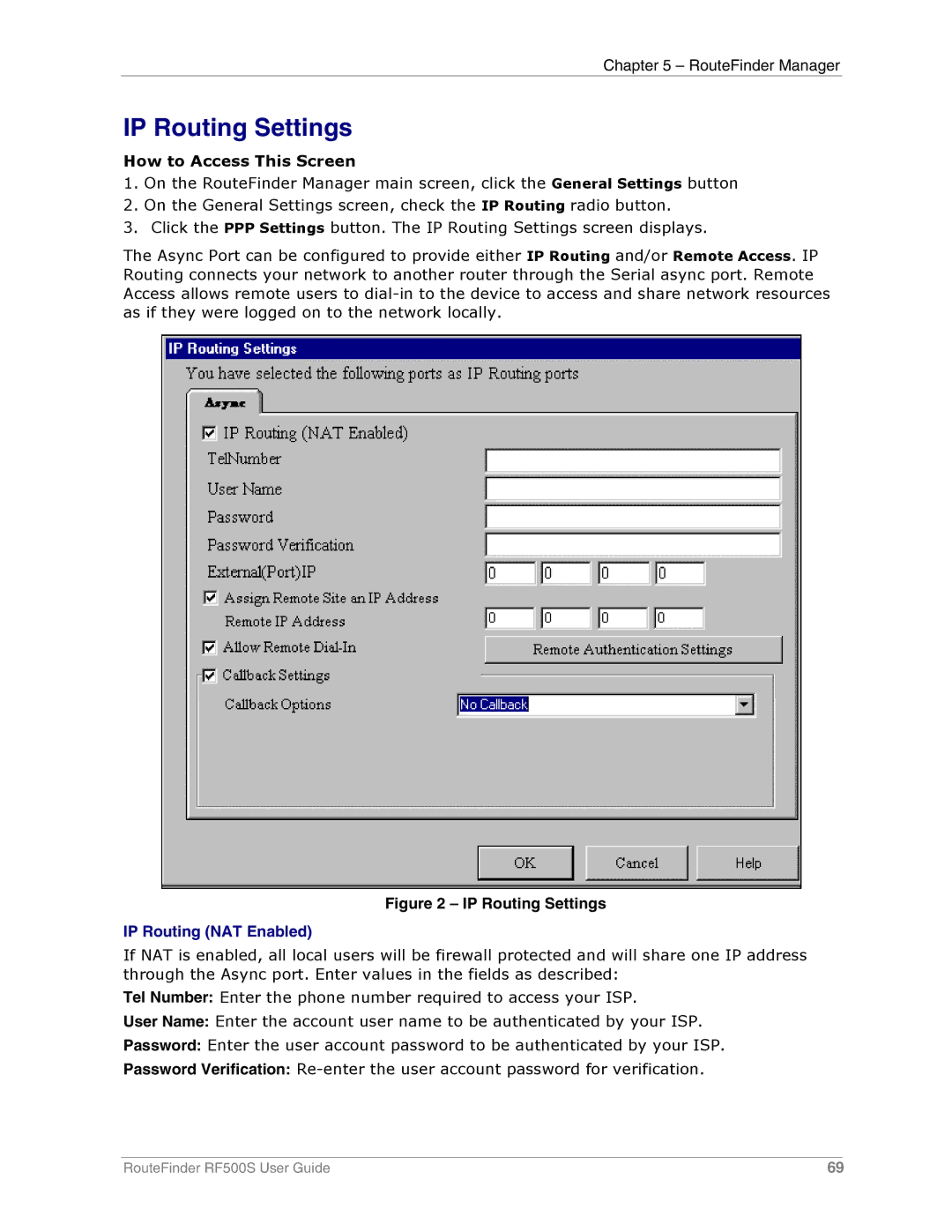Chapter 5 – RouteFinder Manager
IP Routing Settings
How to Access This Screen
1.On the RouteFinder Manager main screen, click the General Settings button
2.On the General Settings screen, check the IP Routing radio button.
3.Click the PPP Settings button. The IP Routing Settings screen displays.
The Async Port can be configured to provide either IP Routing and/or Remote Access. IP Routing connects your network to another router through the Serial async port. Remote Access allows remote users to
Figure 2 – IP Routing Settings
IP Routing (NAT Enabled)
If NAT is enabled, all local users will be firewall protected and will share one IP address through the Async port. Enter values in the fields as described:
Tel Number: Enter the phone number required to access your ISP.
User Name: Enter the account user name to be authenticated by your ISP.
Password: Enter the user account password to be authenticated by your ISP.
Password Verification:
RouteFinder RF500S User Guide | 69 |