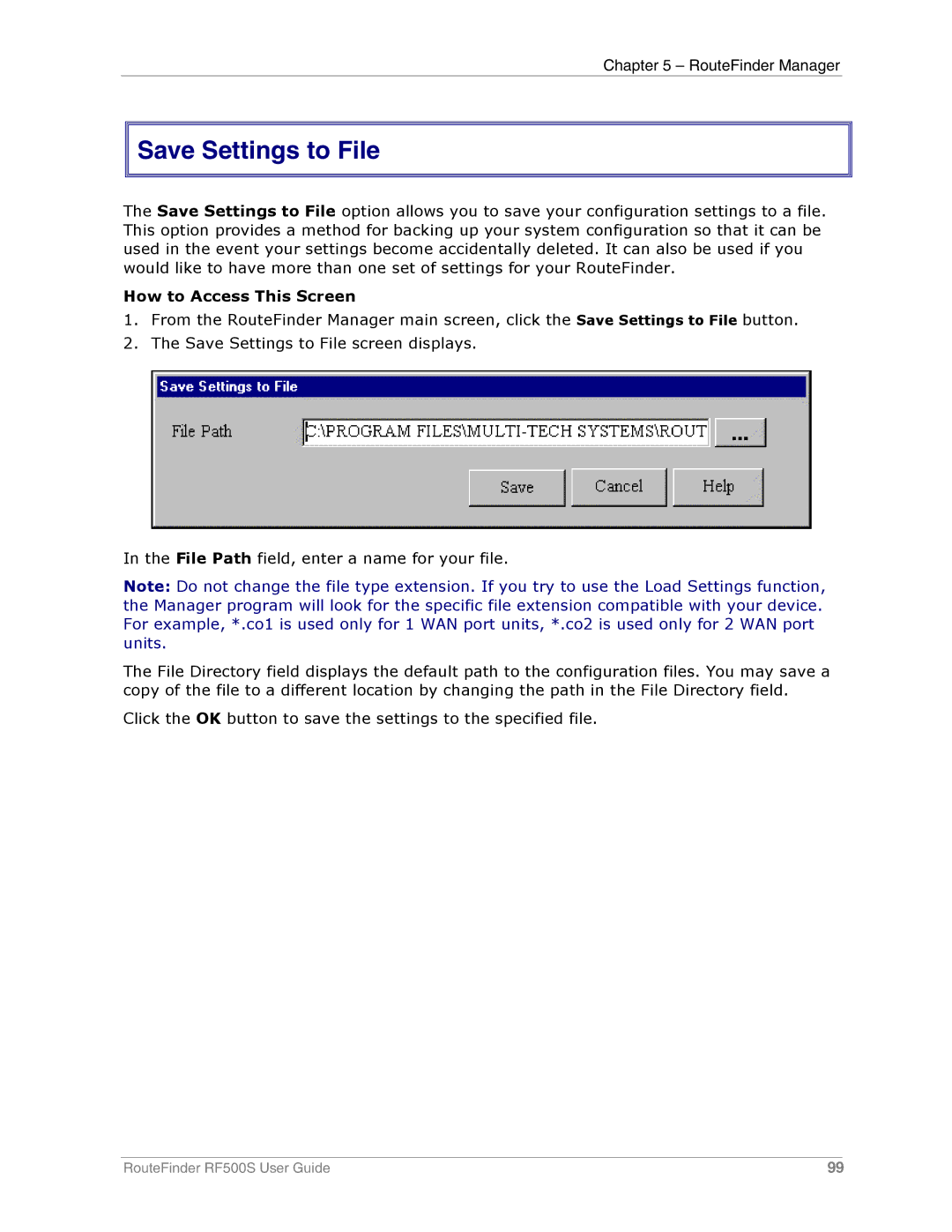Chapter 5 – RouteFinder Manager


 Save Settings to File
Save Settings to File
The Save Settings to File option allows you to save your configuration settings to a file. This option provides a method for backing up your system configuration so that it can be used in the event your settings become accidentally deleted. It can also be used if you would like to have more than one set of settings for your RouteFinder.
How to Access This Screen
1.From the RouteFinder Manager main screen, click the Save Settings to File button.
2.The Save Settings to File screen displays.
In the File Path field, enter a name for your file.
Note: Do not change the file type extension. If you try to use the Load Settings function, the Manager program will look for the specific file extension compatible with your device. For example, *.co1 is used only for 1 WAN port units, *.co2 is used only for 2 WAN port units.
The File Directory field displays the default path to the configuration files. You may save a copy of the file to a different location by changing the path in the File Directory field.
Click the OK button to save the settings to the specified file.
RouteFinder RF500S User Guide | 99 |