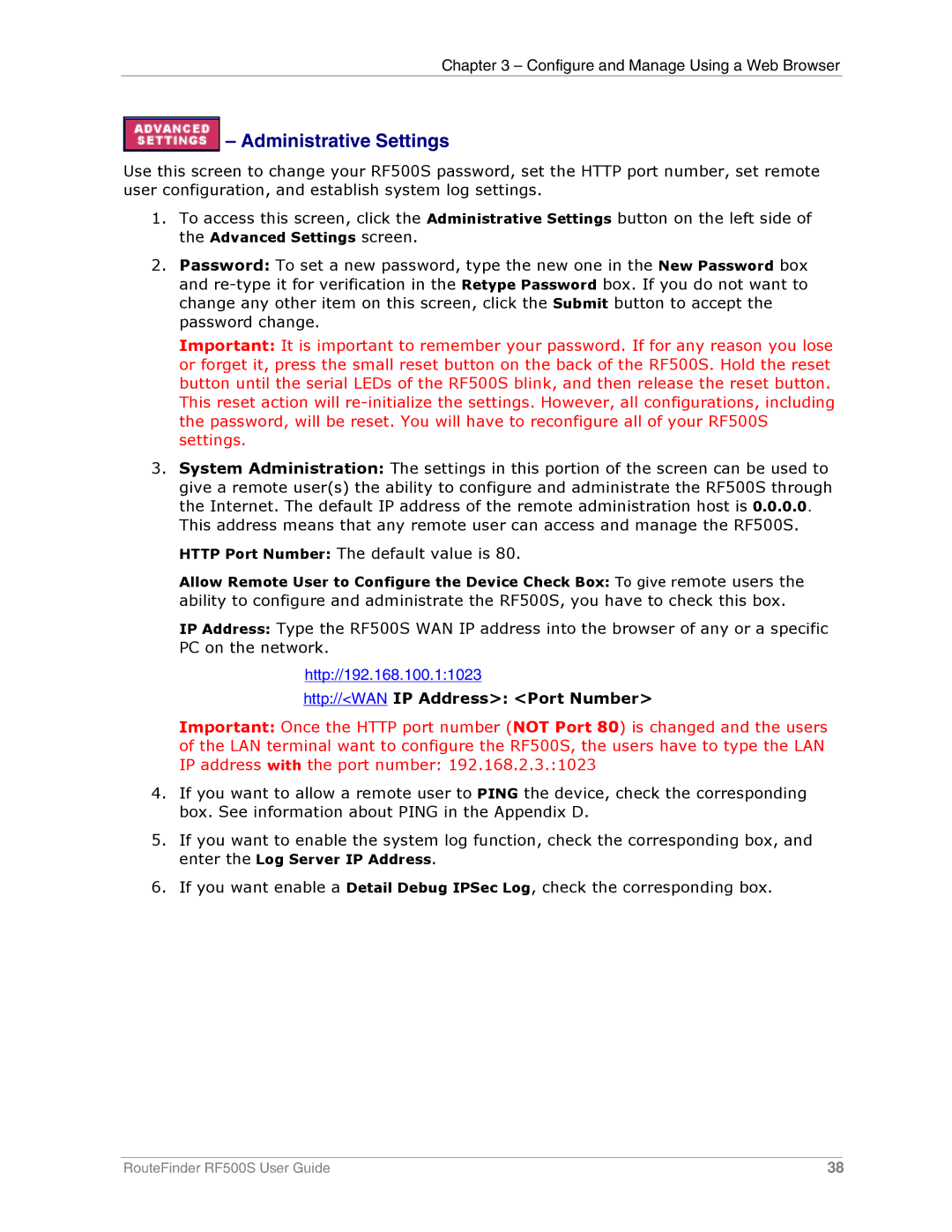Chapter 3 – Configure and Manage Using a Web Browser
 – Administrative Settings
– Administrative Settings
Use this screen to change your RF500S password, set the HTTP port number, set remote user configuration, and establish system log settings.
1.To access this screen, click the Administrative Settings button on the left side of the Advanced Settings screen.
2.Password: To set a new password, type the new one in the New Password box and
Important: It is important to remember your password. If for any reason you lose or forget it, press the small reset button on the back of the RF500S. Hold the reset button until the serial LEDs of the RF500S blink, and then release the reset button. This reset action will
3.System Administration: The settings in this portion of the screen can be used to give a remote user(s) the ability to configure and administrate the RF500S through the Internet. The default IP address of the remote administration host is 0.0.0.0.
This address means that any remote user can access and manage the RF500S. HTTP Port Number: The default value is 80.
Allow Remote User to Configure the Device Check Box: To give remote users the ability to configure and administrate the RF500S, you have to check this box.
IP Address: Type the RF500S WAN IP address into the browser of any or a specific PC on the network.
http://192.168.100.1:1023
http://<WAN IP Address>: <Port Number>
Important: Once the HTTP port number (NOT Port 80) is changed and the users of the LAN terminal want to configure the RF500S, the users have to type the LAN IP address with the port number: 192.168.2.3.:1023
4.If you want to allow a remote user to PING the device, check the corresponding box. See information about PING in the Appendix D.
5.If you want to enable the system log function, check the corresponding box, and enter the Log Server IP Address.
6.If you want enable a Detail Debug IPSec Log, check the corresponding box.
RouteFinder RF500S User Guide | 38 |