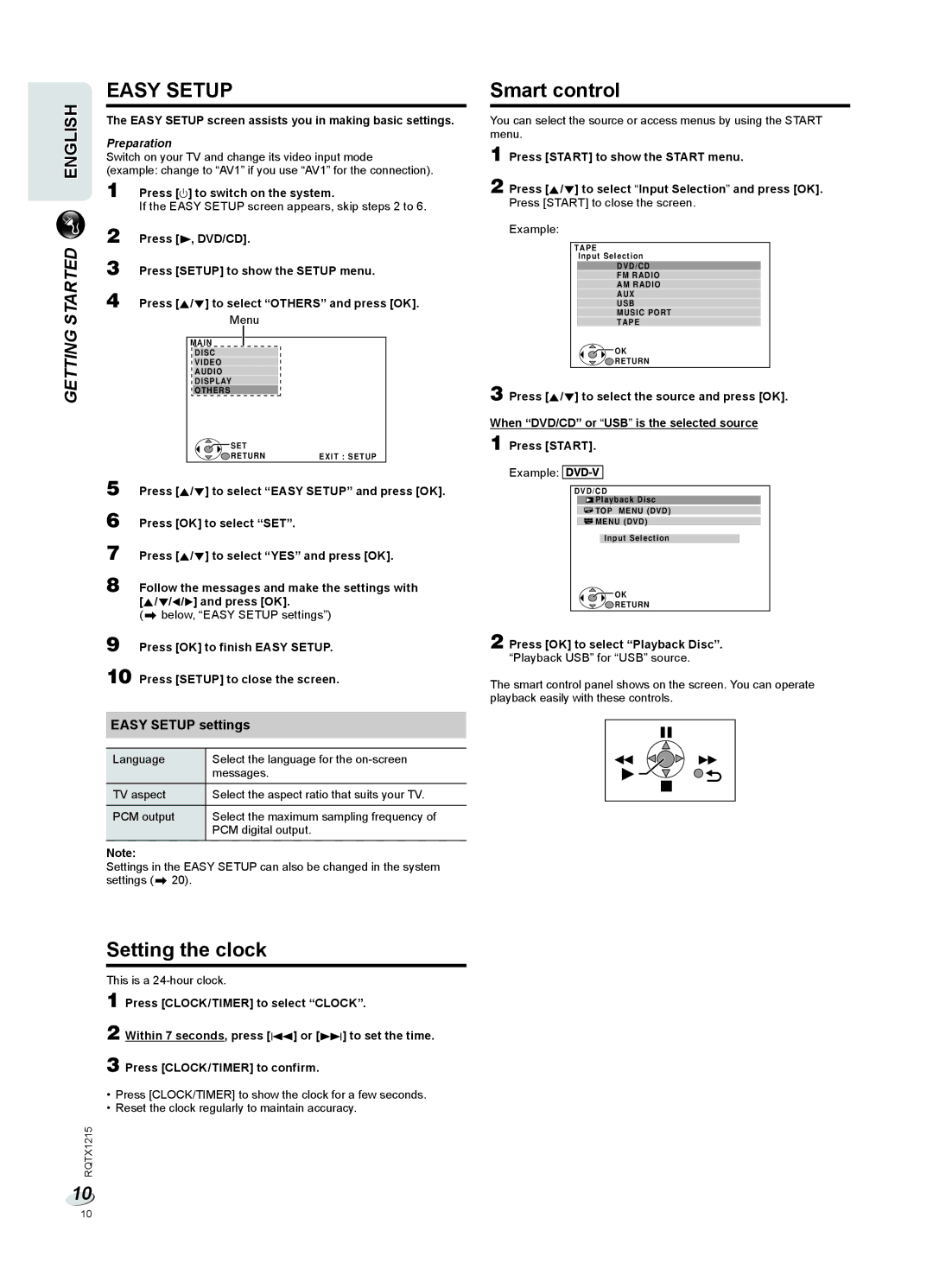EASY SETUP
ENGLISH | The EASY SETUP screen assists you in making basic settings. | |||||||
Preparation |
|
| ||||||
Switch on your TV and change its video input mode | ||||||||
(example: change to “AV1” if you use “AV1” for the connection). | ||||||||
| 1 | Press [`] to switch on the system. | ||||||
|
| If the EASY SETUP screen appears, skip steps 2 to 6. | ||||||
STARTED | 2 | Press [4, DVD/CD]. |
|
| ||||
3 | Press [SETUP] to show the SETUP menu. | |||||||
4 | Press [R/T] to select “OTHERS” and press [OK]. | |||||||
|
|
| Menu |
|
| |||
GETTING |
|
|
|
|
|
|
|
|
|
| MAIN |
|
|
|
| ||
|
|
|
|
| ||||
|
|
| DISC |
|
| |||
|
|
| VIDEO |
|
| |||
|
|
| AUDIO |
|
| |||
|
|
| DISPLAY |
|
| |||
|
|
| OTHERS |
|
| |||
|
|
| SET |
|
| |||
|
|
|
|
|
| |||
|
|
|
| RETURN | EXIT : SETUP |
| ||
5
6
7
8 Follow the messages and make the settings with [R/T/Y/U] and press [OK].
(Z below, “EASY SETUP settings”)
9 Press [OK] to finish EASY SETUP.
10 Press [SETUP] to close the screen.
EASY SETUP settings
Language | Select the language for the |
| messages. |
|
|
TV aspect | Select the aspect ratio that suits your TV. |
|
|
PCM output | Select the maximum sampling frequency of |
| PCM digital output. |
Note:
Settings in the EASY SETUP can also be changed in the system settings (Z 20).
Setting the clock
This is a
1 Press [CLOCK/TIMER] to select “CLOCK”.
2 Within 7 seconds, press [2] or [6] to set the time.
3 Press [CLOCK/TIMER] to confirm.
•Press [CLOCK/TIMER] to show the clock for a few seconds.
•Reset the clock regularly to maintain accuracy.
RQTX1215
10
Smart control
You can select the source or access menus by using the START menu.
1 Press [START] to show the START menu.
2 Press [R/T] to select “Input Selection” and press [OK]. Press [START] to close the screen.
Example:
TAPE
Input Selection
DVD/CD
FM RADIO
AM RADIO
AUX
USB
MUSIC PORT
TAPE
![]() OK
OK
![]() RETURN
RETURN
3 Press [R/T] to select the source and press [OK].
When “DVD/CD” or “USB” is the selected source 1 Press [START].
Example: ![]()
![]()
DVD/CD
![]() Playback Disc
Playback Disc
![]() TOP MENU (DVD)
TOP MENU (DVD)
![]() MENU (DVD)
MENU (DVD)
Input Selection
![]() OK
OK
![]() RETURN
RETURN
2 Press [OK] to select “Playback Disc”. “Playback USB” for “USB” source.
The smart control panel shows on the screen. You can operate playback easily with these controls.
10