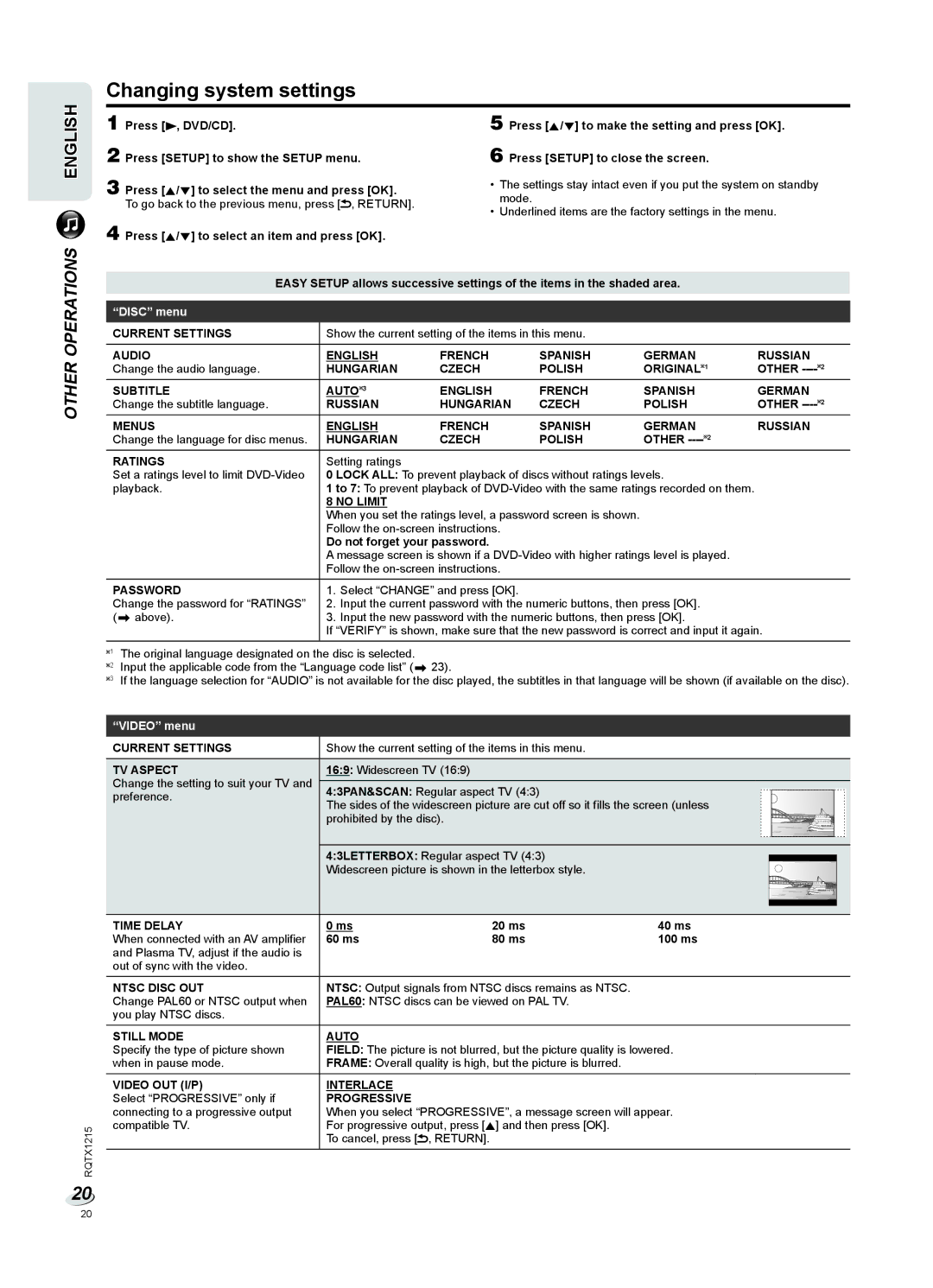Changing system settings
ENGLISH
1 Press [4, DVD/CD].
2 Press [SETUP] to show the SETUP menu.
3 Press [R/T] to select the menu and press [OK]. To go back to the previous menu, press [![]() , RETURN].
, RETURN].
4 Press [R/T] to select an item and press [OK].
5 Press [R/T] to make the setting and press [OK].
6 Press [SETUP] to close the screen.
•The settings stay intact even if you put the system on standby mode.
•Underlined items are the factory settings in the menu.
OTHER OPERATIONS
EASY SETUP allows successive settings of the items in the shaded area.
“DISC” menu
CURRENT SETTINGS | Show the current setting of the items in this menu. |
|
| |||
|
|
|
|
|
| |
AUDIO | ENGLISH | FRENCH | SPANISH | GERMAN | RUSSIAN | |
Change the audio language. | HUNGARIAN | CZECH | POLISH | ORIGINAL 1 | OTHER | |
SUBTITLE | AUTO 3 | ENGLISH | FRENCH | SPANISH | GERMAN | |
Change the subtitle language. | RUSSIAN | HUNGARIAN | CZECH | POLISH | OTHER | |
MENUS | ENGLISH | FRENCH | SPANISH | GERMAN | RUSSIAN | |
Change the language for disc menus. | HUNGARIAN | CZECH | POLISH | OTHER |
| |
RATINGS | Setting ratings |
|
|
|
| |
Set a ratings level to limit | 0 LOCK ALL: To prevent playback of discs without ratings levels. |
| ||||
playback. | 1 to 7: To prevent playback of |
| ||||
|
| 8 NO LIMIT |
|
|
|
|
|
| When you set the ratings level, a password screen is shown. |
|
| ||
|
| Follow the |
|
|
| |
|
| Do not forget your password. |
|
|
| |
|
| A message screen is shown if a |
| |||
|
| Follow the |
|
|
| |
PASSWORD | 1. Select “CHANGE” and press [OK]. |
|
|
| ||
Change the password for “RATINGS” | 2. Input the current password with the numeric buttons, then press [OK]. |
| ||||
(Z above). | 3. Input the new password with the numeric buttons, then press [OK]. |
| ||||
|
| If “VERIFY” is shown, make sure that the new password is correct and input it again. | ||||
1 | The original language designated on the disc is selected. |
|
|
|
| |
2 | Input the applicable code from the “Language code list” (Z 23). |
|
|
| ||
3 | If the language selection for “AUDIO” is not available for the disc played, the subtitles in that language will be shown (if available on the disc). | |||||
RQTX1215
20
“VIDEO” menu
CURRENT SETTINGS | Show the current setting of the items in this menu. |
|
|
|
|
|
|
|
|
|
|
|
|
|
|
| |
TV ASPECT | 16:9: Widescreen TV (16:9) |
|
|
|
|
|
|
|
|
|
|
|
|
|
|
| |
Change the setting to suit your TV and |
|
|
|
|
|
|
|
|
|
|
|
|
|
|
|
|
|
4:3PAN&SCAN: Regular aspect TV (4:3) |
|
|
|
|
|
|
|
|
|
|
|
|
|
|
| ||
preference. |
|
|
|
|
|
|
|
|
|
|
|
|
|
|
| ||
The sides of the widescreen picture are cut off so it fills the screen (unless |
|
|
|
|
|
|
|
|
|
|
|
|
|
| |||
|
|
|
|
|
|
|
|
|
|
|
|
|
|
| |||
| prohibited by the disc). |
|
|
|
|
|
|
|
|
|
|
|
|
|
|
| |
|
|
|
|
|
|
|
|
|
|
|
|
|
|
|
| ||
|
|
|
|
|
|
|
|
|
|
|
|
|
|
|
| ||
|
|
|
|
|
|
|
|
|
|
|
|
|
|
|
|
|
|
|
|
|
|
|
|
|
|
|
|
|
|
|
|
|
|
|
|
|
|
|
|
|
|
|
|
|
|
|
|
|
|
|
|
|
|
|
|
|
|
|
|
|
|
|
|
|
|
|
|
|
|
|
|
| 4:3LETTERBOX: Regular aspect TV (4:3) |
|
|
|
|
|
|
|
|
|
|
|
|
|
|
| |
|
|
|
|
|
|
|
|
|
|
|
|
|
|
|
| ||
| Widescreen picture is shown in the letterbox style. |
|
|
|
|
|
|
|
|
|
|
|
|
|
|
| |
|
|
|
|
|
|
|
|
|
|
|
|
|
|
|
|
|
|
|
|
|
|
|
|
|
|
|
|
|
|
|
|
|
|
|
|
|
|
|
|
|
|
|
|
|
|
|
|
|
|
|
|
|
|
|
|
|
|
|
|
|
|
|
|
|
|
|
|
|
|
|
|
|
|
|
|
|
|
|
|
|
|
|
|
|
|
|
|
|
|
|
|
|
|
|
|
|
|
|
|
|
|
|
|
|
|
|
|
TIME DELAY | 0 ms | 20 ms | 40 ms | ||||||||||||||
When connected with an AV amplifier | 60 ms | 80 ms | 100 ms | ||||||||||||||
and Plasma TV, adjust if the audio is |
|
|
|
|
|
|
|
|
|
|
|
|
|
|
|
|
|
out of sync with the video. |
|
|
|
|
|
|
|
|
|
|
|
|
|
|
|
|
|
NTSC DISC OUT | NTSC: Output signals from NTSC discs remains as NTSC. |
|
|
|
|
|
|
|
|
|
|
|
|
|
|
| |
Change PAL60 or NTSC output when | PAL60: NTSC discs can be viewed on PAL TV. |
|
|
|
|
|
|
|
|
|
|
|
|
|
|
| |
you play NTSC discs. |
|
|
|
|
|
|
|
|
|
|
|
|
|
|
|
|
|
STILL MODE | AUTO |
|
|
|
|
|
|
|
|
|
|
|
|
|
|
|
|
Specify the type of picture shown | FIELD: The picture is not blurred, but the picture quality is lowered. | ||||||||||||||||
when in pause mode. | FRAME: Overall quality is high, but the picture is blurred. |
|
|
|
|
|
|
|
|
|
|
|
|
|
|
| |
VIDEO OUT (I/P) | INTERLACE |
|
|
|
|
|
|
|
|
|
|
|
|
|
|
|
|
Select “PROGRESSIVE” only if | PROGRESSIVE |
|
|
|
|
|
|
|
|
|
|
|
|
|
|
|
|
connecting to a progressive output | When you select “PROGRESSIVE”, a message screen will appear. | ||||||||||||||||
compatible TV. | For progressive output, press [R] and then press [OK]. |
|
|
|
|
|
|
|
|
|
|
|
|
|
|
| |
| To cancel, press [ | , RETURN]. |
|
|
|
|
|
|
|
|
|
|
|
|
|
|
|
20