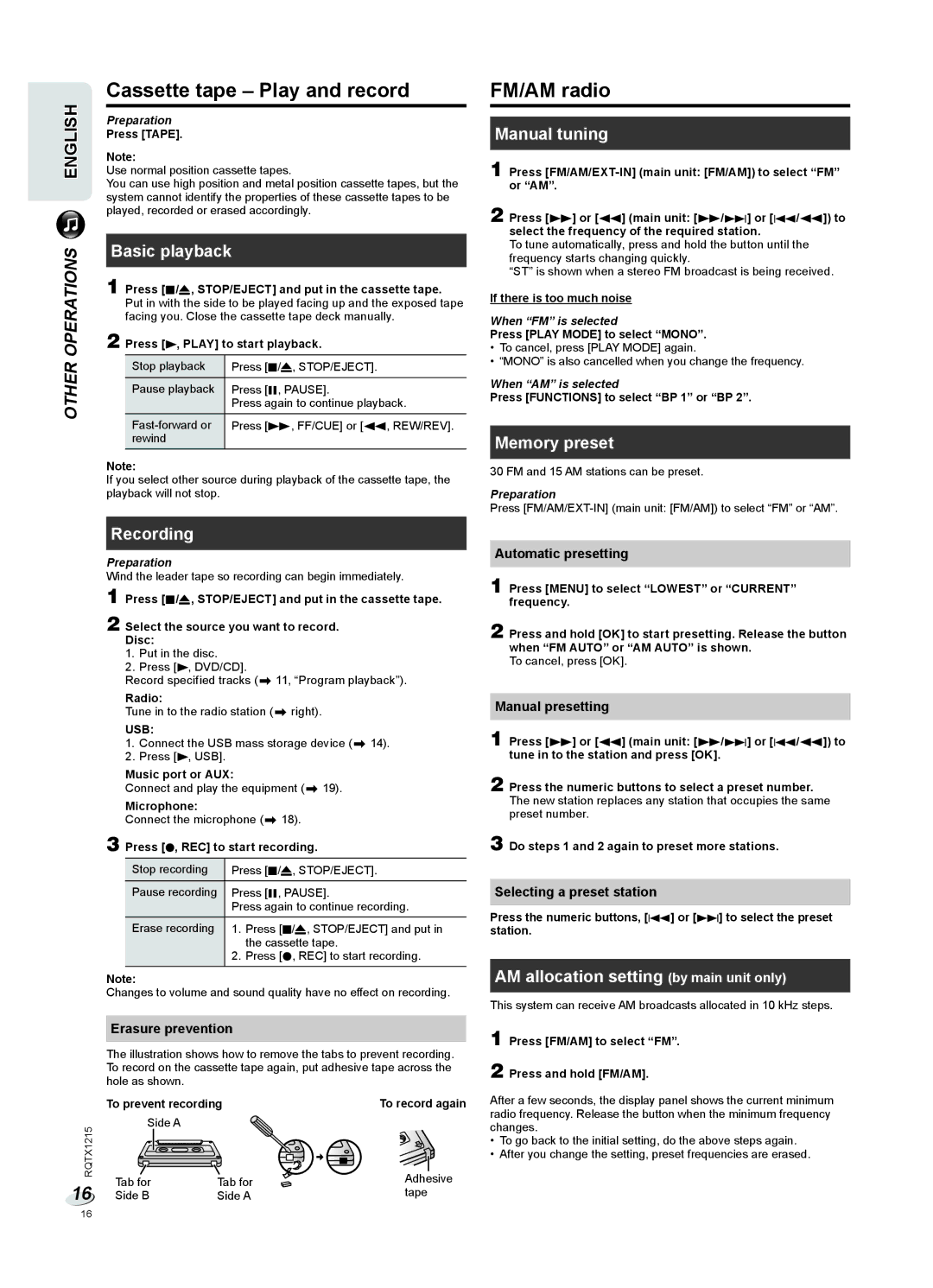Cassette tape – Play and record
ENGLISH | Use normal position cassette tapes. | ||
| Preparation |
| |
| Press [TAPE]. |
| |
| Note: |
| |
| You can use high position and metal position cassette tapes, but the | ||
| system cannot identify the properties of these cassette tapes to be | ||
| played, recorded or erased accordingly. | ||
|
|
|
|
OPERATIONS | Basic playback | ||
1 Press [8/x, STOP/EJECT] and put in the cassette tape. | |||
| Put in with the side to be played facing up and the exposed tape | ||
| facing you. Close the cassette tape deck manually. | ||
| 2 Press [4, PLAY] to start playback. | ||
OTHER |
|
|
|
| Stop playback | Press [8/x, STOP/EJECT]. | |
|
|
| |
| Pause playback | Press [9, PAUSE]. | |
|
|
| Press again to continue playback. |
|
|
|
|
|
| Press [5, FF/CUE] or [3, REW/REV]. | |
|
| rewind |
|
Note:
If you select other source during playback of the cassette tape, the playback will not stop.
Recording
Preparation
Wind the leader tape so recording can begin immediately.
1 Press [8/x, STOP/EJECT] and put in the cassette tape.
2 Select the source you want to record. Disc:
1.Put in the disc.
2.Press [4, DVD/CD].
Record specified tracks (Z 11, “Program playback”).
Radio:
Tune in to the radio station (Z right).
USB:
1.Connect the USB mass storage device (Z 14).
2.Press [4, USB].
Music port or AUX:
Connect and play the equipment (Z 19).
Microphone:
Connect the microphone (Z 18).
3 Press [7, REC] to start recording.
Stop recording | Press [8/x, STOP/EJECT]. | |
|
| |
Pause recording | Press [9, PAUSE]. | |
| Press again to continue recording. | |
Erase recording | 1. | Press [8/x, STOP/EJECT] and put in |
|
| the cassette tape. |
| 2. | Press [7, REC] to start recording. |
Note:
Changes to volume and sound quality have no effect on recording.
Erasure prevention
The illustration shows how to remove the tabs to prevent recording. To record on the cassette tape again, put adhesive tape across the hole as shown.
| To prevent recording | To record again | ||
RQTX1215 | Side A |
|
| |
Tab for | Tab for | Adhesive | ||
16 | ||||
Side B | Side A | tape | ||
FM/AM radio
Manual tuning
1 Press
2 Press [5] or [3] (main unit: [5/6] or [2/3]) to select the frequency of the required station.
To tune automatically, press and hold the button until the frequency starts changing quickly.
“ST” is shown when a stereo FM broadcast is being received.
If there is too much noise
When “FM” is selected
Press [PLAY MODE] to select “MONO”.
•To cancel, press [PLAY MODE] again.
•“MONO” is also cancelled when you change the frequency.
When “AM” is selected
Press [FUNCTIONS] to select “BP 1” or “BP 2”.
Memory preset
30 FM and 15 AM stations can be preset.
Preparation
Press
Automatic presetting
1 Press [MENU] to select “LOWEST” or “CURRENT” frequency.
2 Press and hold [OK] to start presetting. Release the button when “FM AUTO” or “AM AUTO” is shown.
To cancel, press [OK].
Manual presetting
1 Press [5] or [3] (main unit: [5/6] or [2/3]) to tune in to the station and press [OK].
2 Press the numeric buttons to select a preset number. The new station replaces any station that occupies the same preset number.
3 Do steps 1 and 2 again to preset more stations.
Selecting a preset station
Press the numeric buttons, [2] or [6] to select the preset station.
AM allocation setting (by main unit only)
This system can receive AM broadcasts allocated in 10 kHz steps.
1 Press [FM/AM] to select “FM”.
2 Press and hold [FM/AM].
After a few seconds, the display panel shows the current minimum radio frequency. Release the button when the minimum frequency changes.
•To go back to the initial setting, do the above steps again.
•After you change the setting, preset frequencies are erased.
16