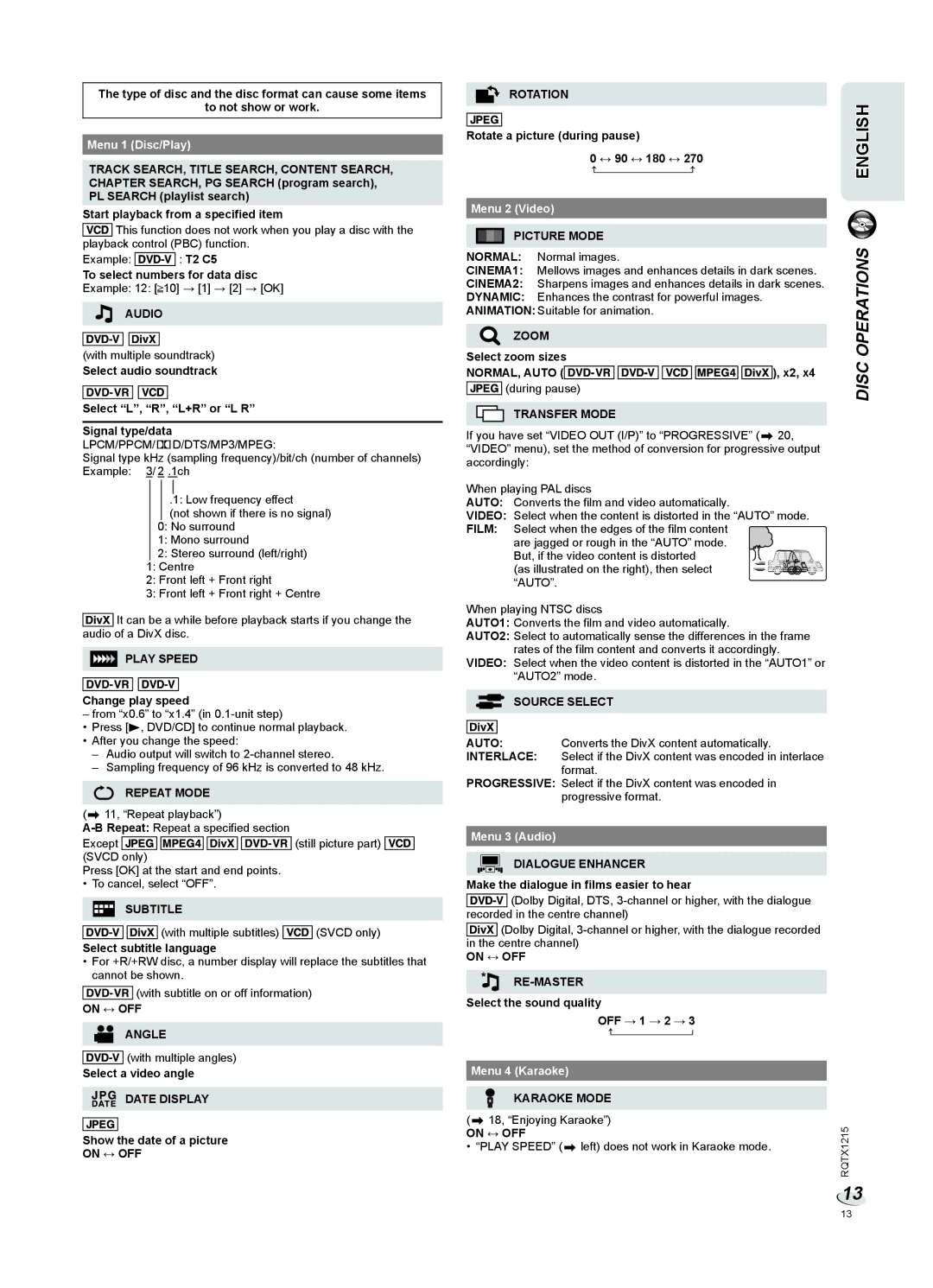The type of disc and the disc format can cause some items
to not show or work.
Menu 1 (Disc/Play)
TRACK SEARCH, TITLE SEARCH, CONTENT SEARCH, CHAPTER SEARCH, PG SEARCH (program search), PL SEARCH (playlist search)
Start playback from a specified item
![]() This function does not work when you play a disc with the playback control (PBC) function.
This function does not work when you play a disc with the playback control (PBC) function.
Example: ![]()
![]()
![]()
![]()
![]() : T2 C5
: T2 C5
To select numbers for data disc
Example: 12: [![]() 10] → [1] → [2] → [OK]
10] → [1] → [2] → [OK]
AUDIO
(with multiple soundtrack)
Select audio soundtrack
Select “L”, “R”, “L+R” or “L R”
Signal type/data
LPCM/PPCM/GD/DTS/MP3/MPEG:
Signal type kHz (sampling frequency)/bit/ch (number of channels) Example: 3/ 2 .1ch
.1: Low frequency effect
(not shown if there is no signal)
0:No surround
1:Mono surround
2:Stereo surround (left/right)
1:Centre
2:Front left + Front right
3:Front left + Front right + Centre
![]()
![]()
![]()
![]() It can be a while before playback starts if you change the audio of a DivX disc.
It can be a while before playback starts if you change the audio of a DivX disc.
PLAY SPEED
Change play speed
– from “x0.6” to “x1.4” (in
•Press [4, DVD/CD] to continue normal playback.
•After you change the speed:
–Audio output will switch to
–Sampling frequency of 96 kHz is converted to 48 kHz.
REPEAT MODE
(Z 11, “Repeat playback”)
Except ![]()
![]()
![]()
![]() (still picture part)
(still picture part) ![]() (SVCD only)
(SVCD only)
Press [OK] at the start and end points.
• To cancel, select “OFF”.
SUBTITLE
![]()
![]()
![]()
![]()
![]()
![]()
![]()
![]()
![]() (with multiple subtitles)
(with multiple subtitles) ![]() (SVCD only)
(SVCD only)
Select subtitle language
•For +R/+RW disc, a number display will replace the subtitles that cannot be shown.
![]()
![]()
![]()
![]()
![]() (with subtitle on or off information)
(with subtitle on or off information)
ON ↔ OFF
ANGLE
![]()
![]()
![]()
![]()
![]() (with multiple angles)
(with multiple angles)
Select a video angle
DATE DISPLAY
Show the date of a picture
ON ↔ OFF
ROTATION
Rotate a picture (during pause)
0 ↔ 90 ↔ 180 ↔ 270
Menu 2 (Video)
PICTURE MODE
NORMAL: Normal images.
CINEMA1: Mellows images and enhances details in dark scenes.
CINEMA2: Sharpens images and enhances details in dark scenes.
DYNAMIC: Enhances the contrast for powerful images.
ANIMATION: Suitable for animation.
ZOOM
Select zoom sizes
NORMAL, AUTO (![]()
![]()
![]()
![]()
![]() ), x2, x4
), x2, x4
![]()
![]()
![]()
![]() (during pause)
(during pause)
TRANSFER MODE
If you have set “VIDEO OUT (I/P)” to “PROGRESSIVE” (Z 20, “VIDEO” menu), set the method of conversion for progressive output accordingly:
When playing PAL discs
AUTO: Converts the film and video automatically.
VIDEO: Select when the content is distorted in the “AUTO” mode.
FILM: Select when the edges of the film content are jagged or rough in the “AUTO” mode. But, if the video content is distorted
(as illustrated on the right), then select “AUTO”.
When playing NTSC discs
AUTO1: Converts the film and video automatically.
AUTO2: Select to automatically sense the differences in the frame rates of the film content and converts it accordingly.
VIDEO: Select when the video content is distorted in the “AUTO1” or “AUTO2” mode.
SOURCE SELECT
AUTO: Converts the DivX content automatically.
INTERLACE: Select if the DivX content was encoded in interlace format.
PROGRESSIVE: Select if the DivX content was encoded in progressive format.
Menu 3 (Audio)
DIALOGUE ENHANCER
Make the dialogue in films easier to hear
![]() (Dolby Digital, DTS,
(Dolby Digital, DTS,
![]()
![]()
![]()
![]() (Dolby Digital,
(Dolby Digital,
ON ↔ OFF
RE-MASTER
Select the sound quality
OFF → 1 → 2 → 3
Menu 4 (Karaoke)
KARAOKE MODE
(Z 18, “Enjoying Karaoke”)
ON ↔ OFF
• “PLAY SPEED” (Z left) does not work in Karaoke mode.
ENGLISH
DISC OPERATIONS
RQTX1215
13
13