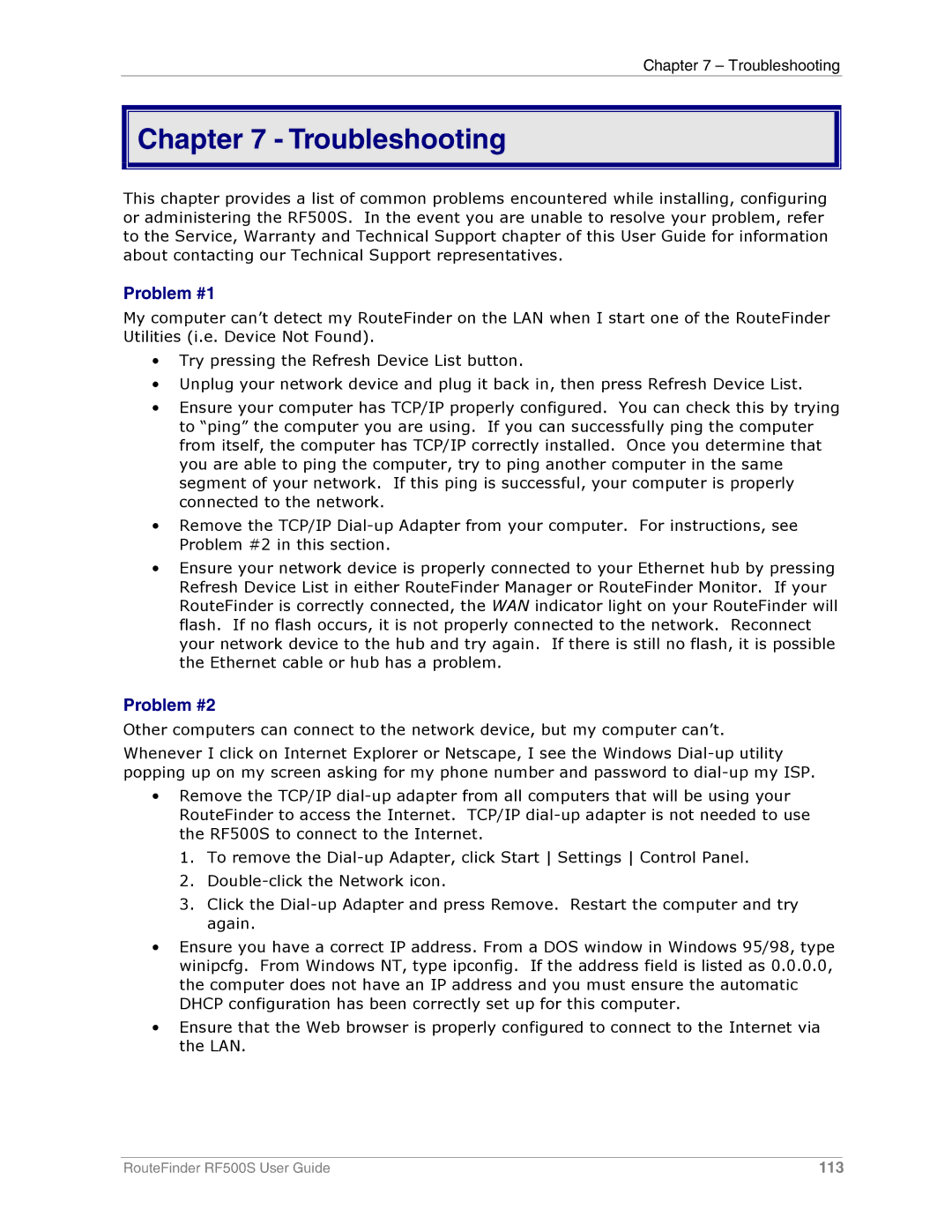Chapter 7 – Troubleshooting

 Chapter 7 - Troubleshooting
Chapter 7 - Troubleshooting
This chapter provides a list of common problems encountered while installing, configuring or administering the RF500S. In the event you are unable to resolve your problem, refer to the Service, Warranty and Technical Support chapter of this User Guide for information about contacting our Technical Support representatives.
Problem #1
My computer can’t detect my RouteFinder on the LAN when I start one of the RouteFinder Utilities (i.e. Device Not Found).
•Try pressing the Refresh Device List button.
•Unplug your network device and plug it back in, then press Refresh Device List.
•Ensure your computer has TCP/IP properly configured. You can check this by trying to “ping” the computer you are using. If you can successfully ping the computer from itself, the computer has TCP/IP correctly installed. Once you determine that you are able to ping the computer, try to ping another computer in the same segment of your network. If this ping is successful, your computer is properly connected to the network.
•Remove the TCP/IP
•Ensure your network device is properly connected to your Ethernet hub by pressing Refresh Device List in either RouteFinder Manager or RouteFinder Monitor. If your RouteFinder is correctly connected, the WAN indicator light on your RouteFinder will flash. If no flash occurs, it is not properly connected to the network. Reconnect your network device to the hub and try again. If there is still no flash, it is possible the Ethernet cable or hub has a problem.
Problem #2
Other computers can connect to the network device, but my computer can’t.
Whenever I click on Internet Explorer or Netscape, I see the Windows
•Remove the TCP/IP
1.To remove the
2.
3.Click the
•Ensure you have a correct IP address. From a DOS window in Windows 95/98, type winipcfg. From Windows NT, type ipconfig. If the address field is listed as 0.0.0.0, the computer does not have an IP address and you must ensure the automatic DHCP configuration has been correctly set up for this computer.
•Ensure that the Web browser is properly configured to connect to the Internet via the LAN.
RouteFinder RF500S User Guide | 113 |