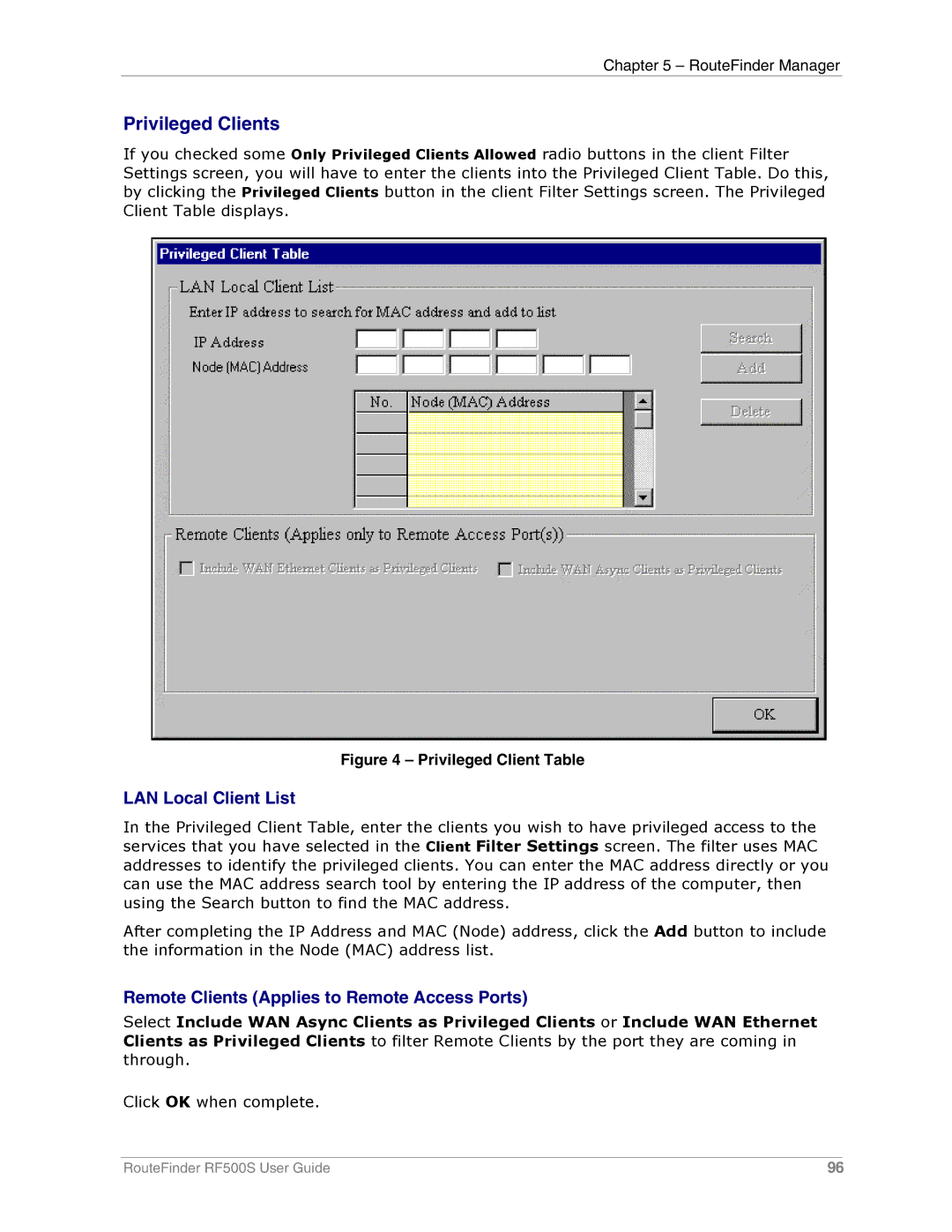Chapter 5 – RouteFinder Manager
Privileged Clients
If you checked some Only Privileged Clients Allowed radio buttons in the client Filter Settings screen, you will have to enter the clients into the Privileged Client Table. Do this, by clicking the Privileged Clients button in the client Filter Settings screen. The Privileged Client Table displays.
Figure 4 – Privileged Client Table
LAN Local Client List
In the Privileged Client Table, enter the clients you wish to have privileged access to the services that you have selected in the Client Filter Settings screen. The filter uses MAC addresses to identify the privileged clients. You can enter the MAC address directly or you can use the MAC address search tool by entering the IP address of the computer, then using the Search button to find the MAC address.
After completing the IP Address and MAC (Node) address, click the Add button to include the information in the Node (MAC) address list.
Remote Clients (Applies to Remote Access Ports)
Select Include WAN Async Clients as Privileged Clients or Include WAN Ethernet Clients as Privileged Clients to filter Remote Clients by the port they are coming in through.
Click OK when complete.
RouteFinder RF500S User Guide | 96 |