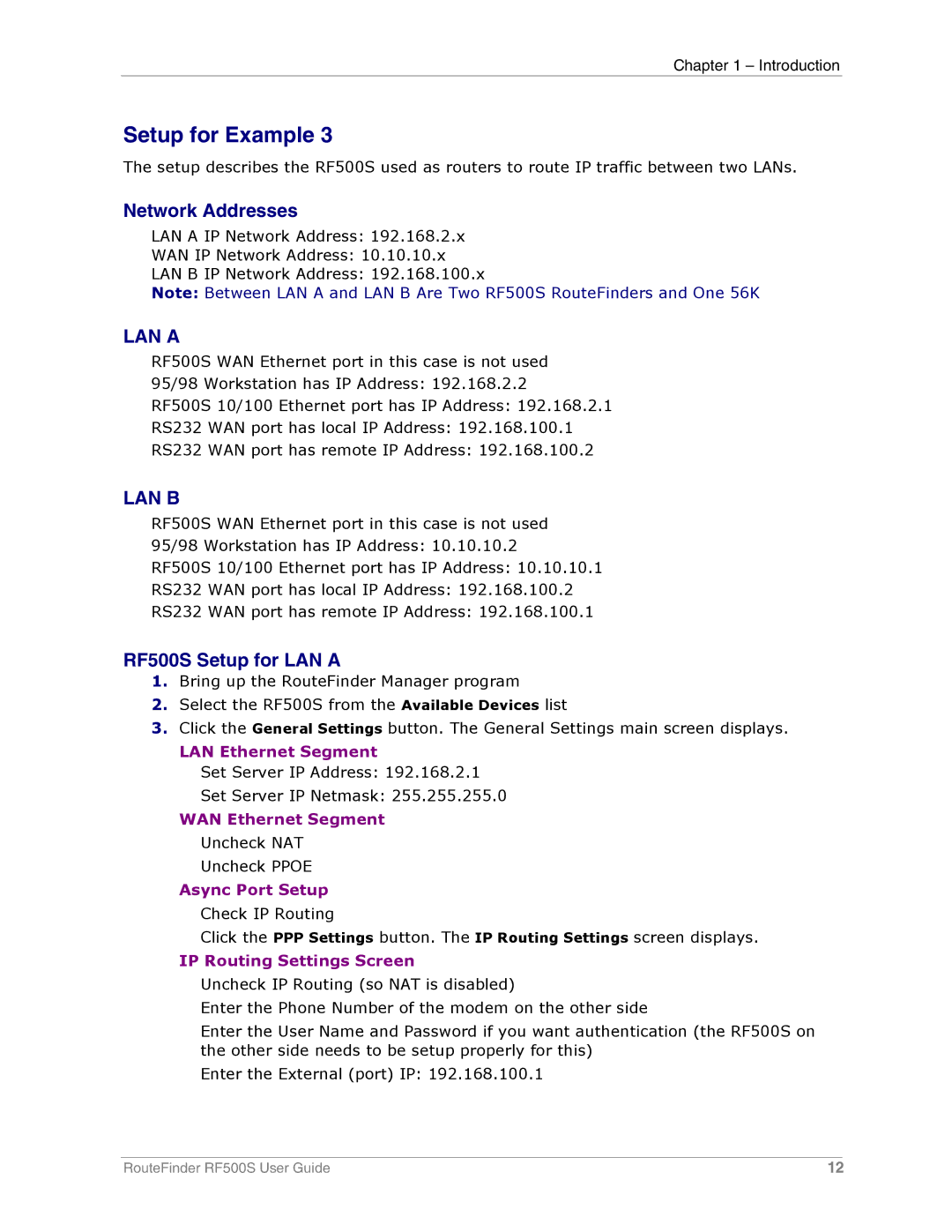Chapter 1 – Introduction
Setup for Example 3
The setup describes the RF500S used as routers to route IP traffic between two LANs.
Network Addresses
LAN A IP Network Address: 192.168.2.x
WAN IP Network Address: 10.10.10.x
LAN B IP Network Address: 192.168.100.x
Note: Between LAN A and LAN B Are Two RF500S RouteFinders and One 56K
LAN A
RF500S WAN Ethernet port in this case is not used 95/98 Workstation has IP Address: 192.168.2.2 RF500S 10/100 Ethernet port has IP Address: 192.168.2.1 RS232 WAN port has local IP Address: 192.168.100.1 RS232 WAN port has remote IP Address: 192.168.100.2
LAN B
RF500S WAN Ethernet port in this case is not used 95/98 Workstation has IP Address: 10.10.10.2 RF500S 10/100 Ethernet port has IP Address: 10.10.10.1 RS232 WAN port has local IP Address: 192.168.100.2 RS232 WAN port has remote IP Address: 192.168.100.1
RF500S Setup for LAN A
1.Bring up the RouteFinder Manager program
2.Select the RF500S from the Available Devices list
3.Click the General Settings button. The General Settings main screen displays.
LAN Ethernet Segment
Set Server IP Address: 192.168.2.1
Set Server IP Netmask: 255.255.255.0
WAN Ethernet Segment Uncheck NAT Uncheck PPOE
Async Port Setup Check IP Routing
Click the PPP Settings button. The IP Routing Settings screen displays.
IP Routing Settings Screen
Uncheck IP Routing (so NAT is disabled)
Enter the Phone Number of the modem on the other side
Enter the User Name and Password if you want authentication (the RF500S on the other side needs to be setup properly for this)
Enter the External (port) IP: 192.168.100.1
RouteFinder RF500S User Guide | 12 |