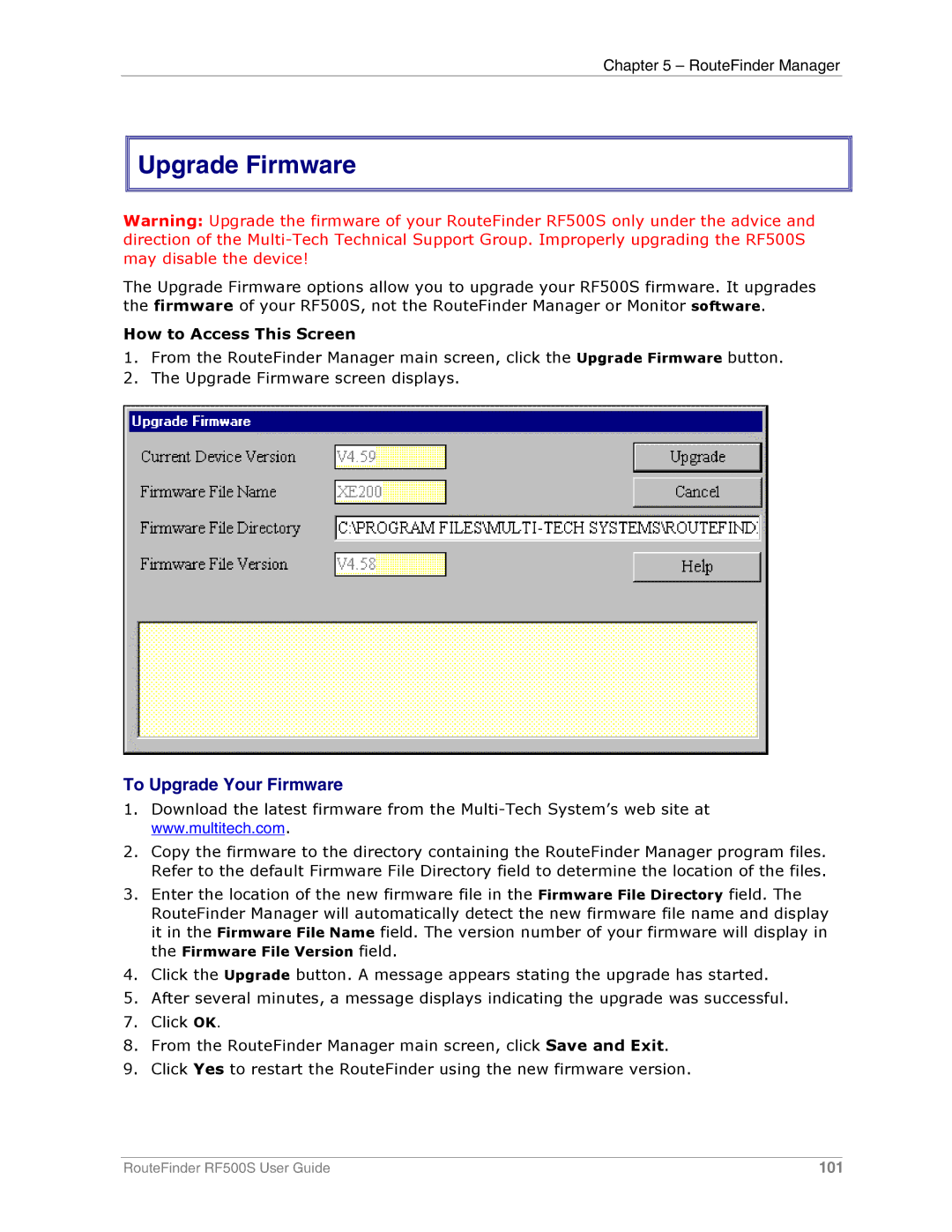Chapter 5 – RouteFinder Manager


 Upgrade Firmware
Upgrade Firmware
Warning: Upgrade the firmware of your RouteFinder RF500S only under the advice and direction of the
The Upgrade Firmware options allow you to upgrade your RF500S firmware. It upgrades the firmware of your RF500S, not the RouteFinder Manager or Monitor software.
How to Access This Screen
1.From the RouteFinder Manager main screen, click the Upgrade Firmware button.
2.The Upgrade Firmware screen displays.
To Upgrade Your Firmware
1.Download the latest firmware from the
2.Copy the firmware to the directory containing the RouteFinder Manager program files. Refer to the default Firmware File Directory field to determine the location of the files.
3.Enter the location of the new firmware file in the Firmware File Directory field. The RouteFinder Manager will automatically detect the new firmware file name and display it in the Firmware File Name field. The version number of your firmware will display in the Firmware File Version field.
4.Click the Upgrade button. A message appears stating the upgrade has started.
5.After several minutes, a message displays indicating the upgrade was successful.
7.Click OK.
8.From the RouteFinder Manager main screen, click Save and Exit.
9.Click Yes to restart the RouteFinder using the new firmware version.
RouteFinder RF500S User Guide | 101 |