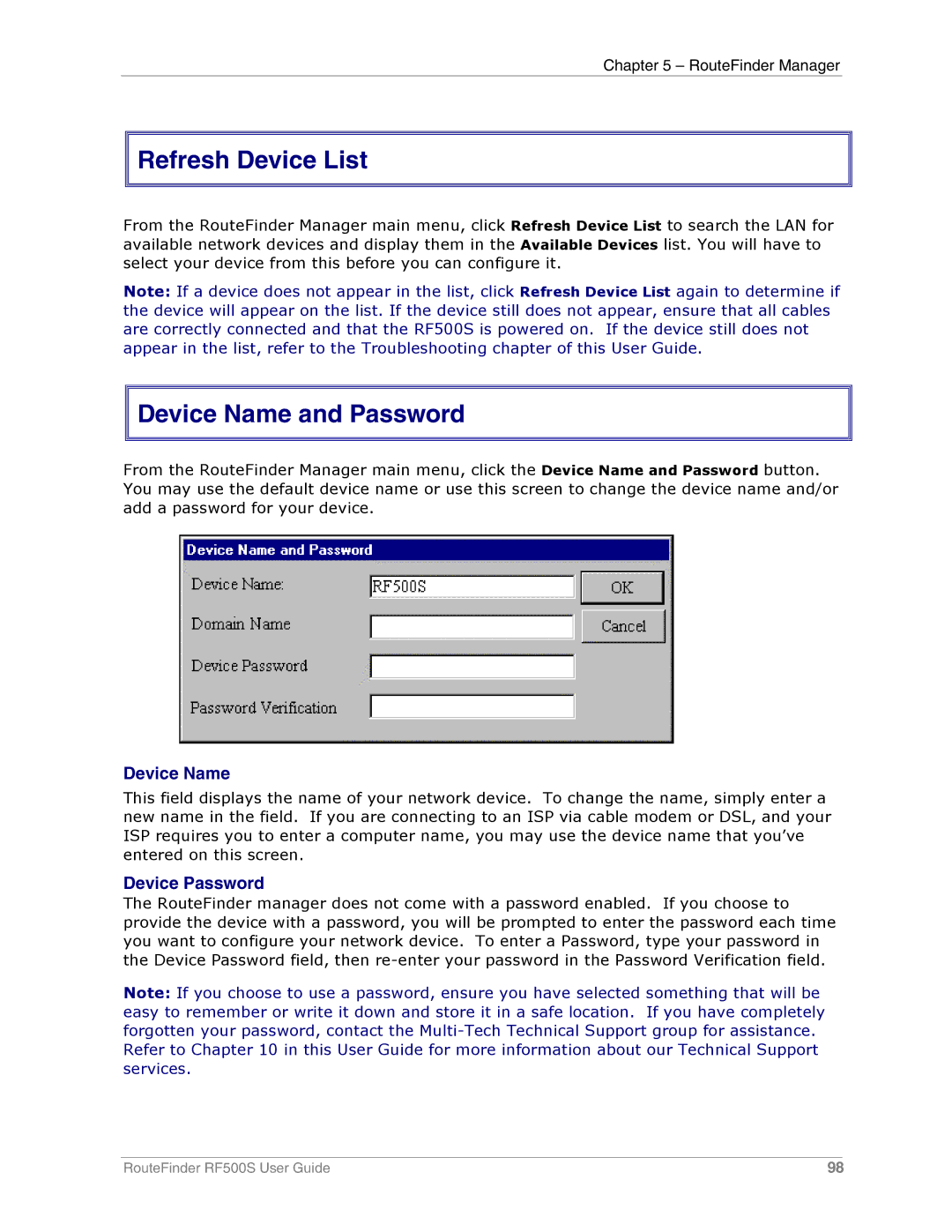Chapter 5 – RouteFinder Manager


 Refresh Device List
Refresh Device List
From the RouteFinder Manager main menu, click Refresh Device List available network devices and display them in the Available Devices select your device from this before you can configure it.
to search the LAN for list. You will have to
Note: If a device does not appear in the list, click Refresh Device List again to determine if the device will appear on the list. If the device still does not appear, ensure that all cables are correctly connected and that the RF500S is powered on. If the device still does not appear in the list, refer to the Troubleshooting chapter of this User Guide.


 Device Name and Password
Device Name and Password
From the RouteFinder Manager main menu, click the Device Name and Password button. You may use the default device name or use this screen to change the device name and/or add a password for your device.
Device Name
This field displays the name of your network device. To change the name, simply enter a new name in the field. If you are connecting to an ISP via cable modem or DSL, and your ISP requires you to enter a computer name, you may use the device name that you’ve entered on this screen.
Device Password
The RouteFinder manager does not come with a password enabled. If you choose to provide the device with a password, you will be prompted to enter the password each time you want to configure your network device. To enter a Password, type your password in the Device Password field, then
Note: If you choose to use a password, ensure you have selected something that will be easy to remember or write it down and store it in a safe location. If you have completely forgotten your password, contact the
RouteFinder RF500S User Guide | 98 |