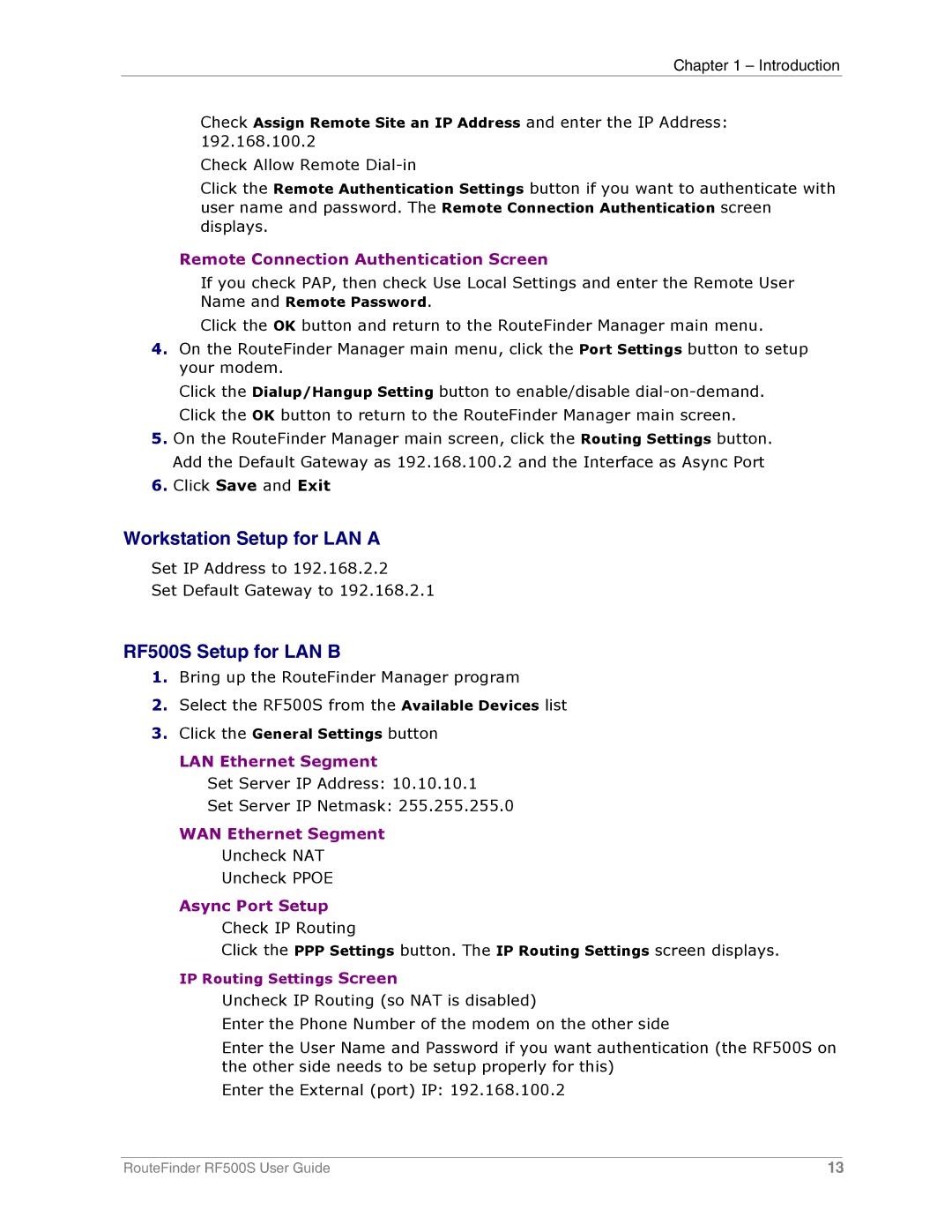Chapter 1 – Introduction
Check Assign Remote Site an IP Address and enter the IP Address: 192.168.100.2
Check Allow Remote
Click the Remote Authentication Settings button if you want to authenticate with user name and password. The Remote Connection Authentication screen displays.
Remote Connection Authentication Screen
If you check PAP, then check Use Local Settings and enter the Remote User Name and Remote Password.
Click the OK button and return to the RouteFinder Manager main menu.
4.On the RouteFinder Manager main menu, click the Port Settings button to setup your modem.
Click the Dialup/Hangup Setting button to enable/disable
5.On the RouteFinder Manager main screen, click the Routing Settings button. Add the Default Gateway as 192.168.100.2 and the Interface as Async Port
6.Click Save and Exit
Workstation Setup for LAN A
Set IP Address to 192.168.2.2
Set Default Gateway to 192.168.2.1
RF500S Setup for LAN B
1.Bring up the RouteFinder Manager program
2.Select the RF500S from the Available Devices list
3.Click the General Settings button
LAN Ethernet Segment
Set Server IP Address: 10.10.10.1
Set Server IP Netmask: 255.255.255.0
WAN Ethernet Segment Uncheck NAT Uncheck PPOE
Async Port Setup Check IP Routing
Click the PPP Settings button. The IP Routing Settings screen displays.
IP Routing Settings Screen
Uncheck IP Routing (so NAT is disabled)
Enter the Phone Number of the modem on the other side
Enter the User Name and Password if you want authentication (the RF500S on the other side needs to be setup properly for this)
Enter the External (port) IP: 192.168.100.2
RouteFinder RF500S User Guide | 13 |