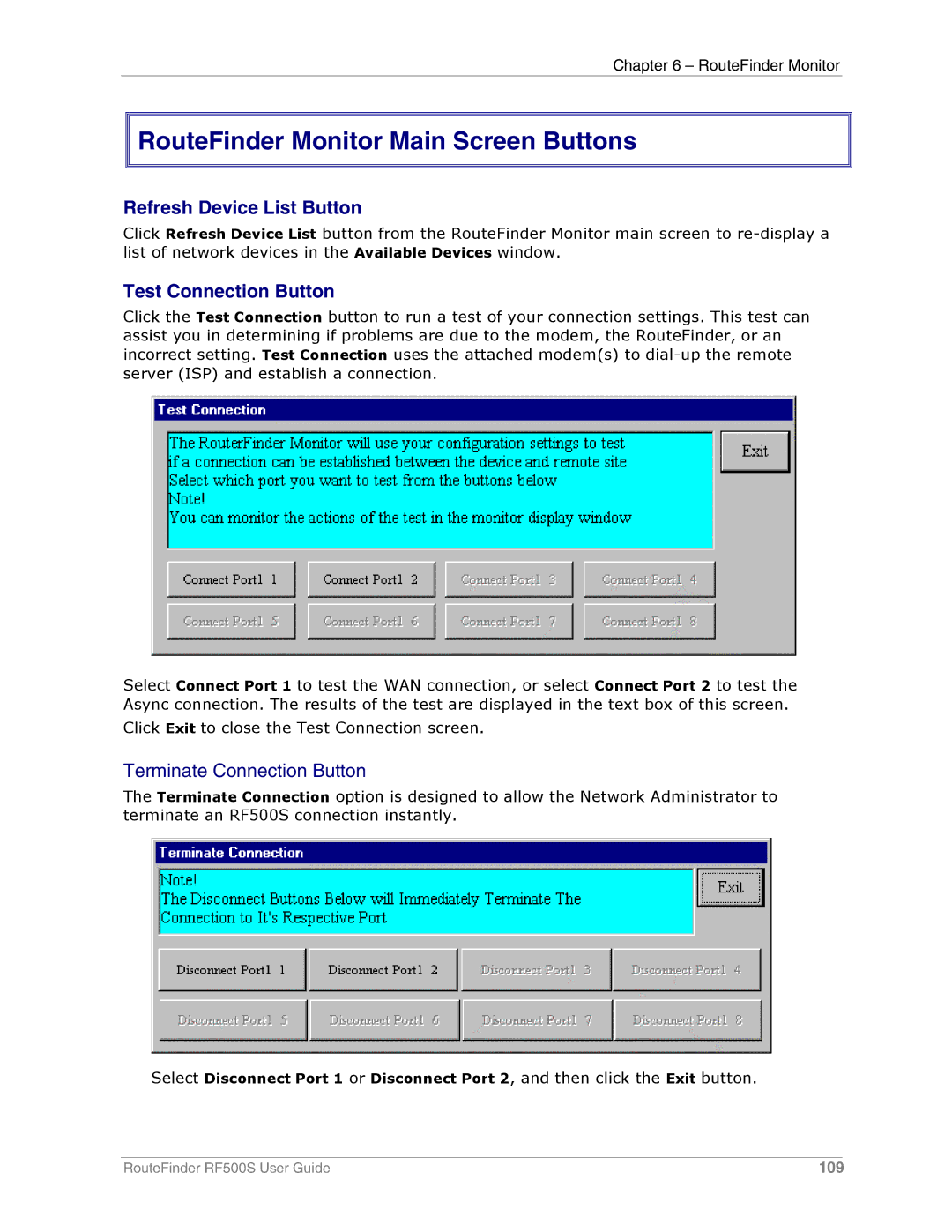Chapter 6 – RouteFinder Monitor


 RouteFinder Monitor Main Screen Buttons
RouteFinder Monitor Main Screen Buttons
Refresh Device List Button
Click Refresh Device List button from the RouteFinder Monitor main screen to
Test Connection Button
Click the Test Connection button to run a test of your connection settings. This test can assist you in determining if problems are due to the modem, the RouteFinder, or an incorrect setting. Test Connection uses the attached modem(s) to
Select Connect Port 1 to test the WAN connection, or select Connect Port 2 to test the Async connection. The results of the test are displayed in the text box of this screen.
Click Exit to close the Test Connection screen.
Terminate Connection Button
The Terminate Connection option is designed to allow the Network Administrator to terminate an RF500S connection instantly.
Select Disconnect Port 1 or Disconnect Port 2, and then click the Exit button.
RouteFinder RF500S User Guide | 109 |