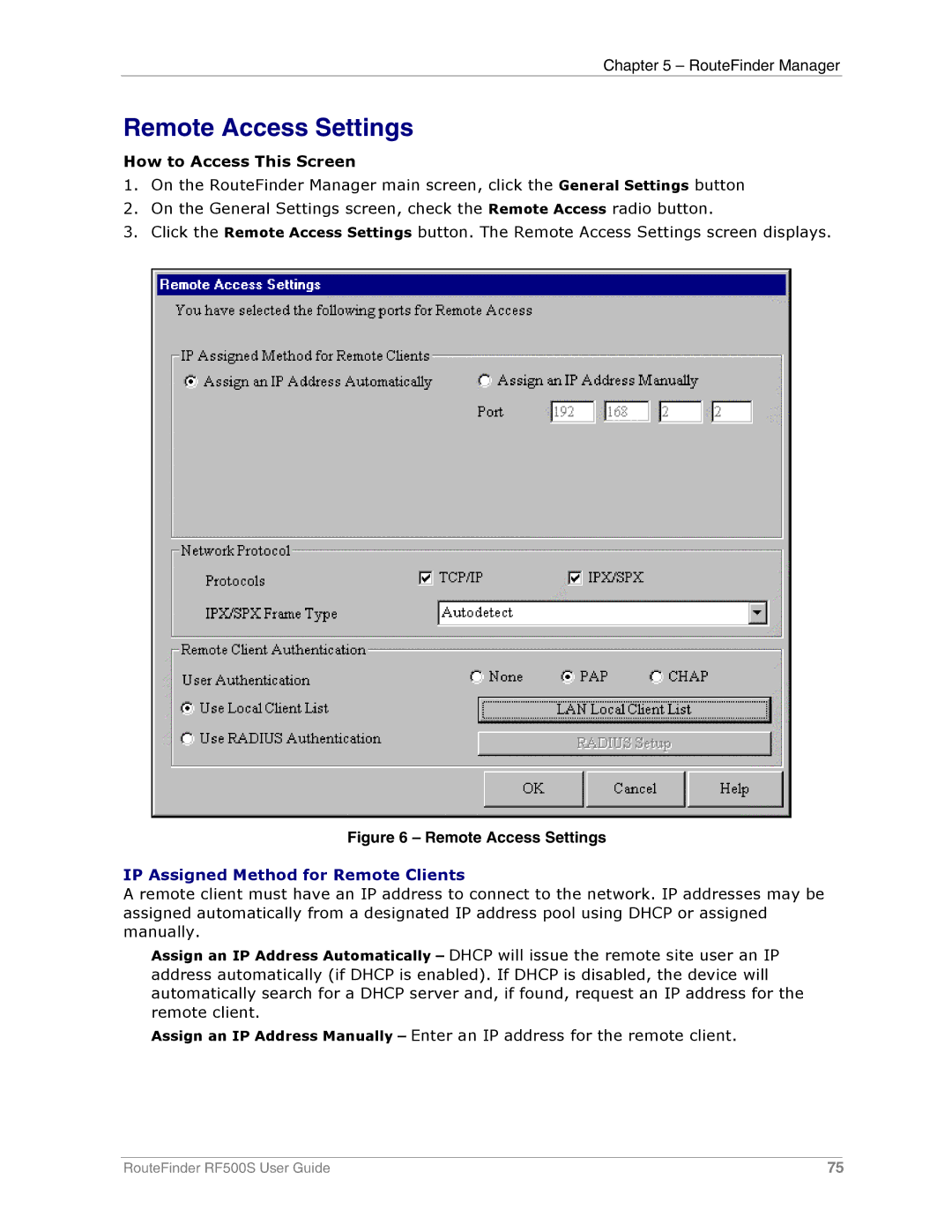Chapter 5 – RouteFinder Manager
Remote Access Settings
How to Access This Screen
1.On the RouteFinder Manager main screen, click the General Settings button
2.On the General Settings screen, check the Remote Access radio button.
3.Click the Remote Access Settings button. The Remote Access Settings screen displays.
Figure 6 – Remote Access Settings
IP Assigned Method for Remote Clients
A remote client must have an IP address to connect to the network. IP addresses may be assigned automatically from a designated IP address pool using DHCP or assigned manually.
Assign an IP Address Automatically – DHCP will issue the remote site user an IP address automatically (if DHCP is enabled). If DHCP is disabled, the device will automatically search for a DHCP server and, if found, request an IP address for the remote client.
Assign an IP Address Manually – Enter an IP address for the remote client.
RouteFinder RF500S User Guide | 75 |