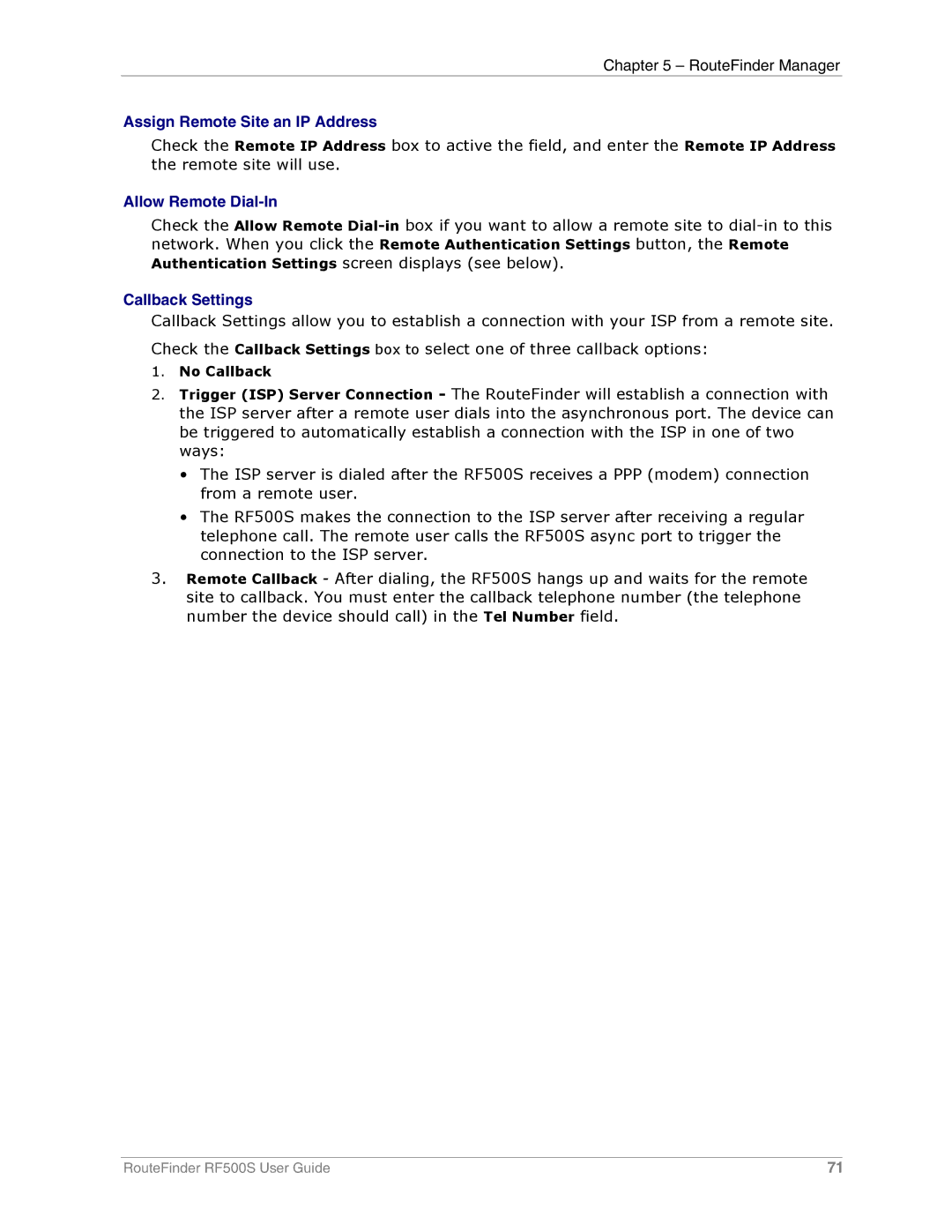Chapter 5 – RouteFinder Manager
Assign Remote Site an IP Address
Check the Remote IP Address box to active the field, and enter the Remote IP Address the remote site will use.
Allow Remote Dial-In
Check the Allow Remote
Callback Settings
Callback Settings allow you to establish a connection with your ISP from a remote site. Check the Callback Settings box to select one of three callback options:
1.No Callback
2.Trigger (ISP) Server Connection - The RouteFinder will establish a connection with the ISP server after a remote user dials into the asynchronous port. The device can be triggered to automatically establish a connection with the ISP in one of two ways:
•The ISP server is dialed after the RF500S receives a PPP (modem) connection from a remote user.
•The RF500S makes the connection to the ISP server after receiving a regular telephone call. The remote user calls the RF500S async port to trigger the connection to the ISP server.
3.Remote Callback - After dialing, the RF500S hangs up and waits for the remote site to callback. You must enter the callback telephone number (the telephone number the device should call) in the Tel Number field.
RouteFinder RF500S User Guide | 71 |