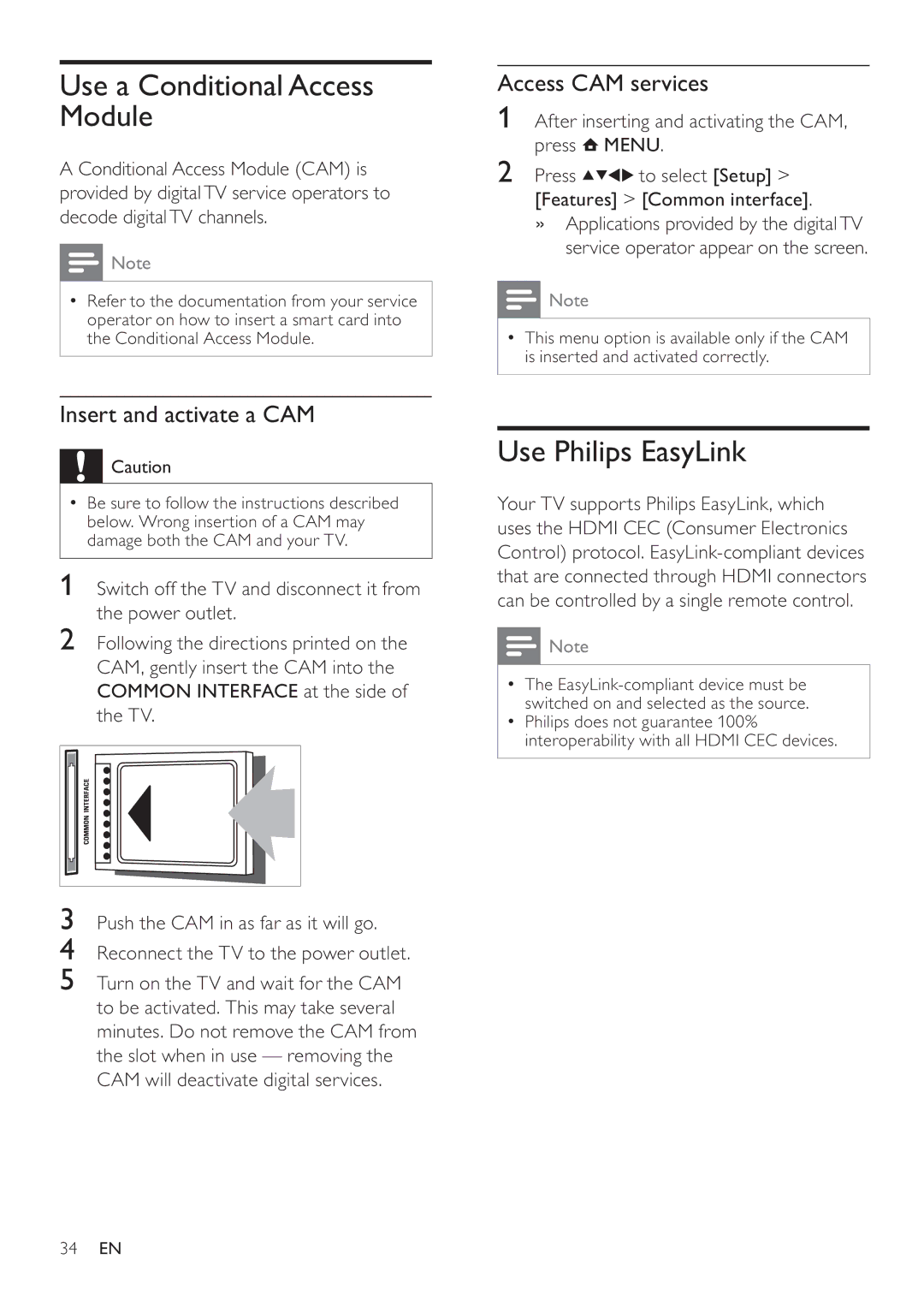Use a Conditional Access Module
A Conditional Access Module (CAM) is provided by digitalTV service operators to decode digitalTV channels.
![]() Note
Note
•Refer to the documentation from your service operator on how to insert a smart card into the Conditional Access Module.
Insert and activate a CAM
![]() Caution
Caution
•Be sure to follow the instructions described below. Wrong insertion of a CAM may damage both the CAM and your TV.
1 Switch off the TV and disconnect it from the power outlet.
2Following the directions printed on the CAM, gently insert the CAM into the COMMON INTERFACE at the side of the TV.
3Push the CAM in as far as it will go.
4Reconnect the TV to the power outlet.
5Turn on the TV and wait for the CAM to be activated. This may take several minutes. Do not remove the CAM from the slot when in use — removing the CAM will deactivate digital services.
Access CAM services
1After inserting and activating the CAM, press ![]() MENU.
MENU.
2 Press ![]()
![]()
![]()
![]() to select [Setup] >
to select [Setup] >
[Features] > [Common interface].
»Applications provided by the digitalTV service operator appear on the screen.
![]() Note
Note
•This menu option is available only if the CAM is inserted and activated correctly.
Use Philips EasyLink
Your TV supports Philips EasyLink, which uses the HDMI CEC (Consumer Electronics Control) protocol.
![]() Note
Note
•The
•Philips does not guarantee 100% interoperability with all HDMI CEC devices.
34EN