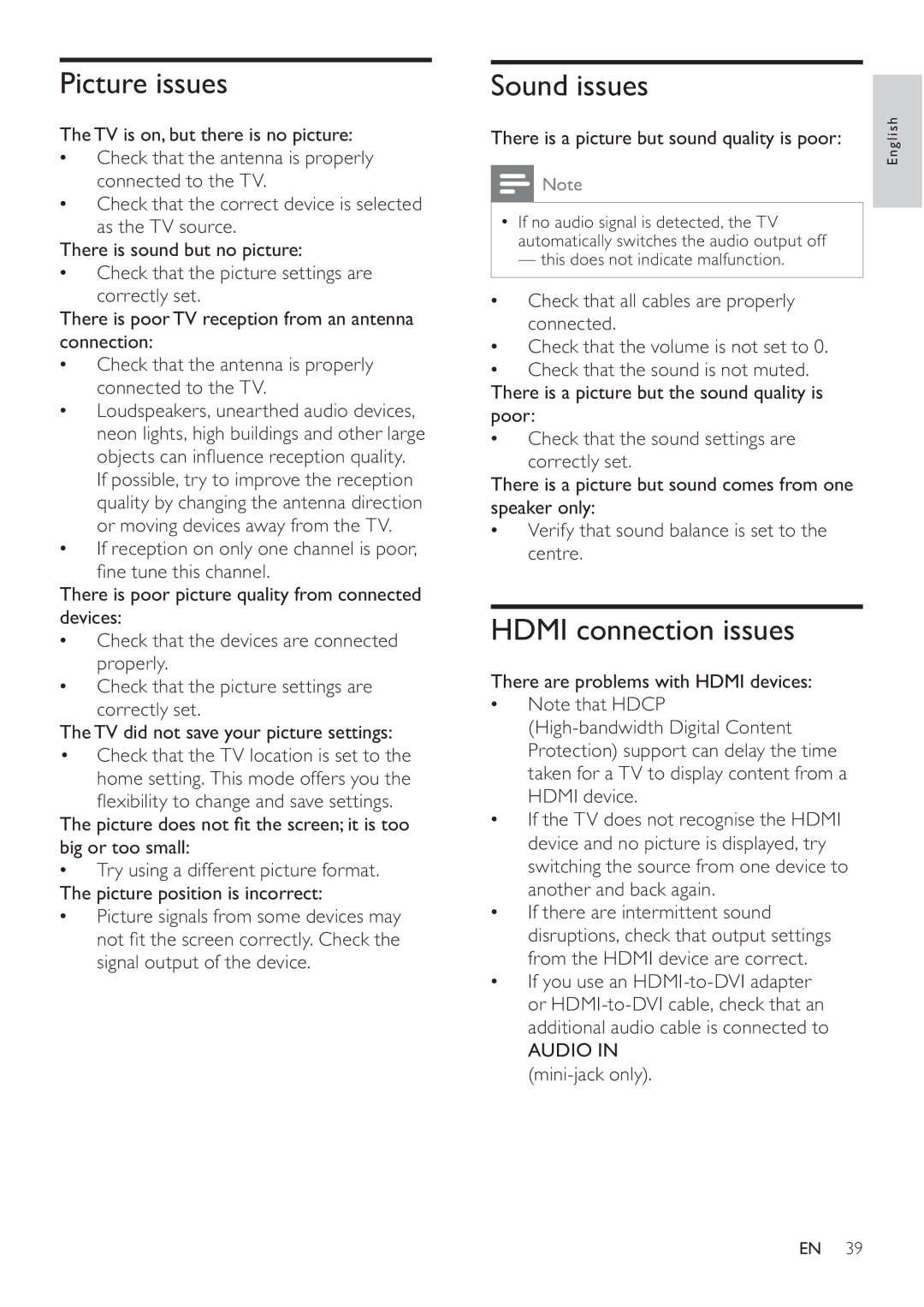Picture issues
The TV is on, but there is no picture:
•Check that the antenna is properly connected to the TV.
•Check that the correct device is selected as the TV source.
There is sound but no picture:
•Check that the picture settings are correctly set.
There is poor TV reception from an antenna connection:
•Check that the antenna is properly connected to the TV.
•Loudspeakers, unearthed audio devices, neon lights, high buildings and other large objects can influence reception quality.
If possible, try to improve the reception quality by changing the antenna direction or moving devices away from the TV.
•If reception on only one channel is poor, fine tune this channel.
There is poor picture quality from connected devices:
•Check that the devices are connected properly.
•Check that the picture settings are
correctly set.
The TV did not save your picture settings:
•Check that the TV location is set to the home setting. This mode offers you the
flexibility to change and save settings. The picture does not fit the screen; it is too big or too small:
•Try using a different picture format. The picture position is incorrect:
•Picture signals from some devices may not fit the screen correctly. Check the signal output of the device.
Sound issues
There is a picture but sound quality is poor:
![]() Note
Note
•If no audio signal is detected, the TV automatically switches the audio output off
— this does not indicate malfunction.
•Check that all cables are properly connected.
•Check that the volume is not set to 0.
•Check that the sound is not muted. There is a picture but the sound quality is poor:
•Check that the sound settings are
correctly set.
There is a picture but sound comes from one speaker only:
•Verify that sound balance is set to the centre.
HDMI connection issues
There are problems with HDMI devices:
•Note that HDCP
•If the TV does not recognise the HDMI device and no picture is displayed, try switching the source from one device to another and back again.
•If there are intermittent sound disruptions, check that output settings from the HDMI device are correct.
•If you use an
AUDIO IN
English
EN 39