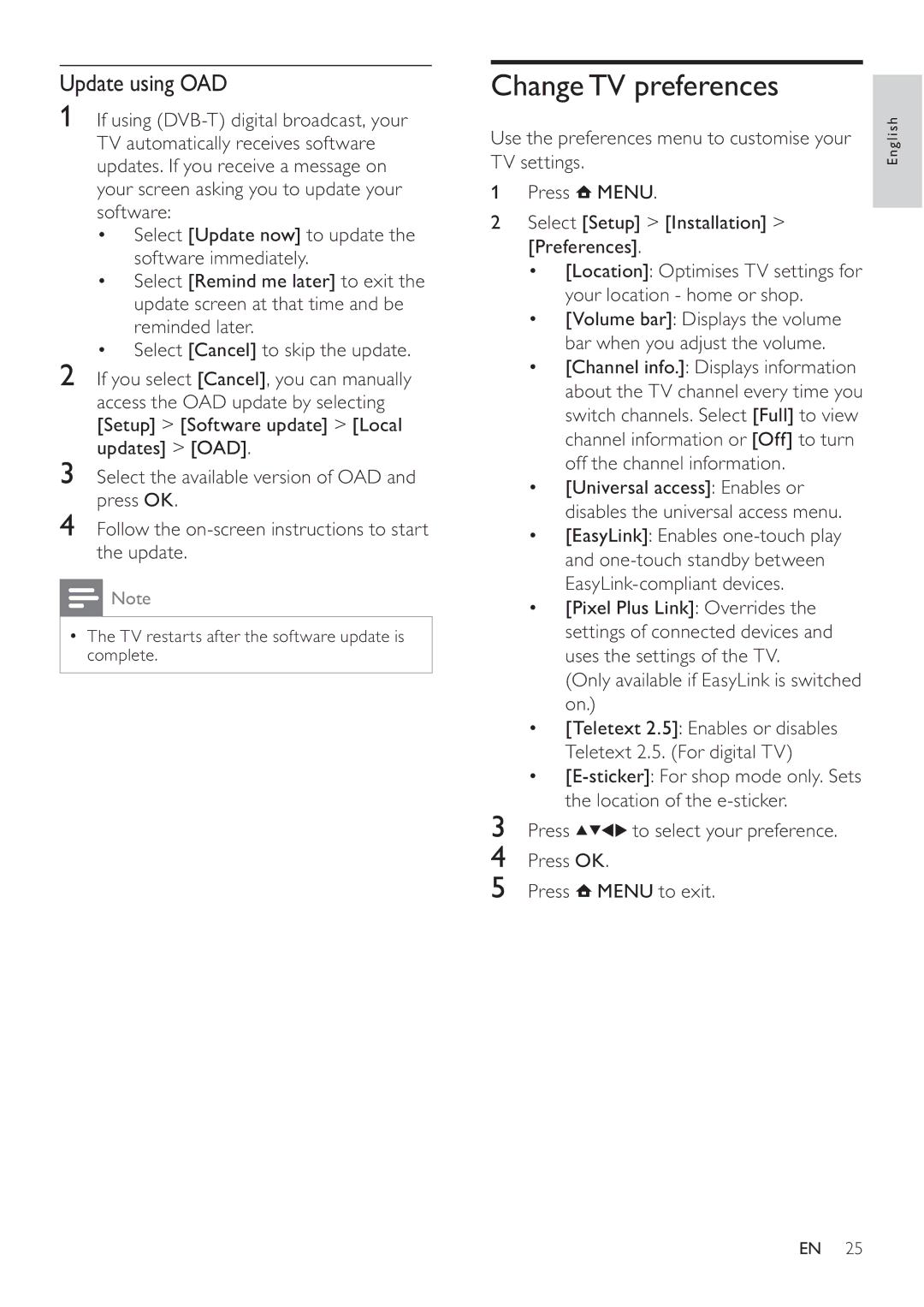Update using OAD
1If using
•Select [Update now] to update the software immediately.
•Select [Remind me later] to exit the update screen at that time and be reminded later.
•Select [Cancel] to skip the update.
2If you select [Cancel], you can manually access the OAD update by selecting [Setup] > [Software update] > [Local updates] > [OAD].
3Select the available version of OAD and press OK.
4Follow the
![]() Note
Note
•The TV restarts after the software update is complete.
Change TV preferences
Use the preferences menu to customise your TV settings.
1Press ![]() MENU.
MENU.
2Select [Setup] > [Installation] > [Preferences].
•[Location]: Optimises TV settings for your location - home or shop.
•[Volume bar]: Displays the volume bar when you adjust the volume.
•[Channel info.]: Displays information about the TV channel every time you switch channels. Select [Full] to view channel information or [Off] to turn off the channel information.
•[Universal access]: Enables or disables the universal access menu.
•[EasyLink]: Enables
•[Pixel Plus Link]: Overrides the settings of connected devices and uses the settings of the TV.
(Only available if EasyLink is switched on.)
•[Teletext 2.5]: Enables or disables Teletext 2.5. (For digital TV)
•
3 Press | to select your preference. |
4Press OK.
5Press  MENU to exit.
MENU to exit.
English
EN 25