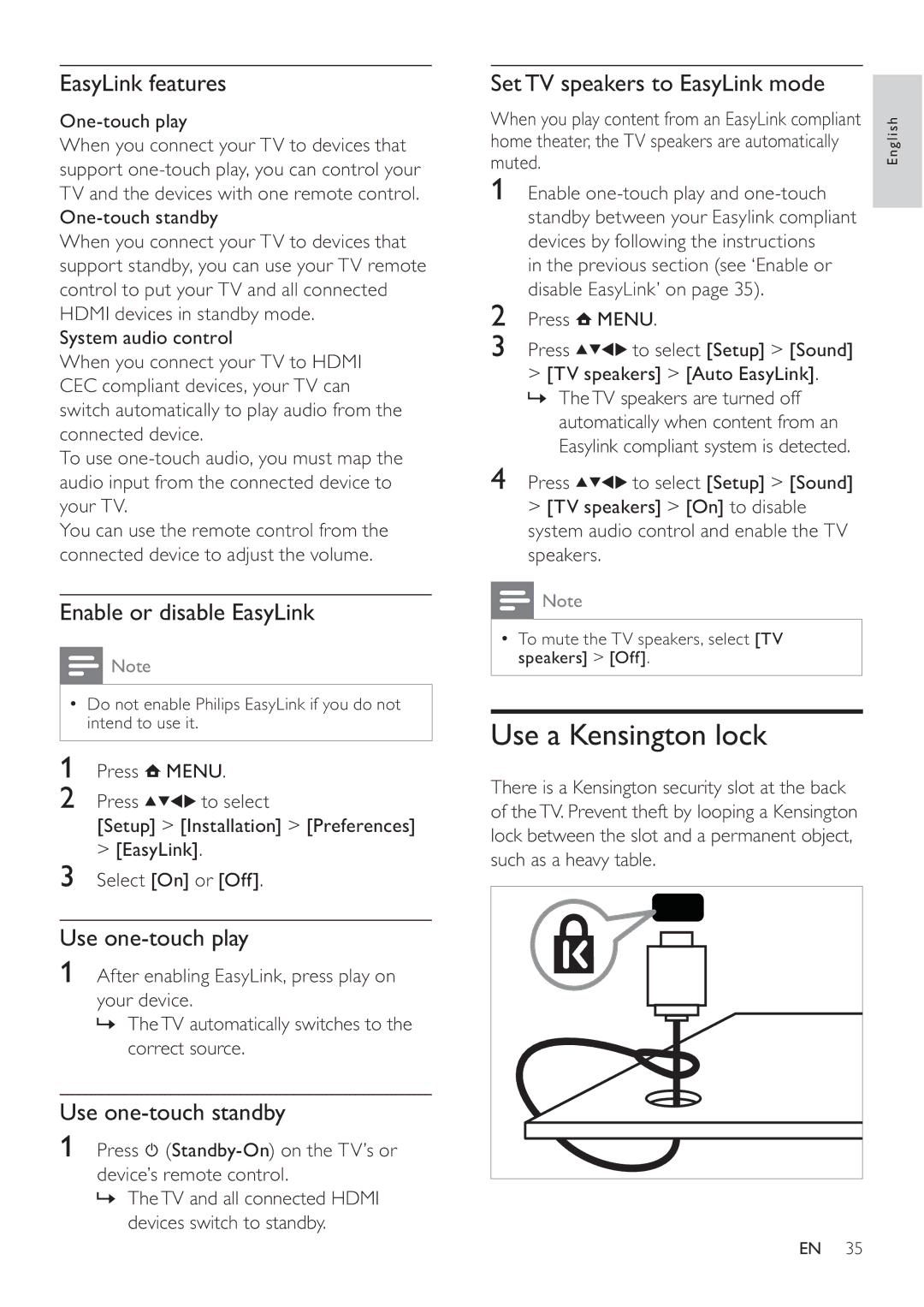EasyLink features
When you connect your TV to devices that support
When you connect your TV to devices that support standby, you can use your TV remote control to put your TV and all connected HDMI devices in standby mode.
System audio control
When you connect your TV to HDMI CEC compliant devices, your TV can switch automatically to play audio from the connected device.
To use
You can use the remote control from the connected device to adjust the volume.
Enable or disable EasyLink
![]() Note
Note
•Do not enable Philips EasyLink if you do not intend to use it.
1Press ![]() MENU.
MENU.
2 Press ![]()
![]()
![]()
![]() to select
to select
[Setup] > [Installation] > [Preferences]
>[EasyLink].
3Select [On] or [Off].
Use one-touch play
1After enabling EasyLink, press play on your device.
»TheTV automatically switches to the correct source.
Use one-touch standby
1Press ![]()
»TheTV and all connected HDMI devices switch to standby.
Set TV speakers to EasyLink mode
When you play content from an EasyLink compliant | English | |
home theater, the TV speakers are automatically | ||
| ||
muted. |
|
1Enable
in the previous section (see ‘Enable or disable EasyLink’ on page 35).
2 | Press | MENU. |
3 | Press | to select [Setup] > [Sound] |
>[TV speakers] > [Auto EasyLink]. » TheTV speakers are turned off
automatically when content from an Easylink compliant system is detected.
4 Press | to select [Setup] > [Sound] |
>[TV speakers] > [On] to disable system audio control and enable the TV speakers.
![]() Note
Note
•To mute the TV speakers, select [TV speakers] > [Off].
Use a Kensington lock
There is a Kensington security slot at the back of theTV. Prevent theft by looping a Kensington lock between the slot and a permanent object, such as a heavy table.
EN 35