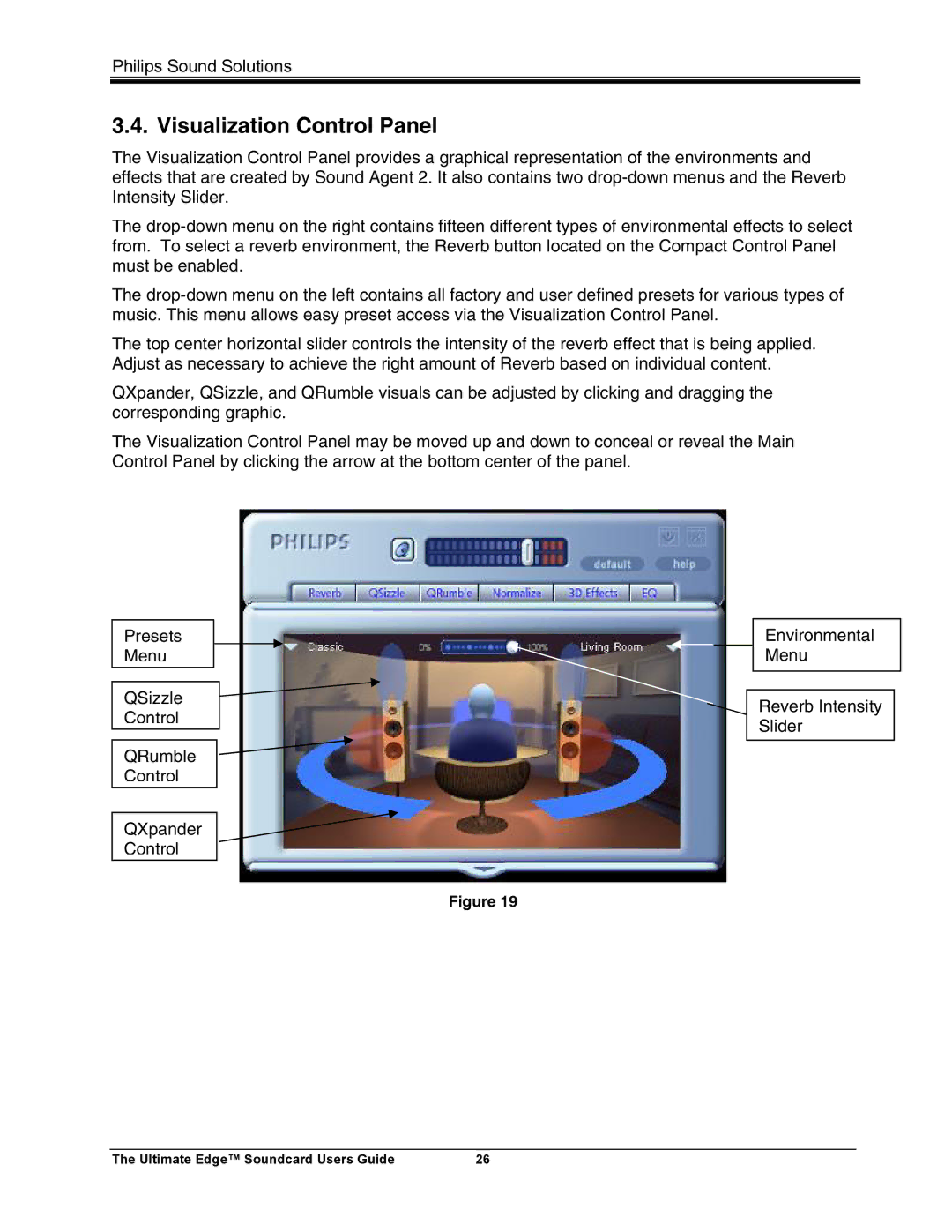Philips Sound Solutions
3.4. Visualization Control Panel
The Visualization Control Panel provides a graphical representation of the environments and effects that are created by Sound Agent 2. It also contains two
The
The
The top center horizontal slider controls the intensity of the reverb effect that is being applied. Adjust as necessary to achieve the right amount of Reverb based on individual content.
QXpander, QSizzle, and QRumble visuals can be adjusted by clicking and dragging the corresponding graphic.
The Visualization Control Panel may be moved up and down to conceal or reveal the Main Control Panel by clicking the arrow at the bottom center of the panel.
Presets
Menu
QSizzle Control
QRumble Control
QXpander Control
Environmental Menu
Reverb Intensity Slider
Figure 19
The Ultimate Edge™ Soundcard Users Guide | 26 |