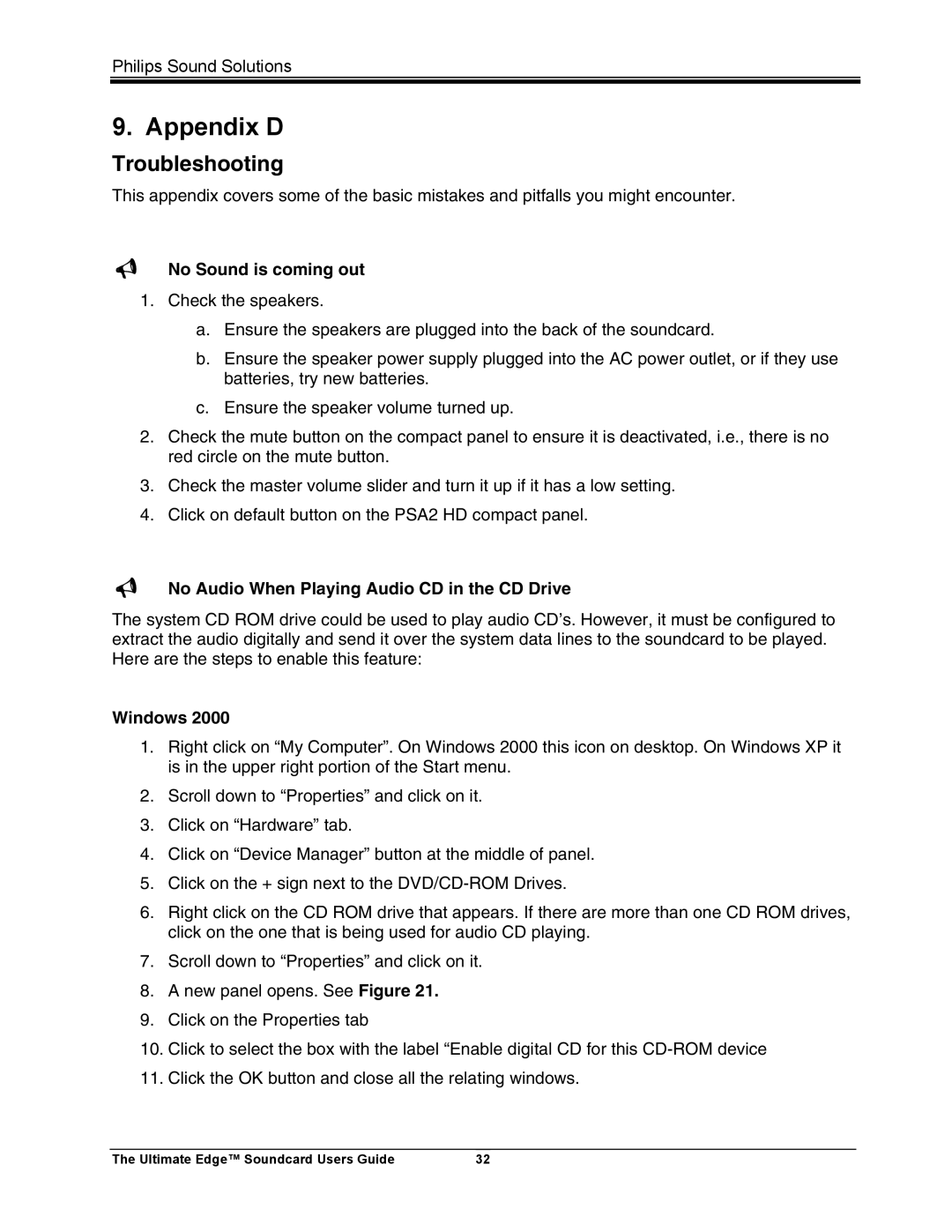Philips Sound Solutions
9. Appendix D
Troubleshooting
This appendix covers some of the basic mistakes and pitfalls you might encounter.
No Sound is coming out
1.Check the speakers.
a.Ensure the speakers are plugged into the back of the soundcard.
b.Ensure the speaker power supply plugged into the AC power outlet, or if they use batteries, try new batteries.
c.Ensure the speaker volume turned up.
2.Check the mute button on the compact panel to ensure it is deactivated, i.e., there is no red circle on the mute button.
3.Check the master volume slider and turn it up if it has a low setting.
4.Click on default button on the PSA2 HD compact panel.
No Audio When Playing Audio CD in the CD Drive
The system CD ROM drive could be used to play audio CD’s. However, it must be configured to extract the audio digitally and send it over the system data lines to the soundcard to be played. Here are the steps to enable this feature:
Windows 2000
1.Right click on “My Computer”. On Windows 2000 this icon on desktop. On Windows XP it is in the upper right portion of the Start menu.
2.Scroll down to “Properties” and click on it.
3.Click on “Hardware” tab.
4.Click on “Device Manager” button at the middle of panel.
5.Click on the + sign next to the
6.Right click on the CD ROM drive that appears. If there are more than one CD ROM drives, click on the one that is being used for audio CD playing.
7.Scroll down to “Properties” and click on it.
8.A new panel opens. See Figure 21.
9.Click on the Properties tab
10.Click to select the box with the label “Enable digital CD for this
11.Click the OK button and close all the relating windows.
The Ultimate Edge™ Soundcard Users Guide | 32 |