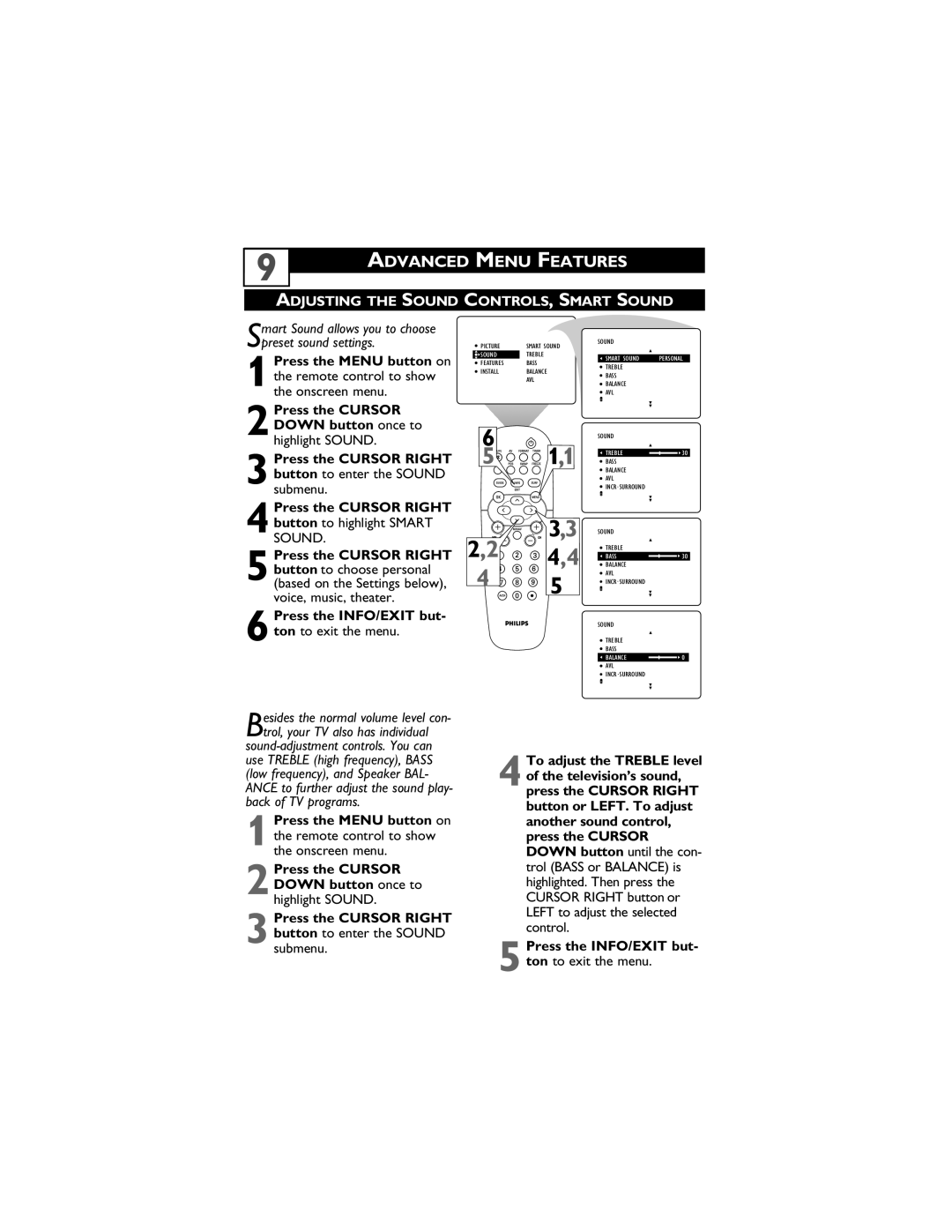9
ADVANCED MENU FEATURES
ADJUSTING THE SOUND CONTROLS, SMART SOUND
Smart Sound allows you to choose preset sound settings.
Press the MENU button on
1the remote control to show the onscreen menu.
Press the CURSOR
2DOWN button once to highlight SOUND.
Press the CURSOR RIGHT
3button to enter the SOUND submenu.
Press the CURSOR RIGHT
4button to highlight SMART SOUND.
Press the CURSOR RIGHT
5button to choose personal (based on the Settings below), voice, music, theater.
Press the INFO/EXIT but-
6ton to exit the menu.
Besides the normal volume level con- trol, your TV also has individual
Press the MENU button on
1the remote control to show the onscreen menu.
Press the CURSOR
2DOWN button once to highlight SOUND.
Press the CURSOR RIGHT
3button to enter the SOUND submenu.
PICTURE | SMART SOUND | SOUND |
| |
|
| |||
SOUND | TREBLE |
|
| |
SMART SOUND | PERSONAL | |||
FEATURES | BASS | |||
TREBLE | 30 | |||
INSTALL | BALANCE | |||
BASS |
| |||
| AVL |
| ||
| BALANCE |
| ||
|
|
| ||
|
| AVL |
|
6 |
| SOUND |
|
5 | 1,1 | BASS | 30 |
|
| TREBLE | |
|
| BALANCE |
|
|
| AVL |
|
|
| INCR .SURROUND |
|
2,2 | 3,3 | SOUND |
|
4,4 | TREBLE |
| |
BASS | 30 | ||
4 | BALANCE |
| |
5 | AVL |
| |
| INCR .SURROUND |
| |
|
|
| |
|
| SOUND |
|
|
| TREBLE |
|
|
| BASS |
|
|
| BALANCE | 0 |
|
| AVL |
|
|
| INCR .SURROUND |
|
To adjust the TREBLE level
4of the television’s sound, press the CURSOR RIGHT button or LEFT. To adjust another sound control, press the CURSOR DOWN button until the con- trol (BASS or BALANCE) is highlighted. Then press the CURSOR RIGHT button or LEFT to adjust the selected control.
Press the INFO/EXIT but-
5ton to exit the menu.