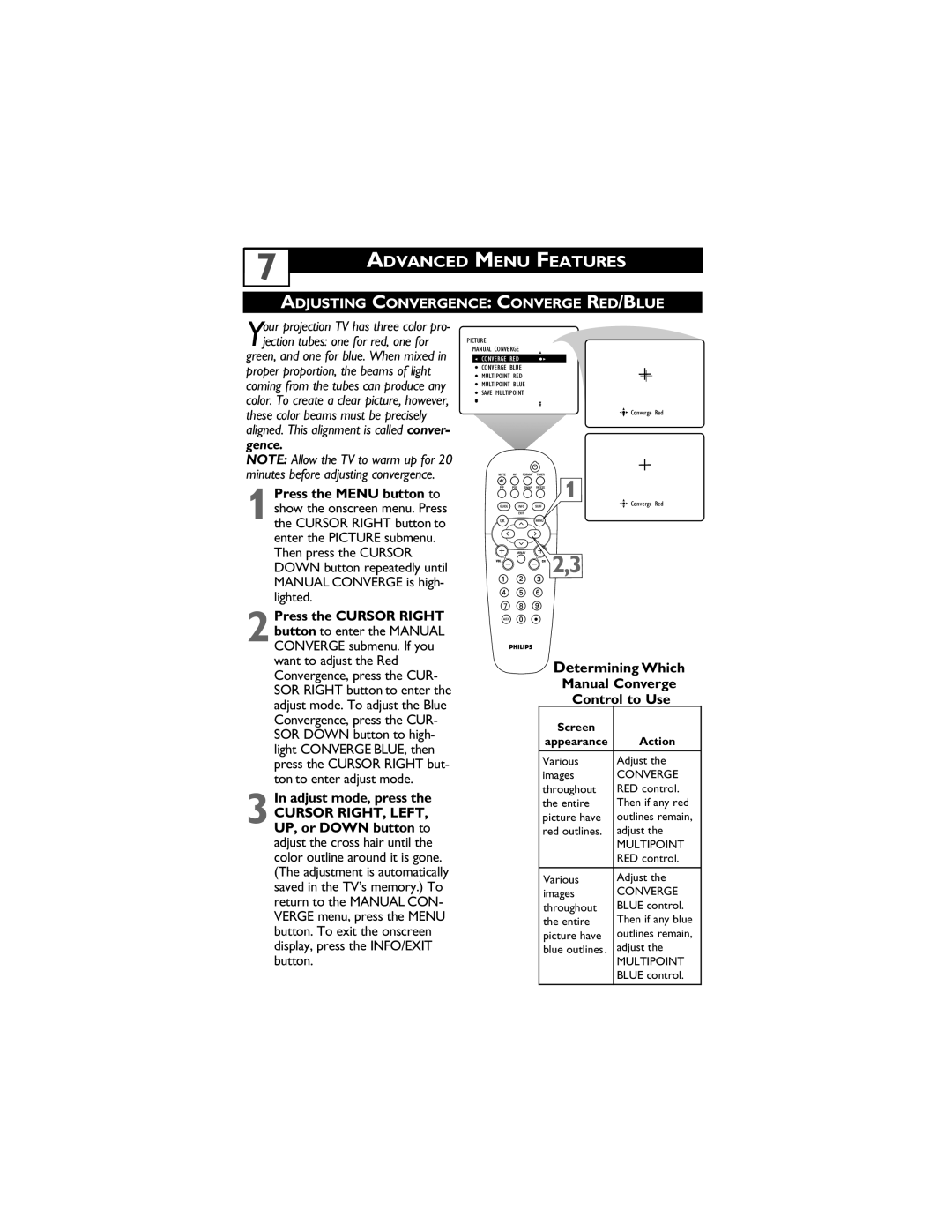7
ADVANCED MENU FEATURES
ADJUSTING CONVERGENCE: CONVERGE RED/BLUE
Your projection TV has three color pro- jection tubes: one for red, one for
green, and one for blue. When mixed in proper proportion, the beams of light coming from the tubes can produce any color. To create a clear picture, however, these color beams must be precisely aligned. This alignment is called conver- gence.
NOTE: Allow the TV to warm up for 20 minutes before adjusting convergence.
Press the MENU button to
1show the onscreen menu. Press the CURSOR RIGHT button to enter the PICTURE submenu.
Then press the CURSOR DOWN button repeatedly until MANUAL CONVERGE is high- lighted.
Press the CURSOR RIGHT
2button to enter the MANUAL CONVERGE submenu. If you want to adjust the Red Convergence, press the CUR- SOR RIGHT button to enter the adjust mode. To adjust the Blue Convergence, press the CUR- SOR DOWN button to high- light CONVERGE BLUE, then press the CURSOR RIGHT but- ton to enter adjust mode.
In adjust mode, press the
3CURSOR RIGHT, LEFT, UP, or DOWN button to adjust the cross hair until the color outline around it is gone. (The adjustment is automatically saved in the TV’s memory.) To return to the MANUAL CON- VERGE menu, press the MENU button. To exit the onscreen display, press the INFO/EXIT button.
PICTURE
MANUAL CONVERGE
CONVERGE RED
CONVERGE BLUE
MULTIPOINT RED
MULTIPOINT BLUE
SAVE MULTIPOINT
![]()
![]() Converge Red
Converge Red
1
![]()
![]() Converge Red
Converge Red
![]()
![]() 2,3
2,3
Determining Which
Manual Converge
Control to Use
Screen |
|
appearance | Action |
|
|
Various | Adjust the |
images | CONVERGE |
throughout | RED control. |
the entire | Then if any red |
picture have | outlines remain, |
red outlines. | adjust the |
| MULTIPOINT |
| RED control. |
|
|
Various | Adjust the |
images | CONVERGE |
throughout | BLUE control. |
the entire | Then if any blue |
picture have | outlines remain, |
blue outlines. | adjust the |
| MULTIPOINT |
| BLUE control. |
|
|