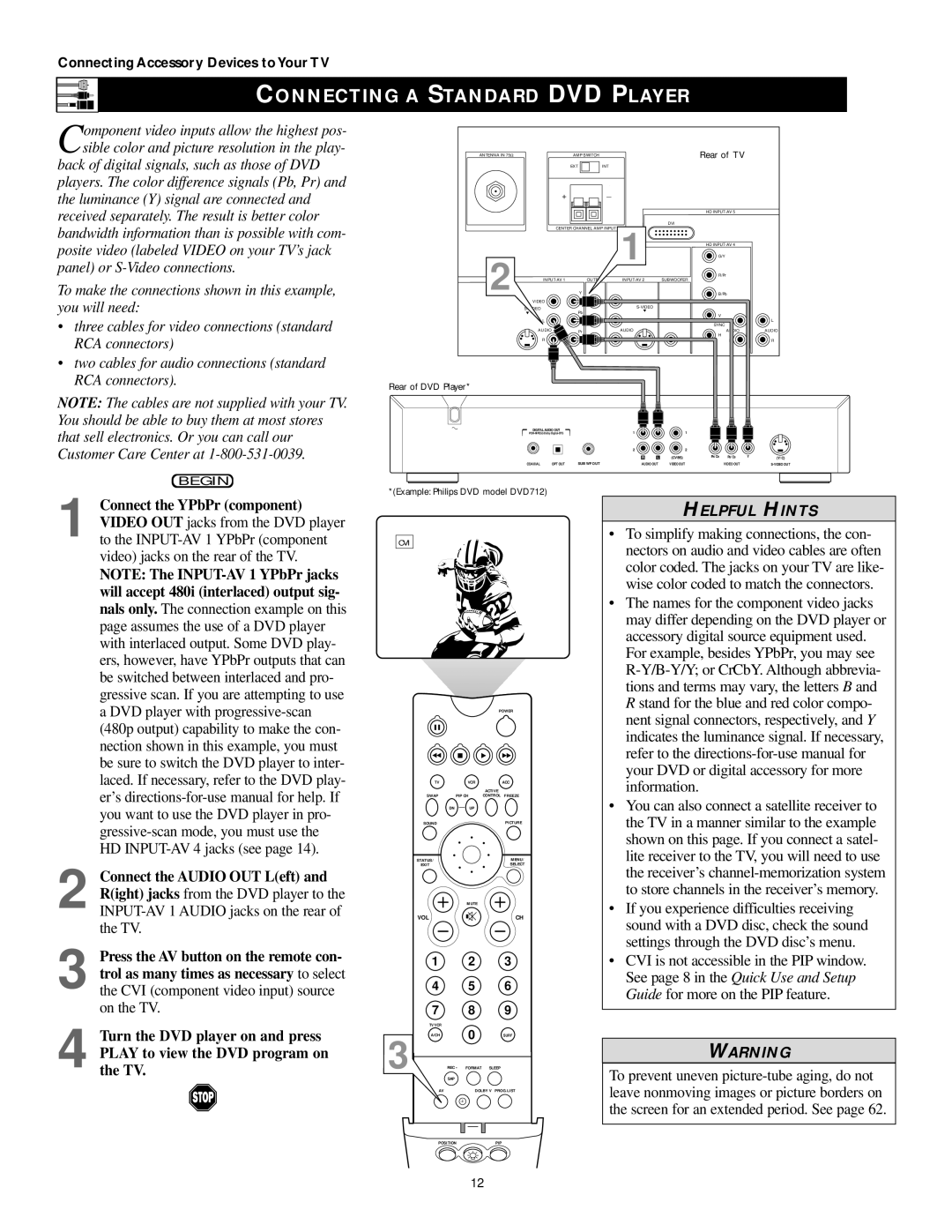2 Connect the AUDIO OUT L(eft) and R(ight) jacks from the DVD player to the INPUT-AV 1 AUDIO jacks on the rear of the TV.
3 Press the AV button on the remote con- trol as many times as necessary to select the CVI (component video input) source on the TV.
4 Turn the DVD player on and press PLAY to view the DVD program on the TV.
Connect the YPbPr (component) VIDEO OUT jacks from the DVD player to the INPUT-AV 1 YPbPr (component video) jacks on the rear of the TV.
NOTE: The INPUT-AV 1 YPbPr jacks will accept 480i (interlaced) output sig- nals only. The connection example on this page assumes the use of a DVD player with interlaced output. Some DVD play- ers, however, have YPbPr outputs that can be switched between interlaced and pro- gressive scan. If you are attempting to use a DVD player with progressive-scan
(480p output) capability to make the con- nection shown in this example, you must be sure to switch the DVD player to inter- laced. If necessary, refer to the DVD play- er’s directions-for-use manual for help. If you want to use the DVD player in pro- gressive-scan mode, you must use the HD INPUT-AV 4 jacks (see page 14).
1
Component video inputs allow the highest pos- sible color and picture resolution in the play-
back of digital signals, such as those of DVD players. The color difference signals (Pb, Pr) and the luminance (Y) signal are connected and received separately. The result is better color bandwidth information than is possible with com- posite video (labeled VIDEO on your TV’s jack panel) or S-Video connections.
To make the connections shown in this example, you will need:
• three cables for video connections (standard RCA connectors)
• two cables for audio connections (standard RCA connectors).
NOTE: The cables are not supplied with your TV. You should be able to buy them at most stores that sell electronics. Or you can call our Customer Care Center at 1-800-531-0039.
BEGIN
Connecting Accessory Devices to Your TV
CONNECTING A STANDARD DVD PLAYER
+_
HD INPUT-AV 5
DVI
CENTER CHANNEL AMP INPUT
1 | HD INPUT-AV 4 | |
| G/Y | |
| R/Pr | |
INPUT-AV 2 | SUBWOOFER | |
| B/Pb | |
VIDEO | | |
S-VIDEO | | |
L | | |
| V | |
L | L | L |
| SYNC | |
AUDIO | AUDIO | AUDIO |
| H | |
R | R | R |
Rear of DVD Player*
DIGITAL AUDIO OUT
PCM-MPEG2-Dolby Digital-DTS | | 1 | | | 1 | | | |
| | | 2 | | | 2 | | | |
| | | R | L | (CVBS) | PR/CR | PB/CB | Y | (Y/C) |
COAXIAL | OPT OUT | SUB WF OUT | AUDIO OUT | VIDEO OUT | | VIDEO OUT | | S-VIDEO OUT |
*(Example: Philips DVD model DVD712)
CVI
POWER
TV | VCR | ACC |
| | ACTIVE |
SWAP | PIP CH | CONTROL FREEZE |
DN | UP | |
SOUND | | PICTURE |
STATUS/ | | MENU/ |
EXIT | | SELECT |
| MUTE | |
VOL | | CH |
1 | 2 | | 3 |
4 | 5 | | 6 |
7 | 8 | | 9 |
TV/VCR | 0 | | |
A/CH | | SURF |
3 | SURF | PIP ON/OFF |
REC • FORMAT SLEEP |
| SAP | | |
AV | | DOLBY V | PROG.LIST |
ITR/ | HOME | HOME | PERSONAL |
RECORD | VIDEO | MOVIES | |
HELPFUL HINTS
•To simplify making connections, the con- nectors on audio and video cables are often color coded. The jacks on your TV are like- wise color coded to match the connectors.
•The names for the component video jacks may differ depending on the DVD player or accessory digital source equipment used. For example, besides YPbPr, you may see R-Y/B-Y/Y; or CrCbY. Although abbrevia- tions and terms may vary, the letters B and R stand for the blue and red color compo- nent signal connectors, respectively, and Y indicates the luminance signal. If necessary, refer to the directions-for-use manual for your DVD or digital accessory for more information.
•You can also connect a satellite receiver to the TV in a manner similar to the example shown on this page. If you connect a satel- lite receiver to the TV, you will need to use the receiver’s channel-memorization system to store channels in the receiver’s memory.
•If you experience difficulties receiving sound with a DVD disc, check the sound settings through the DVD disc’s menu.
•CVI is not accessible in the PIP window. See page 8 in the Quick Use and Setup Guide for more on the PIP feature.
WARNING
To prevent uneven picture-tube aging, do not leave nonmoving images or picture borders on the screen for an extended period. See page 62.