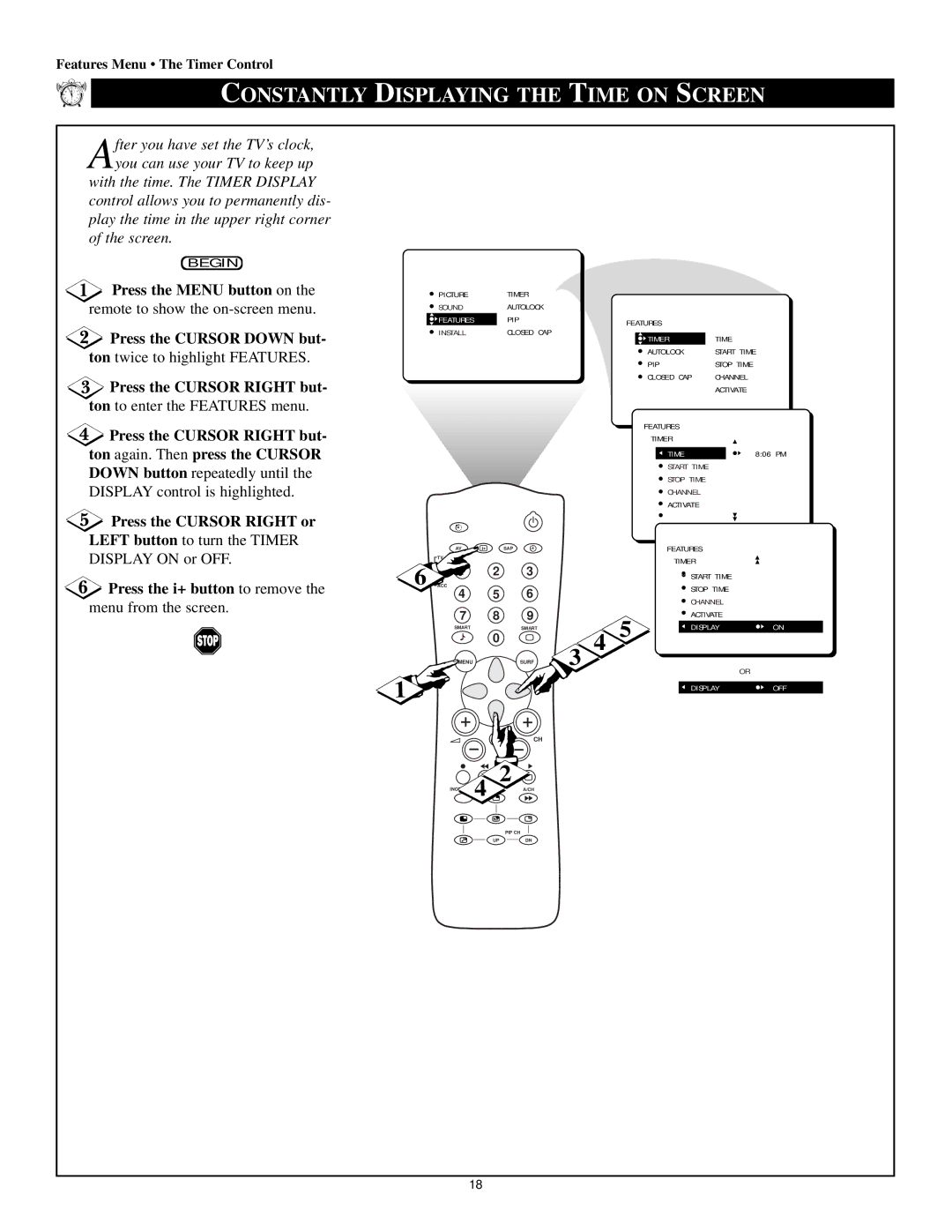Features Menu • The Timer Control
11 | 12 | 1 |
10 |
| 2 |
9 |
| 3 |
8 |
| 4 |
75
6
CONSTANTLY DISPLAYING THE TIME ON SCREEN
After you have set the TV’s clock, you can use your TV to keep up with the time. The TIMER DISPLAY
control allows you to permanently dis- play the time in the upper right corner of the screen.
BEGIN
![]() Press the MENU button on the remote to show the
Press the MENU button on the remote to show the
![]() Press the CURSOR DOWN but- ton twice to highlight FEATURES.
Press the CURSOR DOWN but- ton twice to highlight FEATURES.
![]() Press the CURSOR RIGHT but- ton to enter the FEATURES menu.
Press the CURSOR RIGHT but- ton to enter the FEATURES menu.
![]() Press the CURSOR RIGHT but- ton again. Then press the CURSOR DOWN button repeatedly until the
Press the CURSOR RIGHT but- ton again. Then press the CURSOR DOWN button repeatedly until the
DISPLAY control is highlighted.
 Press the CURSOR RIGHT or
Press the CURSOR RIGHT or
LEFT button to turn the TIMER DISPLAY ON or OFF.
 Press the i+ button to remove the
Press the i+ button to remove the
menu from the screen.
| PICTURE | TIMER |
|
|
|
|
| SOUND | AUTOLOCK |
|
|
|
|
| FEATURES | PIP |
| FEATURES |
| |
| INSTALL | CLOSED CAP |
| TIME | ||
|
|
|
| |||
|
|
| TIMER | |||
|
|
|
|
| ||
|
|
|
|
| AUTOLOCK | START TIME |
|
|
|
|
| PIP | STOP TIME |
|
|
|
|
| CLOSED CAP | CHANNEL |
|
|
|
|
|
| ACTIVATE |
|
|
|
|
|
| |
|
|
|
|
|
|
|
|
|
|
|
|
|
|
|
|
|
|
|
|
|
|
|
|
|
|
| FEATURES |
|
|
|
|
|
|
| TIMER |
|
|
|
|
|
|
| TIME | 8:06 PM |
|
|
|
|
|
| START TIME |
|
|
|
|
|
|
| STOP TIME |
|
|
|
|
|
|
| CHANNEL |
|
|
|
|
|
|
| ACTIVATE |
|
| AV | i+ | SAP |
|
| FEATURES |
|
| TV |
|
|
|
| TIMER |
|
6 | 1 | 2 | 3 |
|
|
| |
|
| START TIME |
| ||||
|
|
|
|
|
|
| |
| ACC |
|
|
|
| STOP TIME |
|
| 4 | 5 | 6 |
|
|
| |
|
|
| CHANNEL |
| |||
|
|
|
|
|
|
| |
| 7 | 8 | 9 | 4 | 5 | ACTIVATE |
|
| SMART | 0 | SMART | DISPLAY | ON | ||
|
|
|
| ||||
| MENU |
| SURF | 3 |
|
| OR |
1 |
|
|
|
|
|
| |
|
|
|
|
| DISPLAY | OFF | |
|
|
|
|
|
|
CH
INCR
4
2
A/CH
PIP CH
UPDN
18