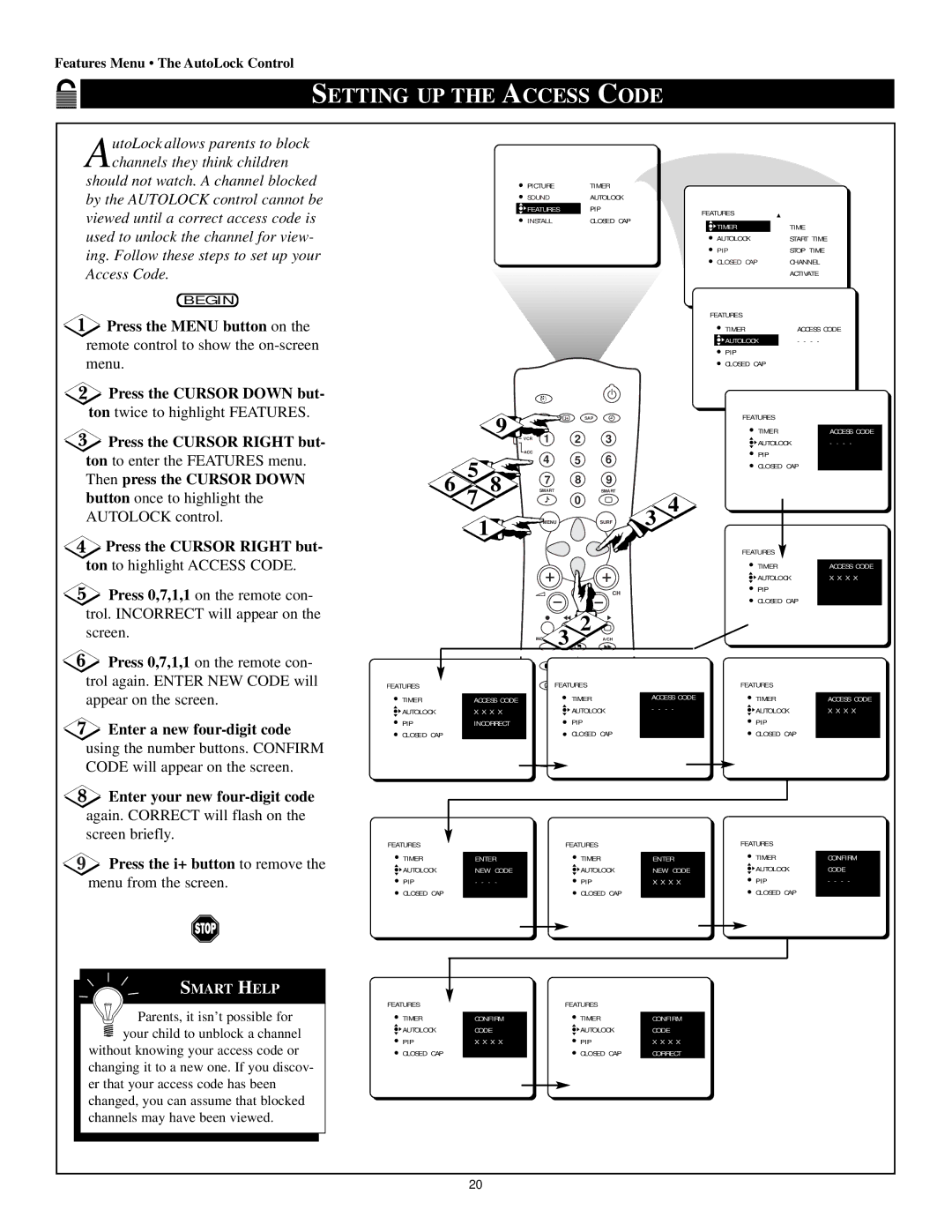Features Menu • The AutoLock Control
SETTING UP THE ACCESS CODE
AutoLock allows parents to block channels they think children
should not watch. A channel blocked by the AUTOLOCK control cannot be viewed until a correct access code is used to unlock the channel for view- ing. Follow these steps to set up your Access Code.
BEGIN
![]() Press the MENU button on the remote control to show the
Press the MENU button on the remote control to show the
Press the CURSOR DOWN but-
ton twice to highlight FEATURES.
 Press the CURSOR RIGHT but-
Press the CURSOR RIGHT but-
ton to enter the FEATURES menu.
Then press the CURSOR DOWN
button once to highlight the AUTOLOCK control.
 Press the CURSOR RIGHT but-
Press the CURSOR RIGHT but-
ton to highlight ACCESS CODE.
![]() Press 0,7,1,1 on the remote con- trol. INCORRECT will appear on the screen.
Press 0,7,1,1 on the remote con- trol. INCORRECT will appear on the screen.
![]() Press 0,7,1,1 on the remote con- trol again. ENTER NEW CODE will appear on the screen.
Press 0,7,1,1 on the remote con- trol again. ENTER NEW CODE will appear on the screen.
Enter a new four-digit code
using the number buttons. CONFIRM CODE will appear on the screen.
Enter your new four-digit code
again. CORRECT will flash on the screen briefly.
Press the i+ button to remove the
menu from the screen.
SMART HELP
Parents, it isn’t possible for your child to unblock a channel
without knowing your access code or changing it to a new one. If you discov- er that your access code has been changed, you can assume that blocked channels may have been viewed.
|
| PICTURE |
| TIMER |
|
|
|
| ||
|
| SOUND |
| AUTOLOCK |
|
|
|
| ||
|
| FEATURES |
| PIP |
| FEATURES |
|
| ||
|
| INSTALL |
| CLOSED CAP |
|
|
| |||
|
|
|
| TIMER | TIME |
| ||||
|
|
|
|
|
|
|
|
| ||
|
|
|
|
|
|
|
| AUTOLOCK | START TIME |
|
|
|
|
|
|
|
|
| PIP | STOP TIME |
|
|
|
|
|
|
|
|
| CLOSED CAP | CHANNEL |
|
|
|
|
|
|
|
|
|
| ACTIVATE |
|
|
|
|
|
|
|
|
| FEATURES |
|
|
|
|
|
|
|
|
|
| TIMER | ACCESS CODE | |
|
|
|
|
|
|
|
| AUTOLOCK | - - - - |
|
|
|
|
|
|
|
|
| PIP |
|
|
|
|
|
|
|
|
|
| CLOSED CAP |
|
|
| 9 |
| AV | i+ | SAP |
|
| FEATURES |
|
|
| TV | 1 |
| 2 | 3 |
| TIMER |
| ACCESS CODE | |
|
| VCR |
|
| AUTOLOCK | - - - - | ||||
|
|
|
|
| ||||||
|
| ACC | 4 |
| 5 | 6 |
| PIP |
|
|
| 5 |
|
|
| CLOSED CAP |
| ||||
|
|
|
|
|
|
|
| |||
6 |
| 7 |
| 8 | 9 |
|
|
|
| |
7 8 |
|
|
|
|
|
| ||||
| SMART |
| 0 | SMART | 4 |
|
|
| ||
| 1 |
| MENU |
|
| SURF | 3 |
|
|
|
|
|
|
|
|
|
|
|
|
| |
|
|
|
|
|
|
|
| FEATURES |
|
|
|
|
|
|
|
|
|
| TIMER |
| ACCESS CODE |
|
|
|
|
|
|
|
| AUTOLOCK | X X X X | |
|
|
|
|
|
| CH |
| PIP |
|
|
|
|
|
|
|
|
| CLOSED CAP |
| ||
|
|
|
|
|
|
|
|
| ||
|
|
|
| 3 | 2 |
|
|
|
|
|
|
|
| INCR |
| A/CH |
|
|
|
| |
FEATURES |
|
|
|
| PIP CH |
|
| FEATURES |
|
|
|
| FEATURESUP | DN |
|
|
| ||||
TIMER | ACCESS CODE |
|
|
| TIMER |
| ACCESS CODE | TIMER |
| ACCESS CODE |
AUTOLOCK | X X X X |
|
|
| AUTOLOCK | - - - - | AUTOLOCK |
| X X X X | |
PIP | INCORRECT |
|
|
| PIP |
|
| PIP |
|
|
CLOSED CAP |
|
|
|
| CLOSED CAP |
| CLOSED CAP |
| ||
FEATURES |
|
|
| FEATURES |
|
|
| FEATURES |
| ||
TIMER |
|
|
| TIMER |
|
|
| TIMER | CONFIRM | ||
ENTER |
| ENTER | |||||||||
AUTOLOCK | NEW CODE |
| AUTOLOCK | NEW CODE |
| AUTOLOCK | CODE | ||||
PIP | - - - - |
|
| PIP | X X X X |
| PIP | - - - - | |||
CLOSED CAP |
|
|
| CLOSED CAP |
|
|
| CLOSED CAP |
| ||
|
|
|
|
|
|
|
|
|
|
|
|
|
|
|
|
|
|
|
|
|
|
|
|
|
|
|
|
|
|
|
|
|
|
|
|
|
|
|
|
|
|
|
|
|
|
|
|
FEATURES |
|
|
| FEATURES |
|
TIMER | CONFIRM |
| TIMER | CONFIRM | |
AUTOLOCK | CODE |
| AUTOLOCK | CODE | |
PIP | X X X X |
| PIP | X X X X | |
CLOSED CAP |
|
|
| CLOSED CAP | CORRECT |
|
|
|
|
|
|
20