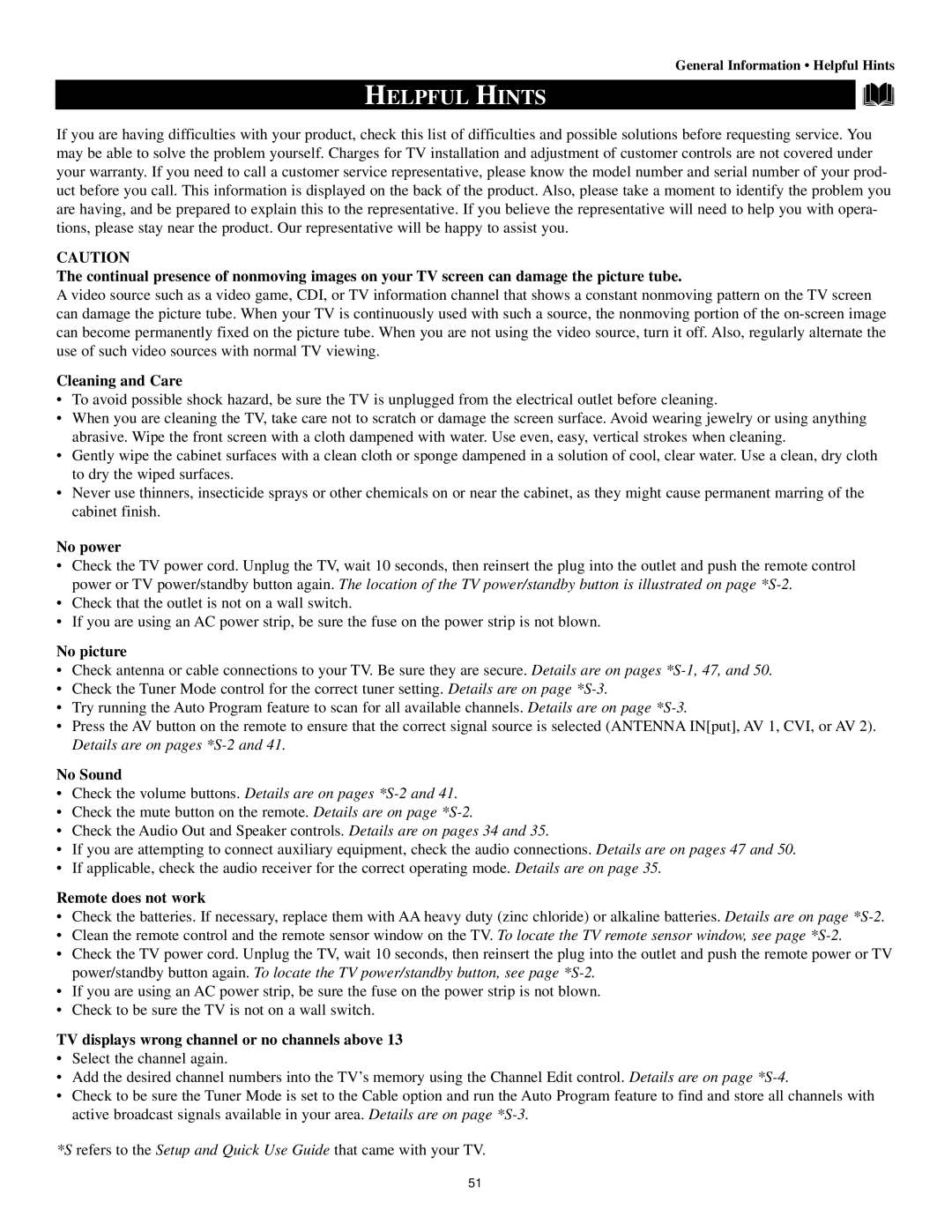General Information • Helpful Hints
HELPFUL HINTS
If you are having difficulties with your product, check this list of difficulties and possible solutions before requesting service. You may be able to solve the problem yourself. Charges for TV installation and adjustment of customer controls are not covered under your warranty. If you need to call a customer service representative, please know the model number and serial number of your prod- uct before you call. This information is displayed on the back of the product. Also, please take a moment to identify the problem you are having, and be prepared to explain this to the representative. If you believe the representative will need to help you with opera- tions, please stay near the product. Our representative will be happy to assist you.
CAUTION
The continual presence of nonmoving images on your TV screen can damage the picture tube.
A video source such as a video game, CDI, or TV information channel that shows a constant nonmoving pattern on the TV screen can damage the picture tube. When your TV is continuously used with such a source, the nonmoving portion of the
Cleaning and Care
•To avoid possible shock hazard, be sure the TV is unplugged from the electrical outlet before cleaning.
•When you are cleaning the TV, take care not to scratch or damage the screen surface. Avoid wearing jewelry or using anything abrasive. Wipe the front screen with a cloth dampened with water. Use even, easy, vertical strokes when cleaning.
•Gently wipe the cabinet surfaces with a clean cloth or sponge dampened in a solution of cool, clear water. Use a clean, dry cloth to dry the wiped surfaces.
•Never use thinners, insecticide sprays or other chemicals on or near the cabinet, as they might cause permanent marring of the cabinet finish.
No power
•Check the TV power cord. Unplug the TV, wait 10 seconds, then reinsert the plug into the outlet and push the remote control power or TV power/standby button again. The location of the TV power/standby button is illustrated on page
•Check that the outlet is not on a wall switch.
•If you are using an AC power strip, be sure the fuse on the power strip is not blown.
No picture
•Check antenna or cable connections to your TV. Be sure they are secure. Details are on pages
•Check the Tuner Mode control for the correct tuner setting. Details are on page
•Try running the Auto Program feature to scan for all available channels. Details are on page
•Press the AV button on the remote to ensure that the correct signal source is selected (ANTENNA IN[put], AV 1, CVI, or AV 2). Details are on pages
No Sound
•Check the volume buttons. Details are on pages *S-2 and 41.
•Check the mute button on the remote. Details are on page
•Check the Audio Out and Speaker controls. Details are on pages 34 and 35.
•If you are attempting to connect auxiliary equipment, check the audio connections. Details are on pages 47 and 50.
•If applicable, check the audio receiver for the correct operating mode. Details are on page 35.
Remote does not work
•Check the batteries. If necessary, replace them with AA heavy duty (zinc chloride) or alkaline batteries. Details are on page
•Clean the remote control and the remote sensor window on the TV. To locate the TV remote sensor window, see page
•Check the TV power cord. Unplug the TV, wait 10 seconds, then reinsert the plug into the outlet and push the remote power or TV power/standby button again. To locate the TV power/standby button, see page
•If you are using an AC power strip, be sure the fuse on the power strip is not blown.
•Check to be sure the TV is not on a wall switch.
TV displays wrong channel or no channels above 13
•Select the channel again.
•Add the desired channel numbers into the TV’s memory using the Channel Edit control. Details are on page
•Check to be sure the Tuner Mode is set to the Cable option and run the Auto Program feature to find and store all channels with active broadcast signals available in your area. Details are on page
*S refers to the Setup and Quick Use Guide that came with your TV.
51