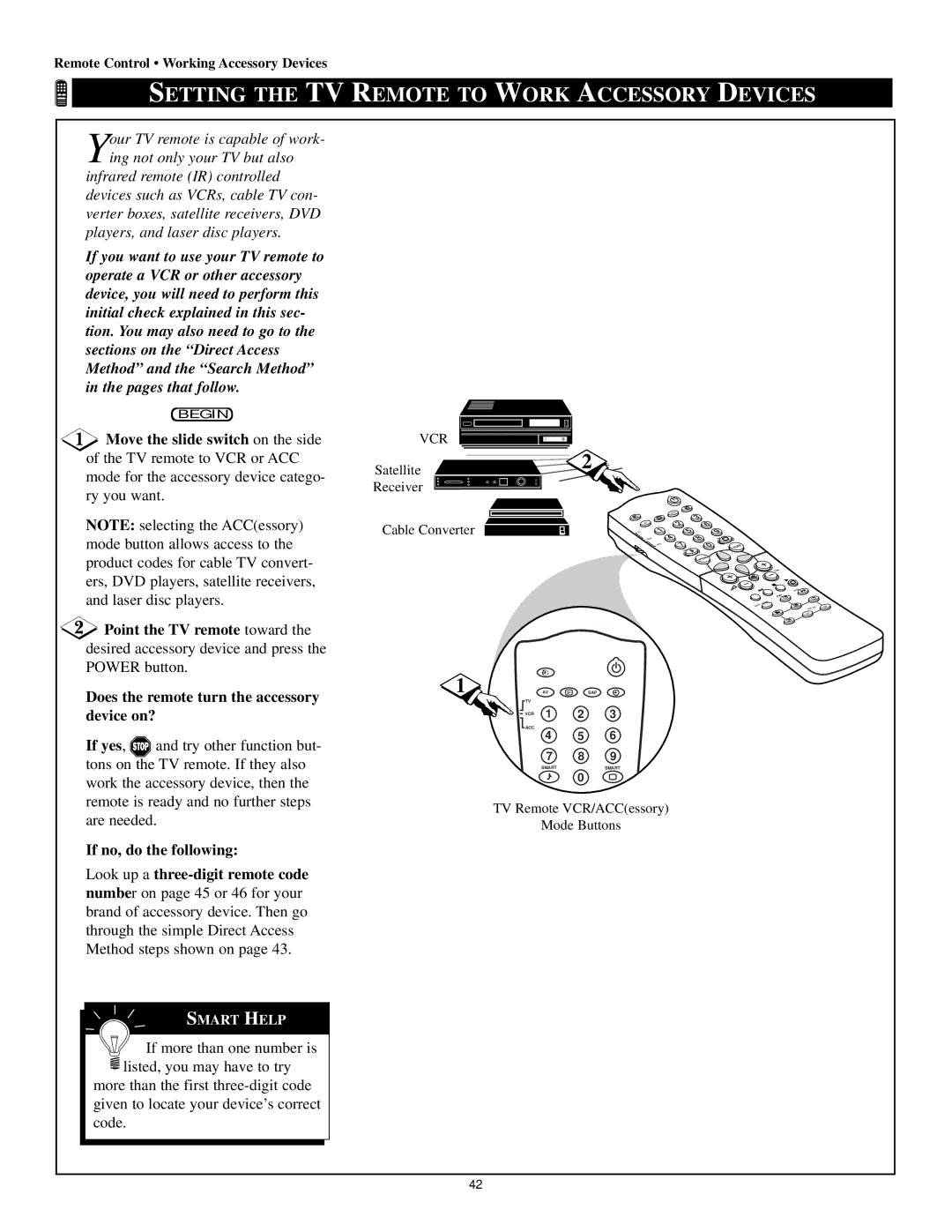Remote Control • Working Accessory Devices
SETTING THE TV REMOTE TO WORK ACCESSORY DEVICES
Your TV remote is capable of work- ing not only your TV but also
infrared remote (IR) controlled devices such as VCRs, cable TV con- verter boxes, satellite receivers, DVD players, and laser disc players.
If you want to use your TV remote to operate a VCR or other accessory device, you will need to perform this initial check explained in this sec- tion. You may also need to go to the sections on the “Direct Access Method” and the “Search Method” in the pages that follow.
BEGIN
![]() Move the slide switch on the side of the TV remote to VCR or ACC mode for the accessory device catego- ry you want.
Move the slide switch on the side of the TV remote to VCR or ACC mode for the accessory device catego- ry you want.
NOTE: selecting the ACC(essory) mode button allows access to the product codes for cable TV convert- ers, DVD players, satellite receivers, and laser disc players.
![]() Point the TV remote toward the desired accessory device and press the POWER button.
Point the TV remote toward the desired accessory device and press the POWER button.
Does the remote turn the accessory device on?
If yes, ![]() and try other function but- tons on the TV remote. If they also work the accessory device, then the remote is ready and no further steps
and try other function but- tons on the TV remote. If they also work the accessory device, then the remote is ready and no further steps
VCR |
|
Satellite | 2 |
Receiver |
|
Cable Converter
1 |
| AV | i+ | SAP |
| TV | 1 | 2 | 3 |
| VCR | |||
| ACC | 4 | 5 | 6 |
|
| |||
|
| 7 | 8 | 9 |
|
| SMART |
| SMART |
0
SAP
AV
TV
VCR |
|
| SMART |
| ACC |
| SURF |
|
| SMART | |
|
|
| |
|
|
| MENU |
| CH |
|
| A/CH |
|
| PIP |
|
. |
|
|
.SURR |
|
|
INCR | CH | DN |
| PIP |
|
| UP |
|
are needed.
If no, do the following:
Look up a
SMART HELP
![]()
![]() If more than one number is
If more than one number is ![]() listed, you may have to try
listed, you may have to try
more than the first
TV Remote VCR/ACC(essory)
Mode Buttons
42