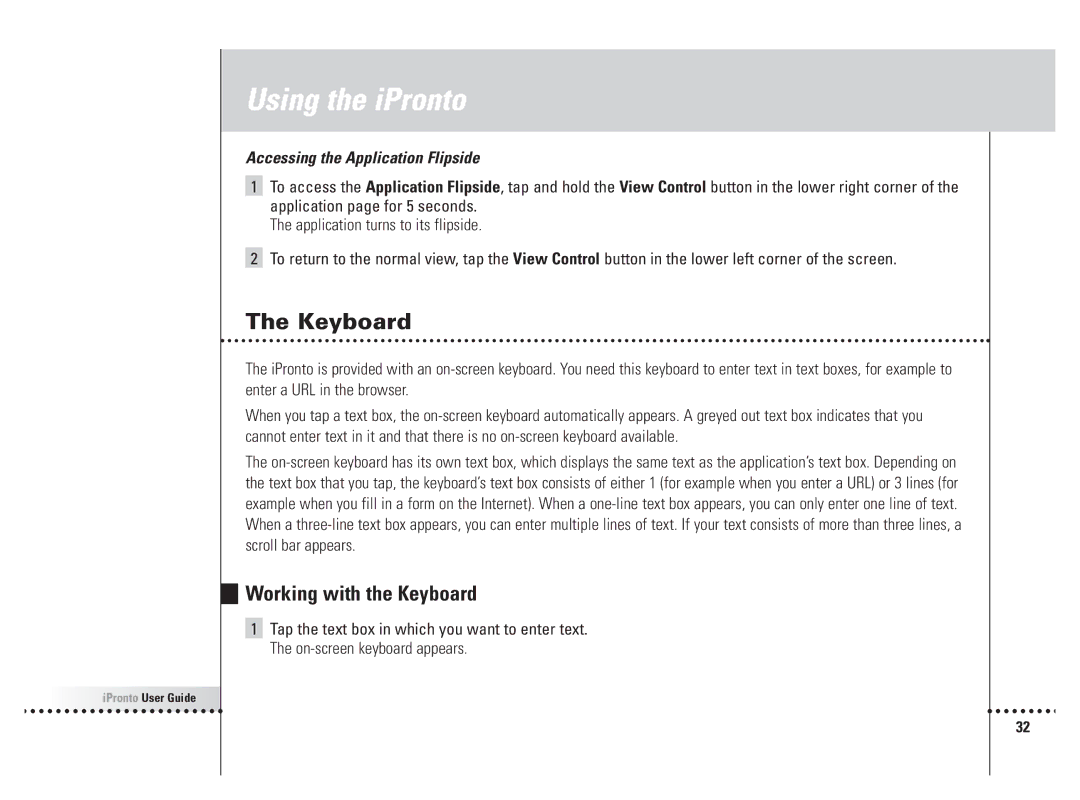Using the iPronto
Accessing the Application Flipside
1To access the Application Flipside, tap and hold the View Control button in the lower right corner of the application page for 5 seconds.
The application turns to its flipside.
2To return to the normal view, tap the View Control button in the lower left corner of the screen.
The Keyboard
The iPronto is provided with an on-screen keyboard. You need this keyboard to enter text in text boxes, for example to enter a URL in the browser.
When you tap a text box, the on-screen keyboard automatically appears. A greyed out text box indicates that you cannot enter text in it and that there is no on-screen keyboard available.
The on-screen keyboard has its own text box, which displays the same text as the application’s text box. Depending on the text box that you tap, the keyboard’s text box consists of either 1 (for example when you enter a URL) or 3 lines (for example when you fill in a form on the Internet). When a one-line text box appears, you can only enter one line of text. When a three-line text box appears, you can enter multiple lines of text. If your text consists of more than three lines, a scroll bar appears.
Working with the Keyboard
1Tap the text box in which you want to enter text. The on-screen keyboard appears.







 iPronto User Guide
iPronto User Guide



32

![]()
![]()
![]()
![]()
![]()
![]()
![]()
![]() iPronto User Guide
iPronto User Guide![]()
![]()
![]()
![]()