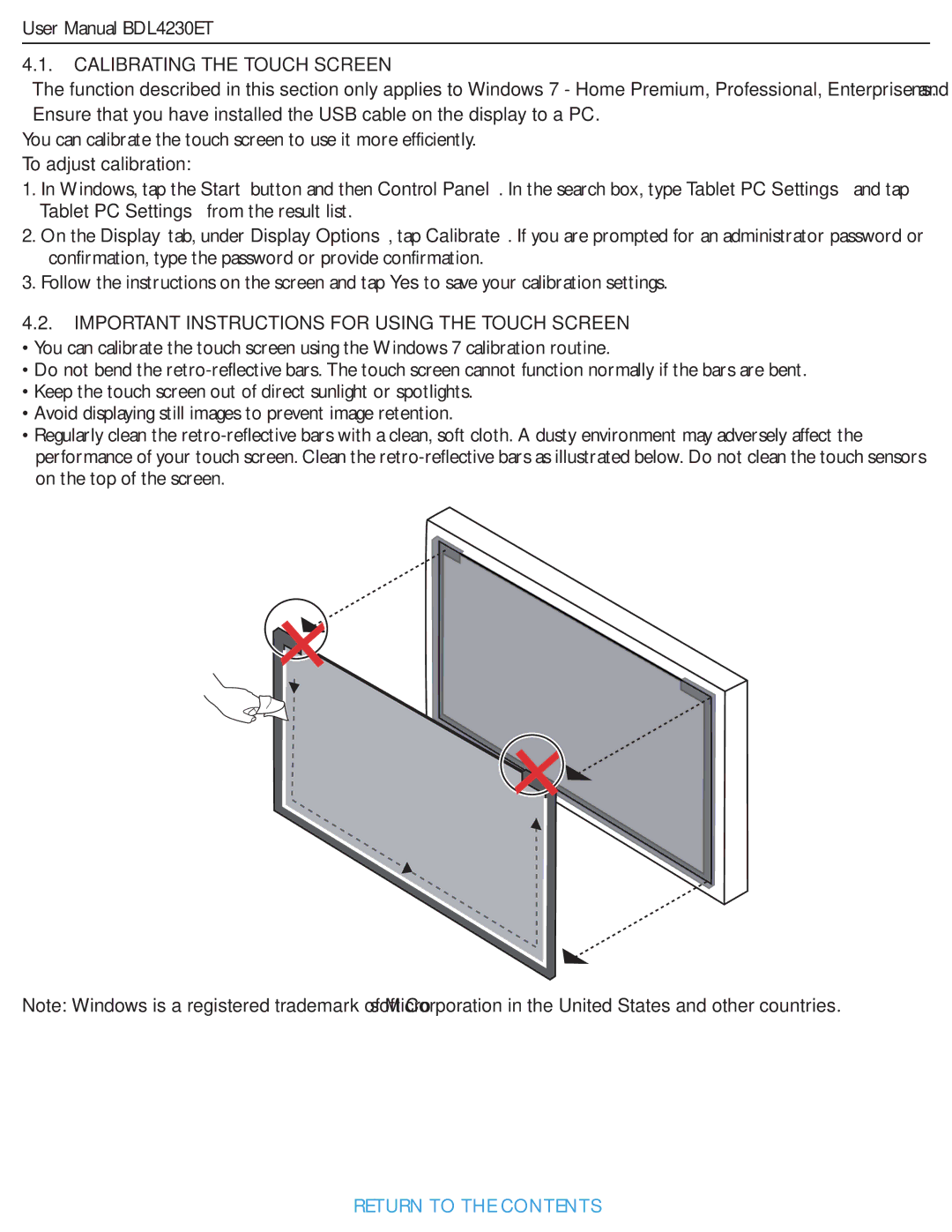User Manual BDL4230ET
4.1.CALIBRATING THE TOUCH SCREEN
•The function described in this section only applies to Windows 7 - Home Premium, Professional, Enterprise and Ultimate versions.
•Ensure that you have installed the USB cable on the display to a PC.
You can calibrate the touch screen to use it more efficiently.
To adjust calibration:
1.In Windows, tap the Start button and then Control Panel. In the search box, type Tablet PC Settings and tap Tablet PC Settings from the result list.
2.On the Display tab, under Display Options, tap Calibrate. If you are prompted for an administrator password or confirmation, type the password or provide confirmation.
3.Follow the instructions on the screen and tap Yes to save your calibration settings.
4.2.IMPORTANT INSTRUCTIONS FOR USING THE TOUCH SCREEN
•You can calibrate the touch screen using the Windows 7 calibration routine.
•Do not bend the
•Keep the touch screen out of direct sunlight or spotlights.
•Avoid displaying still images to prevent image retention.
•Regularly clean the
Note: Windows is a registered trademark of Microsoft Corporation in the United States and other countries.
RETURN TO THE CONTENTS