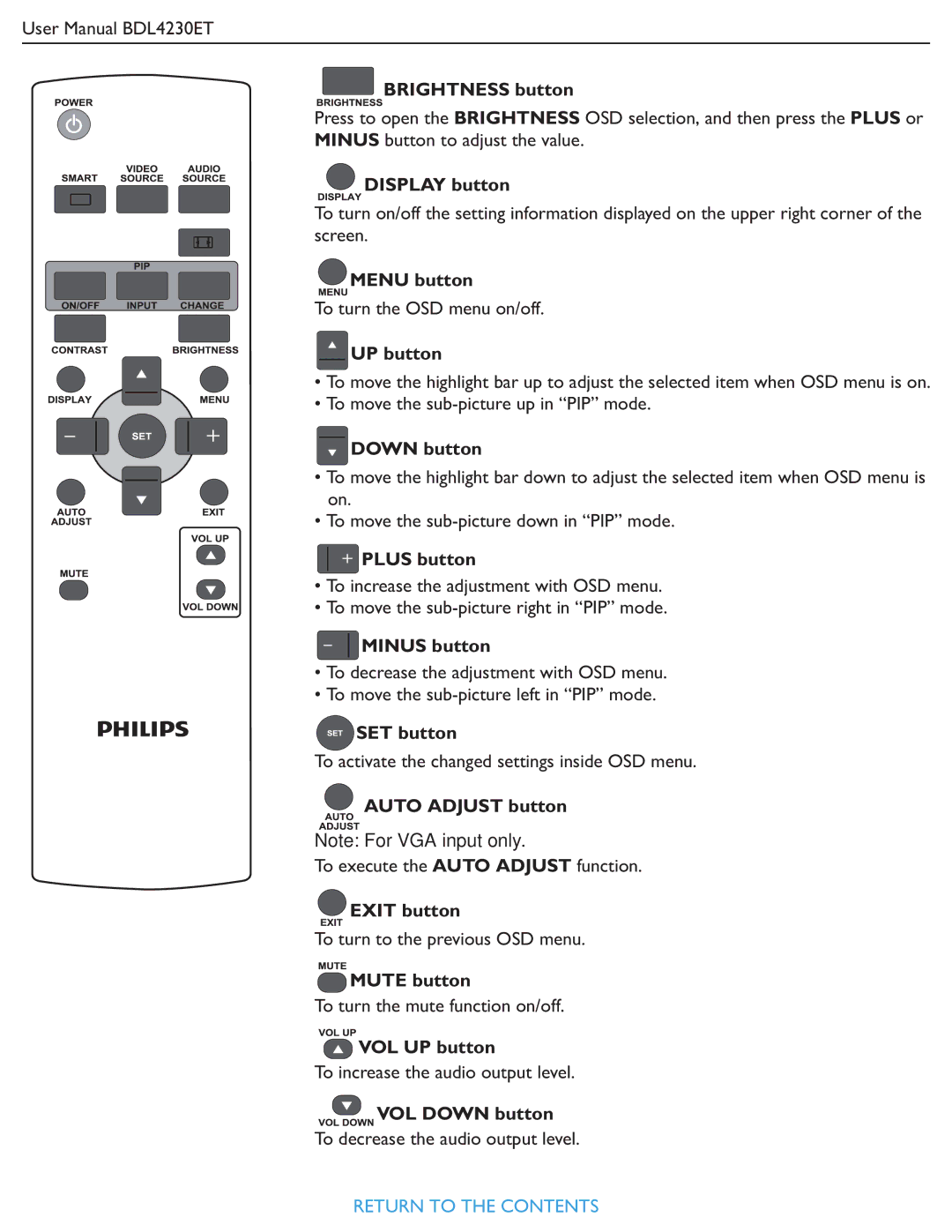User Manual BDL4230ET
 BRIGHTNESS button
BRIGHTNESS button
Press to open the BRIGHTNESS OSD selection, and then press the PLUS or
MINUS button to adjust the value.
 DISPLAY button
DISPLAY button
To turn on/off the setting information displayed on the upper right corner of the screen.
 MENU button
MENU button
To turn the OSD menu on/off.
 UP button
UP button
• To move the highlight bar up to adjust the selected item when OSD menu is on.
• To move the
 DOWN button
DOWN button
• To move the highlight bar down to adjust the selected item when OSD menu is on.
• To move the
 PLUS button
PLUS button
• To increase the adjustment with OSD menu.
• To move the
 MINUS button
MINUS button
•To decrease the adjustment with OSD menu.
•To move the
 SET button
SET button
To activate the changed settings inside OSD menu.
 AUTO ADJUST button
AUTO ADJUST button
Note: For VGA input only.
To execute the AUTO ADJUST function.
 EXIT button
EXIT button
To turn to the previous OSD menu.
 MUTE button
MUTE button
To turn the mute function on/off.
 VOL UP button
VOL UP button
To increase the audio output level.
VOL DOWN button
To decrease the audio output level.
RETURN TO THE CONTENTS