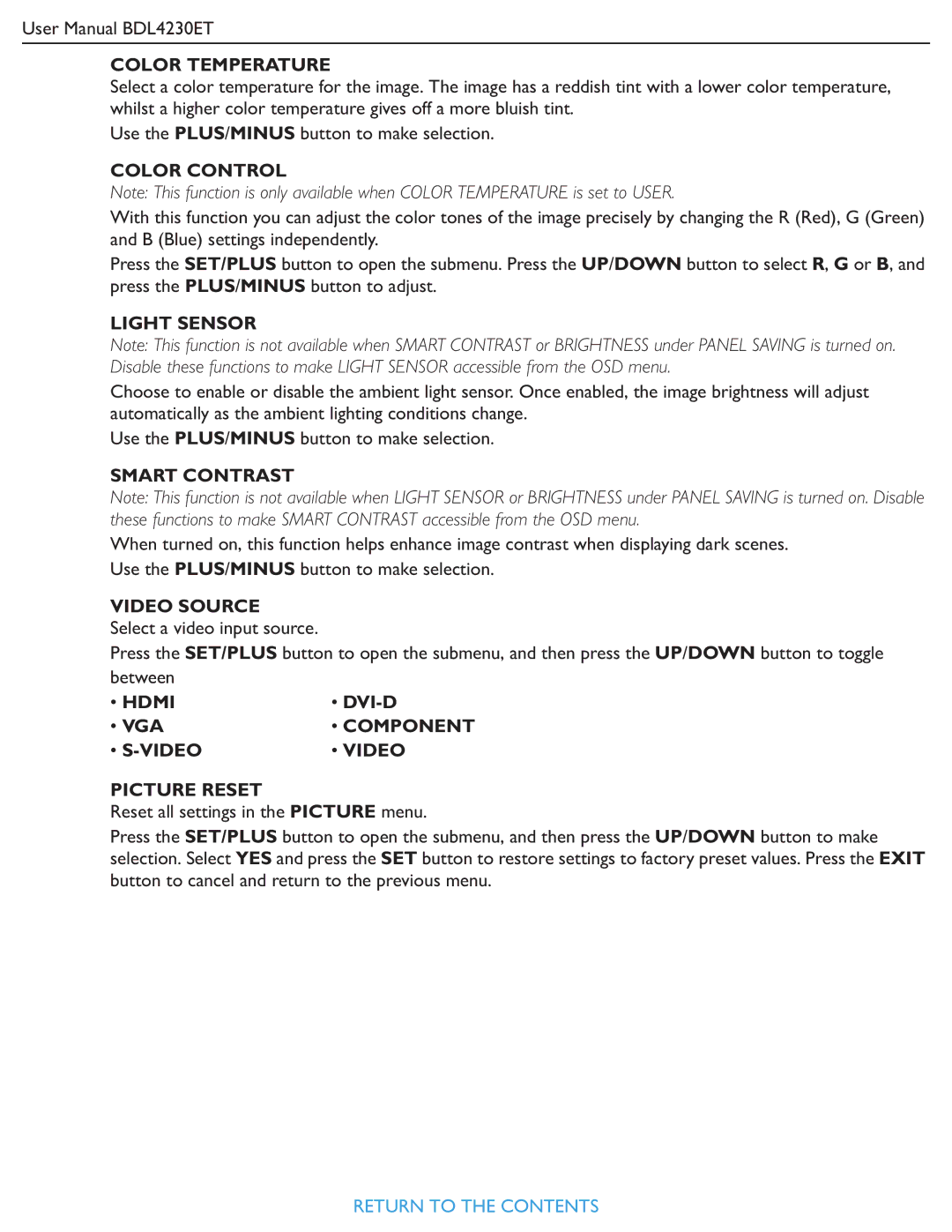User Manual BDL4230ET
COLOR TEMPERATURE
Select a color temperature for the image. The image has a reddish tint with a lower color temperature, whilst a higher color temperature gives off a more bluish tint.
Use the PLUS/MINUS button to make selection.
COLOR CONTROL
Note: This function is only available when COLOR TEMPERATURE is set to USER.
With this function you can adjust the color tones of the image precisely by changing the R (Red), G (Green) and B (Blue) settings independently.
Press the SET/PLUS button to open the submenu. Press the UP/DOWN button to select R, G or B, and press the PLUS/MINUS button to adjust.
LIGHT SENSOR
Note: This function is not available when SMART CONTRAST or BRIGHTNESS under PANEL SAVING is turned on. Disable these functions to make LIGHT SENSOR accessible from the OSD menu.
Choose to enable or disable the ambient light sensor. Once enabled, the image brightness will adjust automatically as the ambient lighting conditions change.
Use the PLUS/MINUS button to make selection.
SMART CONTRAST
Note: This function is not available when LIGHT SENSOR or BRIGHTNESS under PANEL SAVING is turned on. Disable these functions to make SMART CONTRAST accessible from the OSD menu.
When turned on, this function helps enhance image contrast when displaying dark scenes. Use the PLUS/MINUS button to make selection.
VIDEO SOURCE Select a video input source.
Press the SET/PLUS button to open the submenu, and then press the UP/DOWN button to toggle between
• HDMI | • |
• VGA | • COMPONENT |
• | • VIDEO |
PICTURE RESET
Reset all settings in the PICTURE menu.
Press the SET/PLUS button to open the submenu, and then press the UP/DOWN button to make selection. Select YES and press the SET button to restore settings to factory preset values. Press the EXIT button to cancel and return to the previous menu.
RETURN TO THE CONTENTS