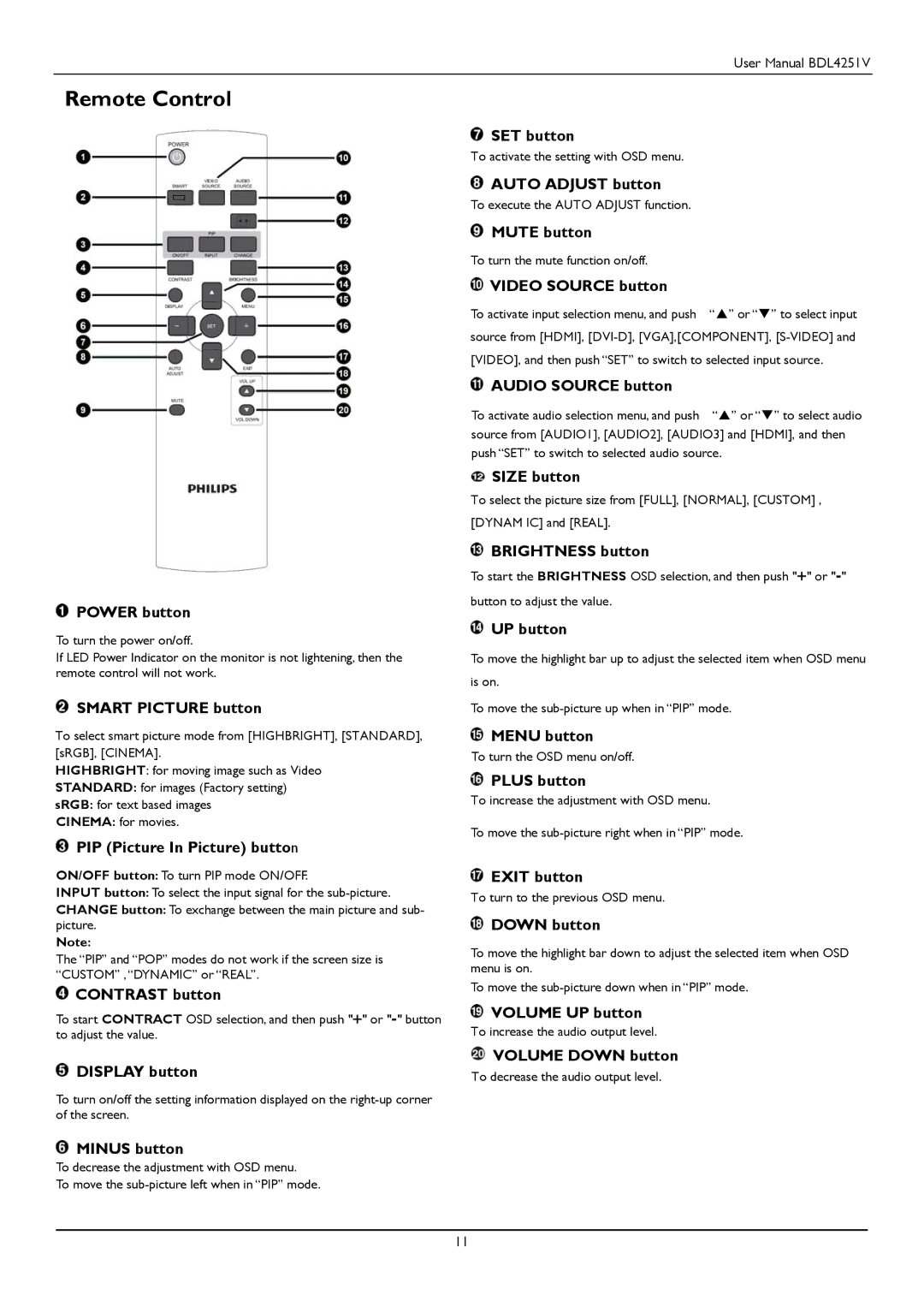User Manual BDL4251V
Remote Control
 POWER button
POWER button
To turn the power on/off.
If LED Power Indicator on the monitor is not lightening, then the remote control will not work.
 SMART PICTURE button
SMART PICTURE button
To select smart picture mode from [HIGHBRIGHT], [STANDARD], [sRGB], [CINEMA].
HIGHBRIGHT: for moving image such as Video
STANDARD: for images (Factory setting)
sRGB: for text based images
CINEMA: for movies.
 PIP (Picture In Picture) button
PIP (Picture In Picture) button
ON/OFF button: To turn PIP mode ON/OFF.
INPUT button: To select the input signal for the
CHANGE button: To exchange between the main picture and sub- picture.
Note:
The “PIP” and “POP” modes do not work if the screen size is “CUSTOM” ,“DYNAMIC” or “REAL”.
![]() CONTRAST button
CONTRAST button
To start CONTRACT OSD selection, and then push "+" or
![]() DISPLAY button
DISPLAY button
To turn on/off the setting information displayed on the
![]() MINUS button
MINUS button
To decrease the adjustment with OSD menu.
To move the
![]() SET button
SET button
To activate the setting with OSD menu.
![]() AUTO ADJUST button
AUTO ADJUST button
To execute the AUTO ADJUST function.
![]() MUTE button
MUTE button
To turn the mute function on/off.
 VIDEO SOURCE button
VIDEO SOURCE button
To activate input selection menu, and push “” or “” to select input source from [HDMI],
 AUDIO SOURCE button
AUDIO SOURCE button
To activate audio selection menu, and push “” or “” to select audio source from [AUDIO1], [AUDIO2], [AUDIO3] and [HDMI], and then push “SET” to switch to selected audio source.
![]() SIZE button
SIZE button
To select the picture size from [FULL], [NORMAL], [CUSTOM] , [DYNAM IC] and [REAL].
![]() BRIGHTNESS button
BRIGHTNESS button
To start the BRIGHTNESS OSD selection, and then push "+" or
 UP button
UP button
To move the highlight bar up to adjust the selected item when OSD menu is on.
To move the
![]() MENU button
MENU button
To turn the OSD menu on/off.
![]() PLUS button
PLUS button
To increase the adjustment with OSD menu.
To move the
![]() EXIT button
EXIT button
To turn to the previous OSD menu.
 DOWN button
DOWN button
To move the highlight bar down to adjust the selected item when OSD menu is on.
To move the
![]() VOLUME UP button
VOLUME UP button
To increase the audio output level.
![]() VOLUME DOWN button
VOLUME DOWN button
To decrease the audio output level.
11