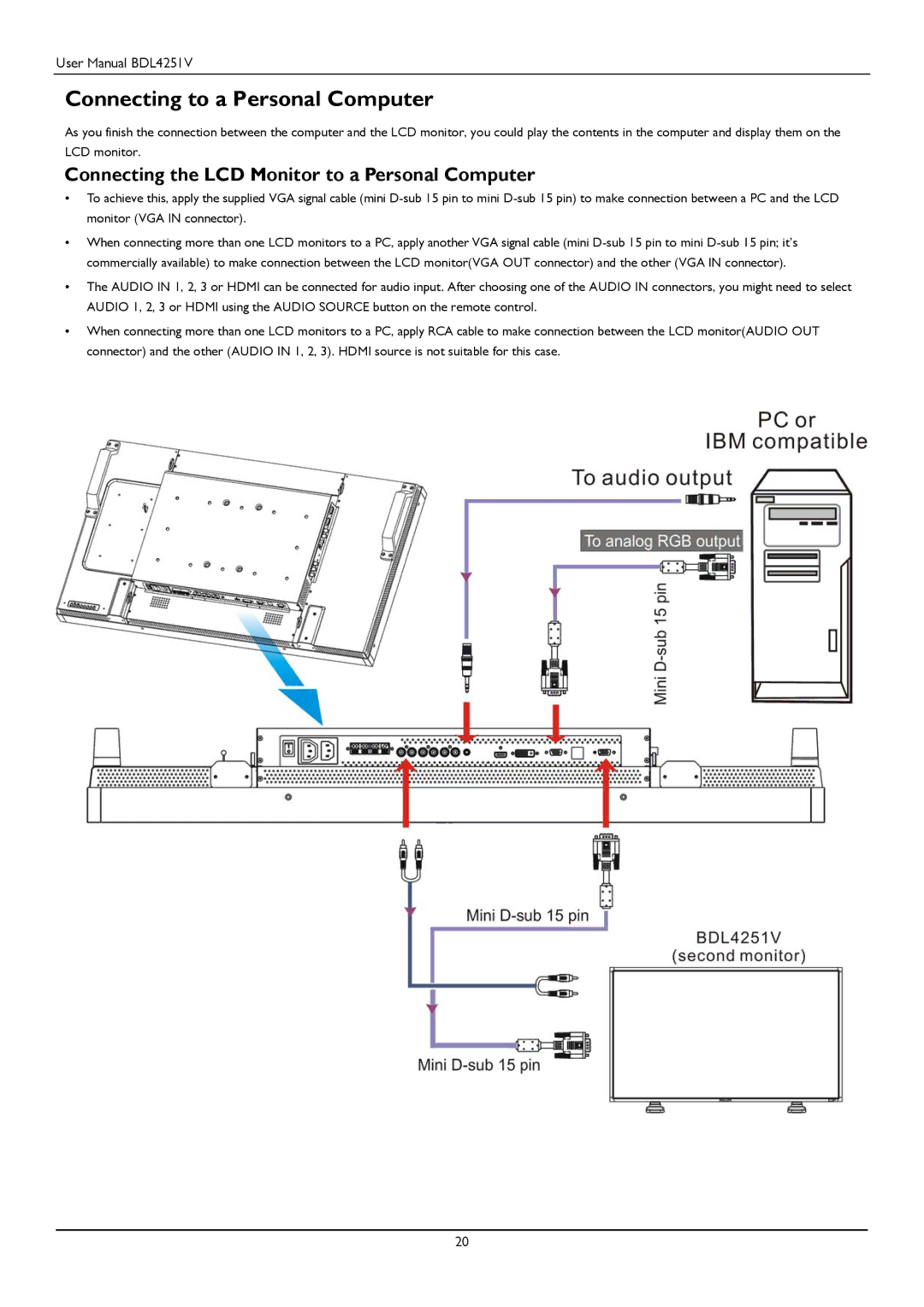User Manual BDL4251V
Connecting to a Personal Computer
As you finish the connection between the computer and the LCD monitor, you could play the contents in the computer and display them on the LCD monitor.
Connecting the LCD Monitor to a Personal Computer
•To achieve this, apply the supplied VGA signal cable (mini
•When connecting more than one LCD monitors to a PC, apply another VGA signal cable (mini
•The AUDIO IN 1, 2, 3 or HDMI can be connected for audio input. After choosing one of the AUDIO IN connectors, you might need to select AUDIO 1, 2, 3 or HDMI using the AUDIO SOURCE button on the remote control.
•When connecting more than one LCD monitors to a PC, apply RCA cable to make connection between the LCD monitor(AUDIO OUT connector) and the other (AUDIO IN 1, 2, 3). HDMI source is not suitable for this case.
20