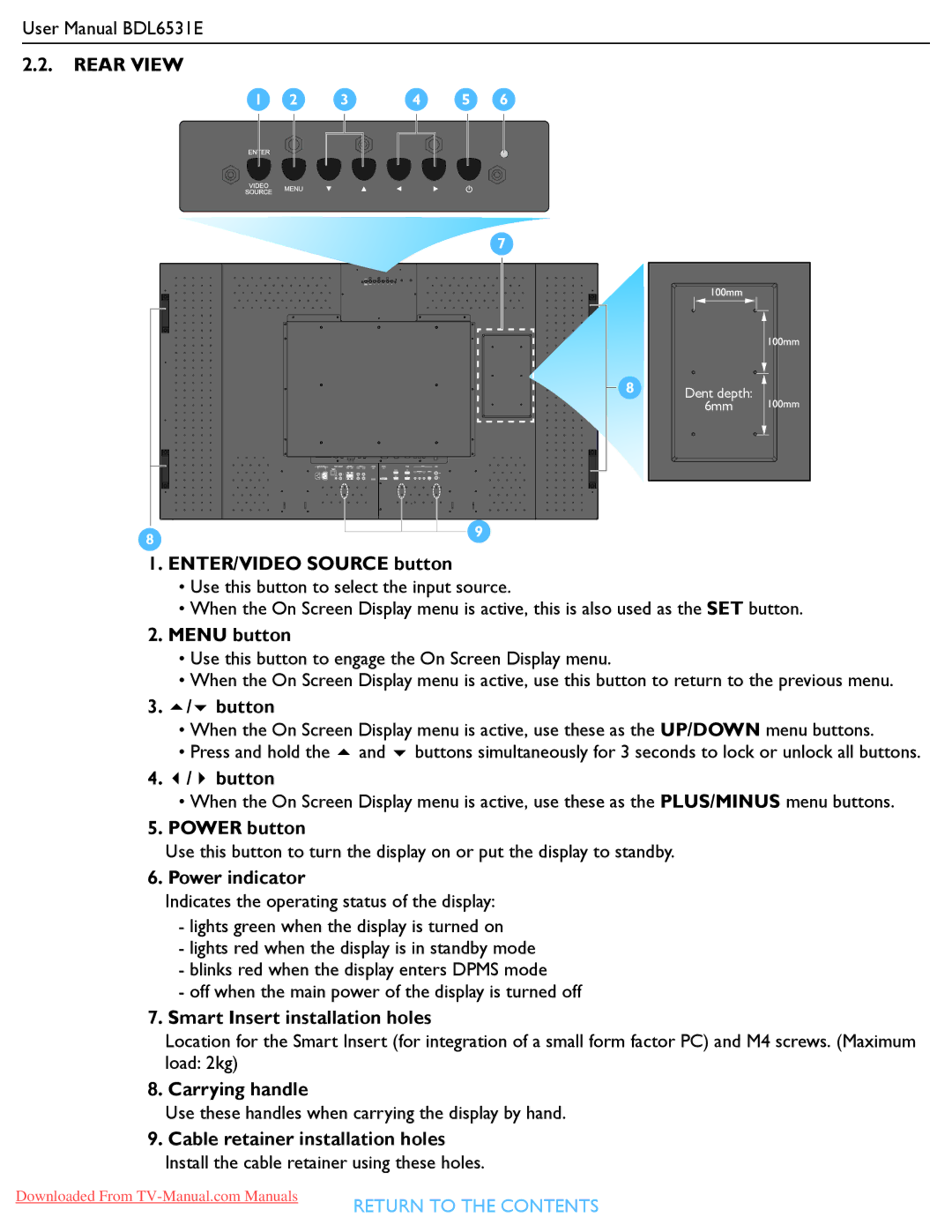User Manual BDL6531E
2.2.REAR VIEW
1 | 2 | 3 | 4 | 5 | 6 |
7
8
Dent depth:
6mm
8
9
1.ENTER/VIDEO SOURCE button
•Use this button to select the input source.
•When the On Screen Display menu is active, this is also used as the SET button.
2.MENU button
•Use this button to engage the On Screen Display menu.
•When the On Screen Display menu is active, use this button to return to the previous menu.
3. / button
• When the On Screen Display menu is active, use these as the UP/DOWN menu buttons.
• Press and hold the and buttons simultaneously for 3 seconds to lock or unlock all buttons.
4. / button
•When the On Screen Display menu is active, use these as the PLUS/MINUS menu buttons.
5.POWER button
Use this button to turn the display on or put the display to standby.
6. Power indicator
Indicates the operating status of the display:
-lights green when the display is turned on
-lights red when the display is in standby mode
-blinks red when the display enters DPMS mode
-off when the main power of the display is turned off
7.Smart Insert installation holes
Location for the Smart Insert (for integration of a small form factor PC) and M4 screws. (Maximum load: 2kg)
8. Carrying handle
Use these handles when carrying the display by hand.
9.Cable retainer installation holes Install the cable retainer using these holes.
Downloaded From
RETURN TO THE CONTENTS